环境搭建就不讲了,直接说开发。
1、时间选择对话框(TimePicker)
2、获取闹钟管理器并对其进行设置
3、注册广播接收器
掌握了这两点,写程序就很简单了。
1、新建android项目:Alarm,sdk版本选择2.2,Package name:com.lql.activity,Main Activity:Alarm
2、编写界面:直接修改layout中的main.xml文件,代码如下:
Xml代码
<?xml version="1.0" encoding="utf-8"?>
<LinearLayout xmlns:android="http://schemas.android.com/apk/res/android"
android:orientation="vertical"
android:layout_width="fill_parent"
android:layout_height="fill_parent"
android:gravity="center_vertical"
>
<Button
android:id="@+id/timeBtn"
android:layout_width="fill_parent"
android:layout_height="wrap_content"
android:text="@string/time"
android:textSize="20sp"
/>
<Button
android:id="@+id/cancelAlarmBtn"
android:layout_width="fill_parent"
android:layout_height="wrap_content"
android:text="@string/cancelAlarm"
/>
</LinearLayout>
界面的效果如下:
3、修改Alarm.java这个activity,在该Activity中需要做这样几件事:
获取界面上的两个按钮组件,并给其绑定事件监听器
第一个时间按钮,点击后,显示时间选择对话框(TimePicker),供选择小时和分钟,并设置闹钟
第二个按钮,点击之后需要当前设定的闹钟
比较难写的代码就是闹钟设置:
//设置时间
Java代码
timeBtn.setOnClickListener(new Button.OnClickListener(){
@Override
public void onClick(View arg0) {
Log.d(TAG, "click the time button to set time")
calendar.setTimeInMillis(System.currentTimeMillis())
new TimePickerDialog(Alarm.this,new TimePickerDialog.OnTimeSetListener() {
@Override
public void onTimeSet(TimePicker arg0, int h, int m) {
//更新按钮上的时间
timeBtn.setText(formatTime(h,m))
//设置日历的时间,主要是让日历的年月日和当前同步
calendar.setTimeInMillis(System.currentTimeMillis())
//设置日历的小时和分钟
calendar.set(Calendar.HOUR_OF_DAY, h)
calendar.set(Calendar.MINUTE, m)
//将秒和毫秒设置为0
calendar.set(Calendar.SECOND, 0)
calendar.set(Calendar.MILLISECOND, 0)
//建立Intent和PendingIntent来调用闹钟管理器
Intent intent = new Intent(Alarm.this,AlarmReceiver.class)
PendingIntent pendingIntent = PendingIntent.getBroadcast(Alarm.this, 0, intent, 0)
//获取闹钟管理器
AlarmManager alarmManager = (AlarmManager)getSystemService(ALARM_SERVICE)
//设置闹钟
alarmManager.set(AlarmManager.RTC_WAKEUP, calendar.getTimeInMillis(), pendingIntent)
alarmManager.setRepeating(AlarmManager.RTC_WAKEUP, calendar.getTimeInMillis(), 10*1000, pendingIntent)
Toast.makeText(Alarm.this, "设置闹钟的时间为:"+String.valueOf(h)+":"+String.valueOf(m), Toast.LENGTH_SHORT).show()
Log.d(TAG, "set the time to "+formatTime(h,m))
}
},calendar.get(Calendar.HOUR_OF_DAY),calendar.get(Calendar.MINUTE),true).show()
}
})
代码里面有注释,这里就不多解释了,其中new TimePickerDialog为创建时间选择对话框。为了能够看到效果,我给闹钟添加了重复提醒:alarmManager.setRepeating(AlarmManager.RTC_WAKEUP, calendar.getTimeInMillis(), 10*1000, pendingIntent)。
还要为取消闹钟按钮添加事件监听器:
Java代码
//取消闹钟按钮事件监听
final Button cancelAlarmBtn = (Button)findViewById(R.id.cancelAlarmBtn)
cancelAlarmBtn.setOnClickListener(new Button.OnClickListener(){
@Override
public void onClick(View arg0) {
Intent intent = new Intent(Alarm.this,AlarmReceiver.class)
PendingIntent pendingIntent = PendingIntent.getBroadcast(Alarm.this, 0, intent, 0)
//获取闹钟管理器
AlarmManager alarmManager = (AlarmManager)getSystemService(ALARM_SERVICE)
alarmManager.cancel(pendingIntent)
Toast.makeText(Alarm.this, "闹钟已经取消!", Toast.LENGTH_SHORT).show()
}
})
在点击取消闹钟按钮时,取消之前设置的闹钟,核心代码就4行。
4、编写广播接收器,用来接收闹钟的广播事件,然后进行相关处理,
Java代码
public class AlarmReceiver extends BroadcastReceiver {
/* (non-Javadoc)
* @see android.content.BroadcastReceiver#onReceive(android.content.Context, android.content.Intent)
*/
@Override
public void onReceive(Context arg0, Intent data) {
Log.d(Alarm.TAG, "the time is up,start the alarm...")
Toast.makeText(arg0, "闹钟时间到了!", Toast.LENGTH_SHORT).show()
}
}
这个代码就很简单了,主要是要继 承 BroadcastReceiver 这个类,然后重写onRecive方法。onRecive方法在闹钟的时间达到之后会执行,在这里我们可以做自己的事情,比如启动某个程序,或者播放铃声,我这里就是简单的提示一下,使用的是Toast。
5、在android的AndroidManifest.xml文件中注册广播接收器:
<manifest xmlns:android="http://schemas.android.com/apk/res/android"
Xml代码
package="com.ql.activity"
android:versionCode="1"
android:versionName="1.0">
<application android:icon="@drawable/icon" android:label="@string/app_name">
<receiver android:name=".AlarmReceiver" android:process=":remote" />
<activity android:name=".Alarm"
android:label="@string/app_name">
<intent-filter>
<action android:name="android.intent.action.MAIN" />
<category android:name="android.intent.category.LAUNCHER" />
</intent-filter>
</activity>
</application>
<uses-sdk android:minSdkVersion="8" />
</manifest>
核心的配置为<receiver android:name=".AlarmReceiver" android:process=":remote" />,这也是闹钟程序的关键,如果不做这个配置,那么时间到了之后,闹钟将不会提示。
接下来就是到模拟器上测试,运行截图如上图。程序源代码见附件。
你好,在微信发现里面有小程序选项。
具体步骤如下:
1、打开微信客户端,点击发现选项,会发现最下方有个小程序选项,点击小程序选项。
2、点击右上角放大镜搜索按钮。
3、会出现搜索界面,随便输入一个平时使用的软件名字,得到搜索结果后点一下就可以使用了。
4、返回上一界面就可以看到刚才搜索的小程序,已经安装了,下次可以直接使用了。
5、如果要删除小程序的话,选择你要删除的小程序长按,就会出现删除按钮,点击即可删除。
6、刚才的小程序已经删除。
这么写 String number = editText.getText().toString().trim()Intent intent = new Intent()
intent.setAction(Intent.ACTION_CALL)
intent.setData(Uri.parse("tel:" + number))
startActivity(intent)
欢迎分享,转载请注明来源:内存溢出

 微信扫一扫
微信扫一扫
 支付宝扫一扫
支付宝扫一扫
评论列表(0条)