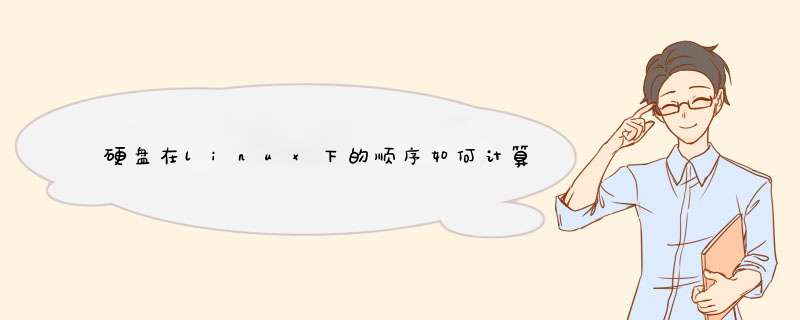
1)开机进bios,找到boot页面,
2)在其中找到boot
priority这项,此时会列出各设备的启动顺序,
3)将第一启动项设置为需要的硬盘,将比第二项中的硬盘优先启动,
4)设置完成后保存退出bios即可。
一、整体流程1、把新硬盘连接起来
2、在CMOS里配置新硬盘
3、查看硬盘代号
4、用 fdisk 对硬盘进行分区
5、格式化分区
6、创建挂载点
7、设置/dev/fstab 以便开机时自动挂载分区
8、设置新硬盘分区的读写权限
二、具体 *** 作步骤
1、把新硬盘连接起来,属于硬件 *** 作,注意主板和硬盘的接口插正确就可以了。
2、在CMOS里配置新硬盘
启动计算机,并进入CMOS,让机器找到新硬盘。
IDE Channel 0Master: none (没有盘)
IDE Channel 0Slave: none (没有盘)
IDE Channel 1Master: 是DVD-ROM
IDE Channel 1Slave: none (没有盘)
IDE Channel 2Master: HDS728080PLA380 (原来的80GBSATA I 硬盘)
IDE Channel 3Master: none (没有盘)
在none 的Channels一个一个地让计算机自动寻找硬盘。最后发现了:
IDE Channel 3Master: ST31000528AS (新的1000GB SATA II型硬盘)
3、 查看硬盘代号
$ df
发现:
/dev/sda1 /C_disk 15GB 7 (reserved for Windows XP, my PC is adual- system)
/dev/sda2 / 15GB 83 (Linux)
/dev/sda3 LinuxLVM 8e (Linux)
/dev/sda4 extended
/dev/sda5 82 (Linux Swap, 512MB, twice of the momoey)
/dev/sda6 /data 83 (Linux, mounted on /data, 45.5GB)
注意: SATA (通常称串口盘) 在Linux下被视为SCSI 盘(一种早期用在Sun工作站上和服务器 的高速硬盘,那时很贵!)。
可以判定: 新的硬盘应该就是/dev/sdb 了。
进入超级用户:
写道
$ su -l
password: yoursecrets
[root@Lenovo~]#
[root@Lenovo~]# fdisk -l
出现类似下面的信息(以下提示信息仅供参考,有的并非本人实际 *** 作时的屏幕显示,但意思是一样 的):
写道
Disk/dev/sda: 10.7 GB, 10737418240 bytes
255heads, 63 sectors/track, 1305 cylinders
Units= cylinders of 16065 * 512 = 8225280 bytes
Diskidentifier: 0x0007d856
DeviceBoot Start End Blocks Id System
/dev/sda1 * 1 25 200781 83 Linux
/dev/sda2 26 1305 10281600 8e LinuxLVM
Disk /dev/sdb: 2147 MB, 2147483648 bytes <=新硬盘
255heads, 63 sectors/track, 261 cylinders
Units= cylinders of 16065 * 512 = 8225280 bytes
Diskidentifier: 0x00000000
Disk /dev/sdb doesn't contain a validpartition table
4、 用 fdisk 对硬盘进行分区
写道
[root@Lenovo~]#fdisk /dev/sdb
Devicecontains neither a valid DOS partition table, nor Sun, SGI or OSF disklabel
Buildinga new DOS disklabel with disk identifier 0x623223a1.
Changeswill remain in memory only, until you decide to write them.
Afterthat, of course, the previous content won't be recoverable.
Warning: invalid flag 0x0000 ofpartition table 4 will be corrected by w(rite)
Command (m for help): p <=显示信息
Disk /dev/sdb: 1002.2 GB, 10*** bytes
255heads, 63 sectors/track, 121601 cylinders
Units= cylinders of 16065 * 512 = 8225280 bytes
Diskidentifier: 0x623223a1
DeviceBoot Start End Blocks Id System
Command (m for help): n <=新建分区
Commandaction
e extended
p primarypartition (1-4)
p <=新建主分区
Partitionnumber (1-4): 1 <=分区号为1,即/dev/sdb1
Firstcylinder (1-261, default 1): 回车取默认值
Usingdefault value 1
Lastcylinder or +size or +sizeM or +sizeK (1-261, default 261): 回车取默认值
Usingdefault value 261
Command (m for help): p <=显示分区信息
Disk /dev/sdb: 2147 MB, 2147483648 bytes
255heads, 63 sectors/track, 261 cylinders
Units= cylinders of 16065 * 512 = 8225280 bytes
Diskidentifier: 0x623223a1
DeviceBoot Start End Blocks Id System
/dev/sdb1 1 261 2096451 83 Linux
Command (m for help): w <=保存退出
Thepartition table has been altered!
Callingioctl() to re-read partition table.
Syncingdisks.
5、格式化分区
写道
# mkfs.ext4 -L disk2 /dev/sdb1 --格式化的同时给新硬盘加标签为 disk2
或者 mkfs.ext4 /dev/sdb1 --只格式化但不加标签
单独加标签的命令是: # e2label /dev/sdb1 /disk2
6、创建挂载点
写道
[root@Lenovo~]# mkdir /disk2
7、设置/dev/fstab 以便开机时自动挂载分区:
写道
[root@Lenovo~]# vi /etc/fstab
添加一行:
/dev/sdb1 /disk2 ext4 auto 1 2
若一次性手动挂载分区 ,使用命令: #mount /dev/sdb1 /disk2/
8、设置新硬盘或分区的读写权限:
# chmod a+w /disk2
这样所有计算机的用户都可以读写该分区,即/disk2盘了
挂载在 / 目录的设备即为主盘,可以使用 df -lh 命令或 mount 命令查看:
[root@iZ25a38chb4Z ~]# df -lhFilesystem Size Used Avail Use% Mounted on
/dev/xvda1 20G 2.7G 17G 15% /
tmpfs 498M 0 498M 0% /dev/shm [root@iZ25a38chb4Z ~]# mount | column -t
/dev/xvda1 on / type ext4 (rw,barrier=0)
proc on /proc type proc (rw)
sysfs on /sys type sysfs (rw)
devpts on /dev/pts type devpts (rw,gid=5,mode=620)
tmpfs on /dev/shm type tmpfs (rw)
none on /proc/xen type xenfs (rw)
none on /proc/sys/fs/binfmt_misc type binfmt_misc (rw)
从上例可知,我的系统主磁盘设备为:/dev/xvda1
欢迎分享,转载请注明来源:内存溢出

 微信扫一扫
微信扫一扫
 支付宝扫一扫
支付宝扫一扫
评论列表(0条)