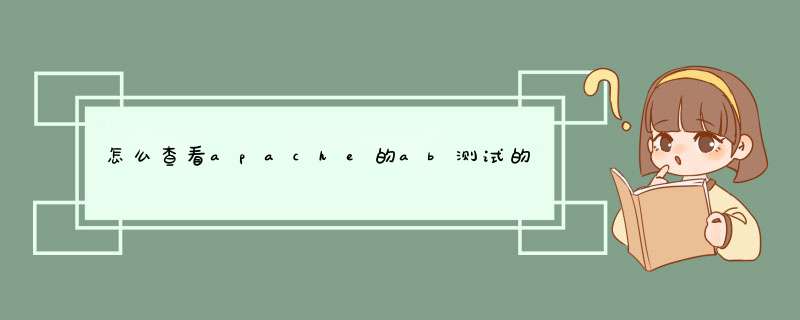
Concurrency Level #测试的并发数
Time taken for tests #完成所有请求的时间合计
Complete requests #完成的请求数合计
Failed requests #失败的请求数
Requests per second #平均每秒处理多少个请求
Time per request #平均的响应时间,单位是毫秒
PS:网站性能压力测试是性能调优过程中必不可少的一环。只有让服务器处在高压情况下才能真正体现出各种设置所暴露的问题。Apache中有个自带的,名为ab的程序,可以对Apache或其它类型的服务器进行网站访问压力测试。
ApacheBench命令原理:
ab命令会创建很多的并发访问线程,模拟多个访问者同时对某一URL地址进行访问。它的测试目标是基于URL的,因此,既可以用来测试Apache的负载压力,也可以测试nginx、lighthttp、tomcat、IIS等其它Web服务器的压力。
ab命令对发出负载的计算机要求很低,既不会占用很高CPU,也不会占用很多内存,但却会给目标服务器造成巨大的负载,其原理类似CC攻击。自己测试使用也须注意,否则一次上太多的负载,可能造成目标服务器因资源耗完,严重时甚至导致死机。
ApacheBench参数说明
格式:ab [options] [http://]hostname[:port]/path
参数说明:
-n requests Number of requests to perform
//在测试会话中所执行的请求个数(本次测试总共要访问页面的次数)。默认时,仅执行一个请求。
-c concurrency Number of multiple requests to make
//一次产生的请求个数(并发数)。默认是一次一个。
-t timelimit Seconds to max. wait for responses
//测试所进行的最大秒数。其内部隐含值是-n 50000。它可以使对服务器的测试限制在一个固定的总时间以内。默认时,没有时间限制。
-p postfile File containing data to POST
//包含了需要POST的数据的文件,文件格式如“p1=1&p2=2”.使用方法是 -p 111.txt 。 (配合-T)
-T content-type Content-type header for POSTing
//POST数据所使用的Content-type头信息,如 -T “application/x-www-form-urlencoded” 。 (配合-p)
-v verbosity How much troubleshooting info to print
//设置显示信息的详细程度 – 4或更大值会显示头信息, 3或更大值可以显示响应代码(404, 200等), 2或更大值可以显示警告和其他信息。 -V 显示版本号并退出。
-w Print out results in HTML tables
//以HTML表的格式输出结果。默认时,它是白色背景的两列宽度的一张表。
-i Use HEAD instead of GET
// 执行HEAD请求,而不是GET。
-x attributes String to insert as table attributes
-y attributes String to insert as tr attributes
-z attributes String to insert as td or th attributes
-C attribute Add cookie, eg. -C “c1=1234,c2=2,c3=3” (repeatable)
//-C cookie-name=value 对请求附加一个Cookie:行。 其典型形式是name=value的一个参数对。此参数可以重复,用逗号分割。
提示:可以借助session实现原理传递 JSESSIONID参数, 实现保持会话的功能,如
-C ” c1=1234,c2=2,c3=3, JSESSIONID=FF056CD16DA9D71CB131C1D56F0319F8″ 。
-H attribute Add Arbitrary header line, eg. ‘Accept-Encoding: gzip’ Inserted after all normal header lines. (repeatable)
-A attribute Add Basic WWW Authentication, the attributes
are a colon separated username and password.
-P attribute Add Basic Proxy Authentication, the attributes
are a colon separated username and password.
//-P proxy-auth-username:password 对一个中转代理提供BASIC认证信任。用户名和密码由一个:隔开,并以base64编码形式发送。无论服务器是否需要(即, 是否发送了401认证需求代码),此字符串都会被发送。
-X proxy:port Proxyserver and port number to use
-V Print version number and exit
-k Use HTTP KeepAlive feature
-d Do not show percentiles served table.
-S Do not show confidence estimators and warnings.
-g filename Output collected data to gnuplot format file.
-e filename Output CSV file with percentages served
-h Display usage information (this message)
//-attributes 设置属性的字符串. 缺陷程序中有各种静态声明的固定长度的缓冲区。另外,对命令行参数、服务器的响应头和其他外部输入的解析也很简单,这可能会有不良后果。它没有完整地实现 HTTP/1.x仅接受某些’预想’的响应格式。 strstr(3)的频繁使用可能会带来性能问题,即你可能是在测试ab而不是服务器的性能。
参数很多,一般我们用 -c 和 -n 参数就可以了。例如:
# ab -c 5000 -n 600 http://127.0.0.1/index.php
ApacheBench用法详解:
在Linux系统,一般安装好Apache后可以直接执行;
# ab -n 4000 -c 1000 http://www.ha97.com/
如果是Win系统下,打开cmd命令行窗口,cd到apache安装目录的bin目录下;
-n后面的4000代表总共发出4000个请求;-c后面的1000表示采用1000个并发(模拟1000个人同时访问),后面的网址表示测试的目标URL。
稍等一会得到类似如下显示结果:
结果分析:
This is ApacheBench, Version 2.3
Copyright 1996 Adam Twiss, Zeus Technology Ltd, http://www.zeustech.net/
Licensed to The Apache Software Foundation, http://www.apache.org/
Benchmarking 192.168.80.157 (be patient)
Completed 400 requests
Completed 800 requests
Completed 1200 requests
Completed 1600 requests
Completed 2000 requests
Completed 2400 requests
Completed 2800 requests
Completed 3200 requests
Completed 3600 requests
Completed 4000 requests
Finished 4000 requests
Server Software: Apache/2.2.15
Server Hostname: 192.168.80.157
Server Port: 80
Document Path: /phpinfo.php
#测试的页面
Document Length: 50797 bytes
#页面大小
Concurrency Level: 1000
#测试的并发数
Time taken for tests: 11.846 seconds
#整个测试持续的时间
Complete requests: 4000
#完成的请求数量
Failed requests: 0
#失败的请求数量
Write errors: 0
Total transferred: 204586997 bytes
#整个过程中的网络传输量
HTML transferred: 203479961 bytes
#整个过程中的HTML内容传输量
Requests per second: 337.67 [#/sec] (mean)
#最重要的指标之一,相当于LR中的每秒事务数,后面括号中的mean表示这是一个平均值
Time per request: 2961.449 [ms] (mean)
#最重要的指标之二,相当于LR中的平均事务响应时间,后面括号中的mean表示这是一个平均值
Time per request: 2.961 [ms] (mean, across all concurrent requests)
#每个连接请求实际运行时间的平均值
Transfer rate: 16866.07 [Kbytes/sec] received
#平均每秒网络上的流量,可以帮助排除是否存在网络流量过大导致响应时间延长的问题
Connection Times (ms)
min mean[+/-sd] median max
Connect: 0 483 1773.5 11 9052
Processing: 2 556 1459.1 255 11763
Waiting: 1 515 1459.8 220 11756
Total: 139 1039 2296.6 275 11843
#网络上消耗的时间的分解,各项数据的具体算法还不是很清楚
Percentage of the requests served within a certain time (ms)
50% 275
66% 298
75% 328
80% 373
90% 3260
95% 9075
98% 9267
99% 11713
100% 11843 (longest request)
#整个场景中所有请求的响应情况。在场景中每个请求都有一个响应时间,其中50%的用户响应时间小于275毫秒,66%的用户响应时间小于298毫秒,最大的响应时间小于11843毫秒。对于并发请求,cpu实际上并不是同时处理的,而是按照每个请求获得的时间片逐个轮转处理的,所以基本上第一个Time per request时间约等于第二个Time per request时间乘以并发请求数。
总结:在远程对web服务器进行压力测试,往往效果不理想(因为网络延时过大),建议使用内网的另一台或者多台服务器通过内网进行测试,这样得出的数据,准确度会高很多。如果只有单独的一台服务器,可以直接本地测试,比远程测试效果要准确。
大家好,我是「Bigder」
Linux搭建Apache(httpd)后内网访问正常,外网无法访问。
网上资料找了几遍,汇总后关键的就是这几步。
欢迎分享给需要的你~
一、验证服务本身是否正常
linux命令行,输入指令:curl http://127.0.0.1/,能正常返回html报文数据
输入:curl http://linux服务器的公网IP/
如: curl http://155.153.155.88/
执行超时、没有内容输出和返回
说明apache本身的服务是正常的
二、定位
1、防火墙:service iptables status(已经关闭状态)
没有关闭,参考这篇关闭掉防火墙:
Linux关闭防火墙-iptables|iptable.service could not be found
2、行~原来是因为阿里云安全组设置、未开放80端口外网访问权限
设置方法:
登入阿里云工作台,「实例与镜像」-「实例」-「安全组」
安全组规则手动添加, 入方向开放80端口设置限制
三、再使用:
curl http://linux服务器的公网IP/
也能打印出html报文数据
这样代表,外网访问正常了。一键三连、分享给更多的需要的测试人!
以上,
Bigder
我的历史文章
忘记密码怎么办
Showcase时手机不够怎么办? 云真机平台atxserver2
xmind2testcase思维导图的测试点转化为CSV用例导入禅道
Linux安装JDK-java: command not found&cannot execute binary file
小改动当天转测就要上线,要不要写用例?
测试环境,如何维护才最高效的?
Showcase通过了才算正式提测
轮流测试一个项目、出现bug到底是谁的责任
外包去还是不去
Linux性能压测命令用ab- command not found、plugins: fastestmirror
已经很努力,但上司总让我提升能力,还数落我拖后腿,怎么办?
Linux关闭防火墙-iptables|iptable.service could not be found
Linux下查找指令Find常见用法
ApacheBench是Apache bin目录下附带的一个小工具,专门用来做HTTP服务器的Benchmark Testing,这玩意儿可以单独运行,可以到这儿直接下载了用 Apache Bench,下载后,将ab文件copy到 /usr/local/bin 目录即可。工具/原料
ApacheBench
方法/步骤
比较常用的命令,如:
ab -n 请求数 -c 并发数 URL
跑了一个简单的Demo:
usertekiMacBook-Pro:~ zhaoxianlie$ ab -n 200 -c 10 http://127.0.0.1:8793/ This is ApacheBench, Version 2.3 <$Revision: 1554214 $>Copyright 1996 Adam Twiss, Zeus Technology Ltd, http://www.jinbanz.com/ Licensed to The Apache Software Foundation, http://www.apache.org/ Benchmarking 127.0.0.1 (be patient) Completed 100 requests Completed 200 requests Finished 200 requests Server Software: Server Hostname:127.0.0.1 Server Port:8793 Document Path: / Document Length:28012 bytes Concurrency Level: 10 Time taken for tests: 6.847 seconds Complete requests: 200 Failed requests:0 Total transferred: 5665503 bytes HTML transferred: 5601103 bytes Requests per second:29.21 [#/sec] (mean) Time per request: 342.343 [ms] (mean) Time per request: 34.234 [ms] (mean, across all concurrent requests) Transfer rate: 808.07 [Kbytes/sec] received Connection Times (ms) min mean[+/-sd] median max Connect:00 0.1 0 1 Processing: 148 338 93.2335 633 Waiting: 148 337 93.3335 633 Total:148 338 93.2336 634 Percentage of the requests served within a certain time (ms) 50%336 66%371 75%397 80%413 90%461 95%500 98%568 99%610 100%634 (longest request)
3
这其中Requests per second、Time per request算是大家都比较看重的两个评估参数了吧。
不过对于这种压力测试来说,也不能一上来就 -n 1000 -c 10,还是得慢慢来,一开始可以来一个 -n 50 -c 10这样子,逐渐网上增加,取Request per second的最大值作为Http server的性能指标,应该会靠谱一些。
假设我的这个测试服务器RPS峰值是30,那一分钟能扛过来的请求差不多 1800 个,这是单核CPU的情况下。
假设是我厂服务器的配置,24核,开启Node的cluster模式,RPS应该是倍数增加的,明天去公司找台服务压测一把。如果真是这样,那么每秒钟能扛过来的请求差不多 720 个,换算到一个小时,是259.2w个访问请求。
假设服务器配置是Nginx+Node,Nginx做负载均衡,proxy_pass对应的upstream配置到4台Node服务器,且每台Node服务器均衡负载,那么,一个小时能扛得动的流量基本是 1kw多一些,满负荷跑一天,2.4亿的流量了。
欢迎分享,转载请注明来源:内存溢出

 微信扫一扫
微信扫一扫
 支付宝扫一扫
支付宝扫一扫
评论列表(0条)