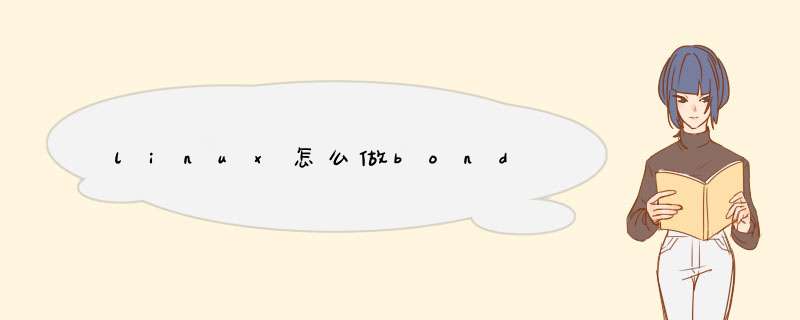
网卡绑定mode共有七种(0~6) bond0、bond1、bond2、bond3、bond4、bond5、bond6。 常用的有三种:
mode=0:平衡负载模式,有自动备援,但需要”Switch”支援及设定。
mode=1:自动备援模式,其中一条线若断线,其他线路将会自动备援。
mode=6:平衡负载模式,有自动备援,不必”Switch”支援及设定。
我就我的一次bonding经历,来给大家分享一下,如何做网卡bond,我这次做的是bond6,在centos6.0上完成。
三、网卡bond前期准备
1.由于服务器网卡比较多,逻辑顺序与物理顺序不一定一致。首先要确定哪几块网卡布置了网线,一般是有两块网卡对应两根网线,分别连接不同的交换机。查看所有网卡
$lspci|grep net
查看网卡2的信息,Link detected:yes表示有网线插入
$ethtool eth2
如果Link detected:no 的话,尝试用命令ifconfig eth2 up,如果用ethtool查看任然为no的话,才能说明此网卡确实没有网线插入。
2.注意如果ifcfg-bond0的配置文件如果是从其他网卡配置文件拷贝过来的,HWADDR地址一定要删除,《linux就该这么学》DEVICE名字要改。
3.NetworkManager要关闭,建议临时和永久都关闭一下。
$chkconfig NetworkManager off $service NetworkManager stop
四、更改要bond网卡的配置文件
eth2,eth3为bond前的网卡名称,bond0为bond后的网卡名称,我们需要对这三个配置文件做更改。
eth2:
$vi /etc/sysconfig/network-scripts/ifcfg-eth2 DEVICE=eth2 HWADDR=44:A8:42:25:7C:FE BOOTPROTO=none ONBOOT=yes SLAVE=yes MASTER=bond0 TYPE=Ethernet
eth3:
$vi /etc/sysconfig/network-scripts/ifcfg-eth3 DEVICE=eth3 HWADDR=44:A8:42:25:7D:01 BOOTPROTO=none ONBOOT=yes SLAVE=yes MASTER=bond0 TYPE=Ethernet
bond0:
$vi /etc/sysconfig/network-scripts/ifcfg-bond0 DEVICE=bond0 BOOTPROTO=static ONBOOT=yes IPADDR=100.100.100.100 NETMASK=255.255.255.0 GATEWAY=100.100.100.1 TYPE=Ethernet
5
五、配置模式为bond6
$vi /etc/modprobe.d/dist.conf
在最后添加下面2行
alias bond0 bonding options bond0 miimon=100 mode=6
也可以用下面的命令添加
$sed -i '$a alias bond0 bonding' /etc/modprobe.d/dist.conf $sed -i '$a options bond0 miimon=100 mode=6' /etc/modprobe.d/dist.conf
六、重启网络服务
$service network restart
6
七、用nload查看流量
$vim /root/.bash_profileexport PATH alias nload='nload -m -s 5 -u m -t 2000 bond0 eth2 eth3'$source /root/.bash_profile$nload
目前网卡绑定mode共有七种(0~6)bond0、bond1、bond2、bond3、bond4、bond5、bond6
常用的有三种:
mode=0:平衡负载模式,有自动备援,但需要”Switch”支援及设定。
mode=1:自动备援模式,其中一条线若断线,其他线路将会自动备援。
mode=6:平衡负载模式,有自动备援,不必”Switch”支援及设定。
Linux网口绑定:
通过网口绑定(bond)技术,可以很容易实现网口冗余,负载均衡,从而达到高可用高可靠的目的。前提约定:
2个物理网口分别是:eth0,eth1
绑定后的虚拟口是:bond0
服务器IP是:10.10.10.1
第一步,配置设定文件:
[root@woo ~]# vi /etc/sysconfig/network-scripts/ifcfg-bond0
DEVICE=bond0
BOOTPROTO=none
ONBOOT=yes
IPADDR=10.10.10.1
NETMASK=255.255.255.0
NETWORK=192.168.0.0
[root@woo ~]# vi /etc/sysconfig/network-scripts/ifcfg-eth0
DEVICE=eth0
BOOTPROTO=none
MASTER=bond0
SLAVE=yes
[root@woo ~]# vi /etc/sysconfig/network-scripts/ifcfg-eth1
DEVICE=eth1
BOOTPROTO=none
MASTER=bond0
SLAVE=yes
第二步,修改modprobe相关设定文件,并加载bonding模块:
1.在这里,我们直接创建一个加载bonding的专属设定文件/etc/modprobe.d/bonding.conf
[root@woo ~]# vi /etc/modprobe.d/bonding.conf
alias bond0 bonding
options bonding mode=0 miimon=200
2.加载模块(重启系统后就不用手动再加载了)
[root@woo ~]# modprobe bonding
3.确认模块是否加载成功:
[root@woo ~]# lsmod | grep bonding
bonding 100065 0
第三步,重启一下网络,然后确认一下状况:
[root@db01 ~]# service network restart
Shutting down interface bond0: [ OK ]
Shutting down loopback interface: [ OK ]
Bringing up loopback interface: [ OK ]
Bringing up interface bond0: [ OK ]
[root@db01 ~]# cat /proc/net/bonding/bond0
Ethernet Channel Bonding Driver: v3.4.0-1 (October 7, 2008)
Bonding Mode: fault-tolerance (active-backup)
Primary Slave: None
Currently Active Slave: eth0
MII Status: up
MII Polling Interval (ms): 100
Up Delay (ms): 0
Down Delay (ms): 0
Slave Interface: eth0
MII Status: up
Speed: 1000 Mbps
Duplex: full
Link Failure Count: 0
Permanent HW addr: 40:f2:e9:db:c9:c2
Slave Interface: eth1
MII Status: up
Speed: 1000 Mbps
Duplex: full
Link Failure Count: 0
Permanent HW addr: 40:f2:e9:db:c9:c3
[root@db01 ~]# ifconfig | grep HWaddr
bond0 Link encap:Ethernet HWaddr 40:F2:E9:DB:C9:C2
eth0 Link encap:Ethernet HWaddr 40:F2:E9:DB:C9:C2
eth1 Link encap:Ethernet HWaddr 40:F2:E9:DB:C9:C2
从上面的确认信息中,我们可以看到3个重要信息:
1.现在的bonding模式是active-backup
2.现在Active状态的网口是eth0
3.bond0,eth1的物理地址和处于active状态下的eth0的物理地址相同,这样是为了避免上位交换机发生混乱。
任意拔掉一根网线,然后再访问你的服务器,看网络是否还是通的。
第四步,系统启动自动绑定、增加默认网关:
[root@woo ~]# vi /etc/rc.d/rc.local
#追加
ifenslave bond0 eth0 eth1
route add default gw 10.10.10.1
欢迎分享,转载请注明来源:内存溢出

 微信扫一扫
微信扫一扫
 支付宝扫一扫
支付宝扫一扫
评论列表(0条)