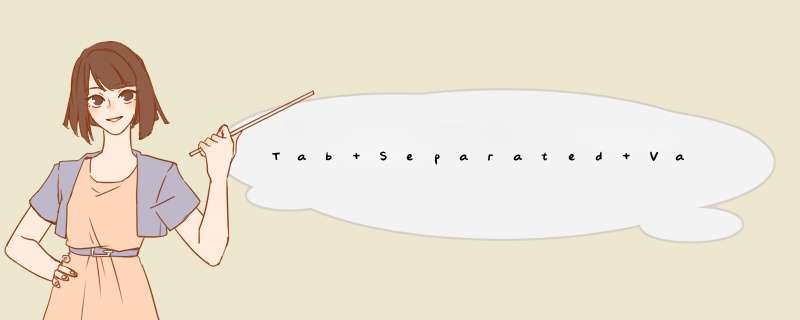
Tab Separated Values (TSV): a format for tabular data exchange
Tab Separated Values (TSV): a format for tabular data exchangeTSV is a very simple textual data format which allows tabular data
to be exhanged between applications that use different internal data
formats. This document briefly explains this standardized format
and gives simple examples of using it.Content:
The TSV format
- The TSV format
- Not to be shown as is!
- Importing TSV data to MS Excel
- Generating TSV data
- Exporting data in TSV format from Excel
- Converting from TSV format to HTML table format
The Tab Separated Values has been
officially registered
as an Internet media type
(MIME type) under the name
text/tab-separated-values. Note that
major media typetextmeans that the data is in textual
format which can be viewed and edited using a normal text editor; in practice
however this is seldom done - instead, the format is programmatically written
and read.The abbreviation TSV (or tsv) is commonly used, and usually the file name
suffix for TSV files is ".tsv".The registry entry is very short, since the format is very simple, but the
description is paraphrased here in plain English (as opposite to the partly formalized
notation in the registration):
- A file in TSV format consists of lines.
- Each line contain fields separated
from each other by TAB characters
(horizontal tab, HT, Ascii control code 9).- "Field" means here just any string of characters, excluding TABs.
The point is simply that
TABs divide a line into pieces, components.- Each line must contain the same number of fields.
- The first line contains the names for the fields (on all lines), i.e.
column headers.The last rule could be taken just as allowing the
labeling of columns that way. Mostly if you wish to include just tabular data
as such, it probably works OK. But it's usually recommendable to use some labeling
there.Since TAB is used as a separator between fields, a field cannot contain a TAB.
However, TABs usually don't appear in data items that you wish to tabulate,
so this is seldom a restriction. There are various other formats which are very
similar to TSV but use a different separator, such as
Comma Separated Values
(CSV).
Note that commas, spaces, and other characters often used
as separators in such formats
appear rather often in data to be tabulated, at least in
header fields. Special conventions can be made to allow the inclusion of
the separator into data fields, but the extreme simplicity of the data
format is then lost.The example given in the registration is the following,
where<TAB>denotes a TAB character:Name<TAB>Age<TAB>Address Paul<TAB>23<TAB>1115 W Franklin Bessy the Cow<TAB>5<TAB>Big Farm Way Zeke<TAB>45<TAB>W Main StNot to be shown as is!Although TSV is a text format,
a TSV file is not expected to appear in a nice tabular format
when displayed or printed as such, e.g. by an editor. In special cases it might do that,
if tab stops are set suitably in the environment and if the fields in a column
have roughly the same width. But even the simple example probably fails
when embedded into an HTML document (inside a
PREelement, which is the best shot):Name Age Address Paul 23 1115 W Franklin Bessy the Cow 5 Big Farm Way Zeke 45 W Main StUsing TABs in HTML is unreliable, but more fundamentally, tabbing with TAB is
in itself not structural. It just takes to some predefined tab stop; typically the
tab stops are set at 1st, 9th, 17th, etc. character position. This means that
the data would look OK by accident only. And when using TSV, you are not
supposed to try to "fix" things by using multiple TABs; that
would mean that there are empty fields between
the TABs, defeating the very idea of TSV.What happens if you ask your Web browser to show a TSV file, e.g. by following a
Importing TSV data to MS Excel
link to a file containing our example? It really depends on
many things; it's a matter of
handling media types, which can be a bit confusing.
It most essentially depends on the settings of your browser, but
also on how the server sends it. But in any case, you as a user have
at least as one option the possibility of saving the file
onto local disk, to be processed separately using some suitable program (e.g.
MS Excel).
So TSV is one way of making tabular data available on a network in a universally
accessible way, though it may require some skills on the user side to know what
could be done with the data and do something useful with it.We could give a TSV file as input to a
spreadsheet application, like MS Excel.
Such programs generally accept TSV format data.
The data can then be viewed, printed, and manipulated in tabular format.
And you can save the data in MS Excel's "native" format (which cannot
be processed by other programs unless they have been specifically written
to process it) or in TSV format, or in a few other formats.
Our simple example data would get displayed roughly as follows:Cells with long content may look truncated. This is
Excel's feature and often useful when manipulating spreadsheets.
The presentation, both on screen and on paper, can be tuned as needed,
using various tools in Excel.When you have Excel in use, you can open the the File menu,
then select Open, and pick up the file to be opened. For finding the file,
you may need to set value of the "Files of type:" setting (which is
effectively a file type filter) to "All files (*.*)". (The details
may vary depending on the version and configuration of the program.)But you can make things easier by setting things up so that your system
(we're assuming some flavor of Windows here) automatically recognizes
.tsvfiles as something to be opened in Excel, when you click on their
icons. Assuming there is no such association for.tsvin your system yet,
you'll be prompted for one when you first click on the icon of a.tsvfile.
When prompted for "Description of '.tsv' files:", you could reply e.g.
"text/tab-separated-values". Then pick up Excel from the list of programs
and click OK.When TSV data is imported into Excel, some data
Generating TSV data
transformation and interpretation may take place. For example,
some strings might be interpreted as dates and converted to a different
date format, and Excel generally treats a string of digits as a number
and right-justifies it. In such cases, "opening by clicking"
could be inadequate, since it might not give you the option of
specifying how the data is to be interpreted. Explicitly opening
the file in Excel normally lets you use "Text import wizard" where you
can specify the interpretation of each column.For example, if you have a program of your own (say, a Fortran or C program,
or a Perl script) that writes out some tabular data, and you'd like to be
able to open (or let others open) the data in Excel, the TSV approach is rather
simple. You just need to know how to write data in TSV format, which is a lot
easier than trying to generate MS Excel format. Usually you
can just use TAB characters in a string used to format the output, but see next
paragraph as regards to editors; in C and Perl for example, you can alternatively use
the notation\tinside a character constant or string constant.And, of course, you could type TSV data "by hand", using a text editor.
Note that typing the TAB character may require some extra trick, since
many editors process it as command-like, instead of entering it into data
as a character. For example, in some modes Emacs turns TABs to sequences of
spaces, which won't do in TSV; to prevent this, type control-Q before hitting
the TAB key.As an example, here is
Fortran 77 code that writes a matrix is TSV format:parameter(m=42) parameter(n=5) real a(m,n) ... code that writes data to matrix a ... do 200 i=1,m 200 print 210, (a(i,j),j=1,n) 210 format(F10.6,4(' ',F10.6))The code is not particularly elegant, since the number of
Exporting data in TSV format from Excel
columns is hard-wired into theformatstatement, which
causes the first number to printed as such and 4 more with a tab character
before each of them. Between the apostrophes (single quotation marks), there
is exactly one TAB character and nothing more; the appearance on your
browser may vary.When you save a spreadsheet in Excel (using Save in the File menu,
or using control-S), it normally uses by default its own internal data format.
You can override this by using Save As... (in the File menu)
instead and selecting the desired format. Among the available formats,
you can pick up "Text (Tab delimited) (*.txt)", which means TSV.
(Here, too, you may encounter some variation between versions of Excel.)
Note that the default file name suffix will be.txtwhen; you may
wish to override this, reserving.txtfor plain text files.Saving as TSV generally loses formatting information.
Quite often this is desirable, since if you e.g. need to E-mail some data
or put a table onto the Web, information about
the specific font faces, cell widths, and other
presentational details are not needed and can cause problems.
Note that
Excel's own "Save As HTML" includes a horrendous amount of
such data. There is software called
Office 2000 HTML Filter 2.0
available from Microsoft for free, but it fixes only part of the
problem (for Excel files - for Word files, it's pretty good).You could use this possibility for the job of making data
Converting from TSV format to HTML table format
available on the Internet, or in an intranet. If you have the data in Excel
format, it will be less universally accessible than e.g. TSV format. Although there are
Excel viewers available free of charge for Windows, not everyone
wants to install such software just to casually view some tabular data,
and not everyone uses Windows at all. And even if people have Excel installed,
they might be unwilling to open documents from unknown origin, in fear of
macro viruses for example. So TSV might be a good idea at least as an alternative.
You could always make the data available both in Excel format and as TSV, especially
since saving as TSV may remove some formatting information.For putting data onto the Web in particular, you could additionally
convert the data from TSV format into an
HTML table and
make it a separate HTML document, or insert it into an HTML document, e.g. as follows:Name Age Address Paul231115 W Franklin Bessy the Cow5Big Farm Way Zeke45W Main St Since TSV is a very simple format, and since the basic structure of HTML
tables is very simple, such a conversion is rather trivial as soon as you
have any programming tool. At the simplest, you could simply add the
<table>tag before the data
and the
</table>tag after it, and
insert
<tr><td>at the start of each data line,
and replace each tab with a<td>.
That way, each line would be turned to a table row and each field to a table cell.
However, this would misrepresent the first line, which is a line of header fields,
at least by TSV definition, so it would be better to usethrather than
tdthere. There are some additional considerations which make a
somewhat more advanced strategy better. The following Perl code
(also available as a separate file)
tries to produce nice HTML markup and uses very simple heuristics:
it assumes that any field which contains only digits
and spaces
should be right-aligned in a cell.print <<END; <table border="1" cellspacing="0" cellpadding="4"> <thead> <tr><th> END chomp ($_ = <STDIN>); s?\t?</th><th>?g; print "$_</th></tr>\n"; print "</tr>\n</thead>\n<tbody>\n"; while (<>) { print "<tr>\n"; my @fields = split('\t'); for $cell(@fields) { if($cell =~ /^(\d|\s)+$/) { print "<td align=\"right\">$cell</td>"; } else { print "<td>$cell</td>"; } } print "</tr>\n"; } print "</tr>\n</tbody>\n</table>\n";The code creates just the table markup, so the result can be simply
inserted into an existing HTML document. The example table above was created that way.You don't need to know
Perl
in order to use that program.
(Of course you'd need some understanding of Perl in order to modify
the program for your needs. But you might also consider editing the result
using an editor, if you just wish to e.g. add analign="left"
attribute into the first<tr>tag, to make the header cells
left-aligned.)
But you need a Perl interpreter, and you
know how to run it. (Typically, you would, after saving the program under the
nametsv2h.plin a file, and having TSV data in a filetsv.tsv,
go to command prompt level and
just give a command like perl tsv2h.pl <tsv.tsv >tsvex.html
to get the converted data into filetsv.html.)
There are
free Perl interpreters available for virtually every platform.
For Win32, many people recommend ActivePerl.
欢迎分享,转载请注明来源:内存溢出

 微信扫一扫
微信扫一扫
 支付宝扫一扫
支付宝扫一扫
评论列表(0条)