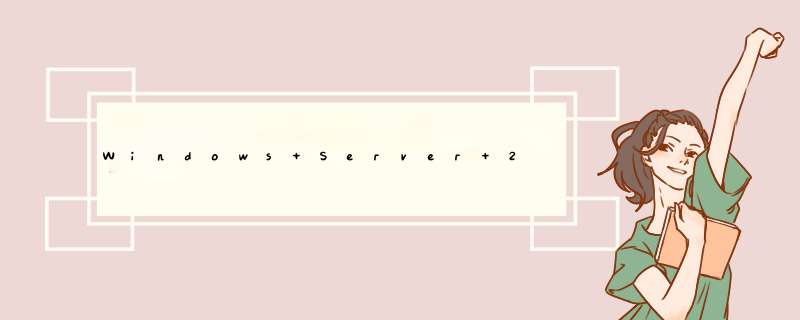
组里的服务器都是Windows Server的,但最近要使用的集群构建本地脚本时,需要Ubuntu的环境,装虚拟机的话麻烦,占用空间还大。随想着使用docker加载Ubuntu的镜像,简单且方便。
准确的说,并非一定要使用Ubuntu的环境,而是构建本地脚本时需要一个叫 pwd 的 module,而这个模块仅在 Linux系统中才有,所以只能使用Ubuntu了。
此篇日志被记录的原因还有一个,就是Windows Server 2019如果直接安装桌面版的docker,会由于版本原因报错: “windows 17763 is deprecated docker”, "Docker for Windows doesn't Support your Windows version"。
安装 Docker Desktop for Windows
此部分主要参考:Installing Docker Desktop for Windows and WSL 2
1.安装 WSL2Windows Subsystem for Linux (WSL) 是在Windows上运行docker桌面版的唯一可行方案。在Windows Pro 也可以用 Hyper-V,,但是现在已被弃用,而 WSL 2几乎可通用。
1.1 安装WSL1
用管理员模式打开 PowerShell , 然后执行:
dism.exe /online /enable-feature /featurename:Microsoft-Windows-Subsystem-Linux /all /norestart
结果应该像这样:
> dism.exe /online /enable-feature /featurename:Microsoft-Windows-Subsystem-Linux /all /norestart Deployment Image Servicing and Management tool Version: 10.0.19041.746 Image Version: 10.0.19042.804 Enabling feature(s) [==========================100.0%==========================] The operation completed successfully.
1.2 打开 Virtual Machine feature
dism.exe /online /enable-feature /featurename:VirtualMachinePlatform /all /norestart
结果显示:
> dism.exe /online /enable-feature /featurename:VirtualMachinePlatform /all /norestart Deployment Image Servicing and Management tool Version: 10.0.19041.746 Image Version: 10.0.19042.804 Enabling feature(s) [==========================100.0%==========================] The operation completed successfully.
1.3 重启
一定要重启,否则后面的设置会报错。
1.4 安装 WSL 2 更新
下载 the WSL2 Linux kernel update package for x64 machines ,并安装。
如果之前没有重启,会报错:
1.5 设置 WSL 2 为默认模式
依旧在 PowerShell 中,执行:
wsl --set-default-version 22. 安装 Windows 的 docker 桌面版
Head to the Docker Desktop website and download the Installer for Windows.
全选,并默认安装,即可成功。
欢迎分享,转载请注明来源:内存溢出

 微信扫一扫
微信扫一扫
 支付宝扫一扫
支付宝扫一扫
评论列表(0条)