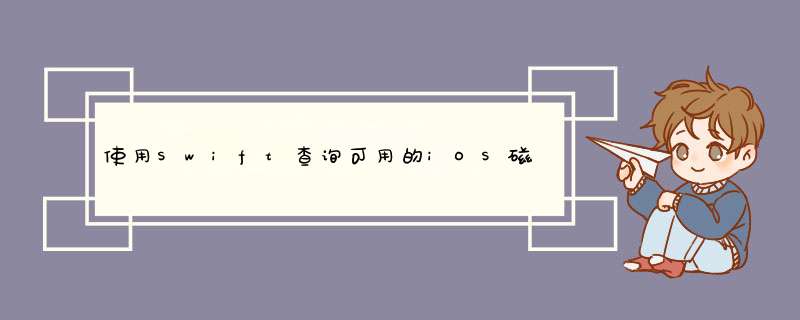
在iOS
11下,下面给出的答案不再提供准确的结果。可以传递新的卷容量键,以
URL.resourcevalues(forKeys:)提供与设备设置中可用值匹配的值。
static let volumeAvailableCapacityKey: URLResourceKey
卷的可用容量的键(以字节为单位)(只读)。static let volumeAvailableCapacityForimportantUsageKey: URLResourceKey
卷的可用容量(以字节为单位)的键,用于存储重要资源(只读)。static let volumeAvailableCapacityForOpportunisticUsageKey: URLResourceKey
卷的可用容量(以字节为单位)的键,用于存储非必需资源(只读)。static let volumeTotalCapacityKey: URLResourceKey
卷总容量的键(以字节为单位)(只读)。
从Apple的文档中:
总览在尝试在本地存储大量数据之前,请先验证您是否具有足够的存储容量。为了获得卷的存储容量,您可以构造一个URL(使用URL实例),该URL引用要查询的卷上的对象,然后查询该卷。
确定要使用的查询类型使用的查询类型取决于要存储的内容。如果您要根据用户请求或应用程序正常运行所需的资源来存储数据(例如,用户即将观看的视频或游戏中下一关所需的资源),请查询
volumeAvailableCapacityForimportantUsageKey。但是,如果您以更具预测性的方式下载数据(例如,下载用户最近一直在观看的电视连续剧的最新剧集),请查询volumeAvailableCapacityForOpportunisticUsageKey。构造查询使用此示例作为指导来构造您自己的查询:
let fileURL = URL(fileURLWithPath: NSHomeDirectory() as String)do { let values = try fileURL.resourcevalues(forKeys: [.volumeAvailableCapacityForimportantUsageKey]) if let capacity = values.volumeAvailableCapacityForimportantUsage { print("Available capacity for important usage: (capacity)") } else { print("Capacity is unavailable") }} catch { print("Error retrieving capacity: (error.localizedDescription)")}原始答案
可选绑定 在
if let这里也适用。
我建议该函数返回一个optional
Int64,以便它可以返回
nil以表示失败:
func deviceRemainingFreeSpaceInBytes() -> Int64? { let documentDirectoryPath = NSSearchPathForDirectoriesInDomains(.documentDirectory, .UserDomainMask, true) if let systemAttributes = NSFileManager.defaultManager().attributesOfFileSystemForPath(documentDirectoryPath.last as String, error: nil) { if let freeSize = systemAttributes[NSFileSystemFreeSize] as? NSNumber { return freeSize.longLongValue } } // something failed return nil}Swift 2.1更新:
func deviceRemainingFreeSpaceInBytes() -> Int64? { let documentDirectory = NSSearchPathForDirectoriesInDomains(.documentDirectory, .UserDomainMask, true).last! guard let systemAttributes = try? NSFileManager.defaultManager().attributesOfFileSystemForPath(documentDirectory), let freeSize = systemAttributes[NSFileSystemFreeSize] as? NSNumber else { // something failed return nil } return freeSize.longLongValue}Swift 3.0更新:
func deviceRemainingFreeSpaceInBytes() -> Int64? { let documentDirectory = NSSearchPathForDirectoriesInDomains(.documentDirectory, .userDomainMask, true).last! guard let systemAttributes = try? FileManager.default.attributesOfFileSystem(forPath: documentDirectory), let freeSize = systemAttributes[.systemFreeSize] as? NSNumber else { // something failed return nil } return freeSize.int64Value}用法:
if let bytes = deviceRemainingFreeSpaceInBytes() { print("free space: (bytes)")} else { print("failed")}欢迎分享,转载请注明来源:内存溢出

 微信扫一扫
微信扫一扫
 支付宝扫一扫
支付宝扫一扫
评论列表(0条)