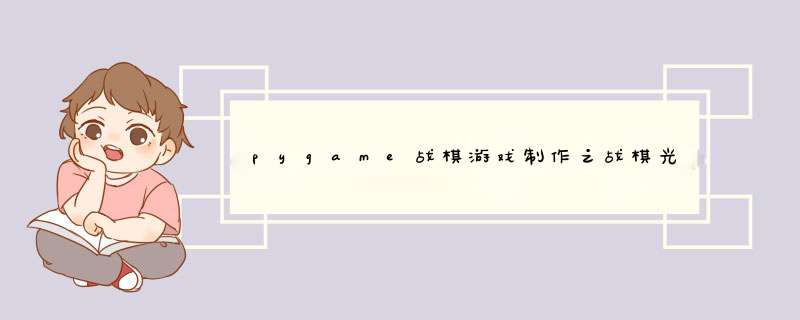
简介
接着上篇文章我们讲到光标类的四个功能,分别是光标移动,光标选中。光标取消选中和光标控制棋子移动
前两个功能我们在上篇文章已经讲解了,现在我们继续来讲解一下接下来的两个功能。
正文三、光标取消
首先我们判断一下光标取消之后会有什么效果:
- 光标变回蓝色
- 可移动范围消失
我们需要在光标类新增一个cancel方法,和catch方法对应
def cancel(self):
self.status = 0
for i in self.map_obj.empty_map:
for index, j in enumerate(i):
if isinstance(j,Removable) or isinstance(j,Attack):
i[index] = 0
然后我们要判断什么条件下光标会取消:
- 用户主动取消
- 用户点错取消
- 用户移动后取消
先实现用户主动取消,我们在主函数设置用户按下键盘s键取消选中
def main():
pygame.init()
clock = pygame.time.Clock() # 设置时钟
clock.tick(10) # 每秒执行60次
m = Map()
d = Dogface()
d.set_cur_index(3,5)
m.load_map(d)
store = Store()
store.set_cur_index(4,7)
m.load_map(store)
b = Block()
screen = pygame.display.set_mode((m.width,m.height)) # 显示窗口
color = (255,255,0)
screen.fill(color)
c = Cursor(0,0,m)
while True:
m.create(screen,b)
screen.blit(c.cursor[c.status],(c.cursorX*m.block,c.cursorY*m.block))
pygame.display.update()
# 轮询事件
for event in pygame.event.get():
if event.type == pygame.QUIT: # 如果检测到事件是关闭窗口
sys.exit()
elif (event.type == pygame.KEYDOWN and event.key == pygame.K_UP):
c.move_up()
elif (event.type == pygame.KEYDOWN and event.key == pygame.K_DOWN):
c.move_down()
elif (event.type == pygame.KEYDOWN and event.key == pygame.K_LEFT):
c.move_left()
elif (event.type == pygame.KEYDOWN and event.key == pygame.K_RIGHT):
c.move_right()
elif (event.type == pygame.KEYDOWN and event.key == pygame.K_a):
c.catch()
elif (event.type == pygame.KEYDOWN and event.key == pygame.K_s):
c.cancel()
else:
pass
pygame.quit()
然后我们实现用户错误 *** 作取消,那么什么是用户错误 *** 作呢?简单来说除了选中可移动范围的 *** 作都是错误 *** 作。
也就是第二次选中的时候,没有选择可移动范围
我们在主函数中添加第二次选中的判断:
def main():
pygame.init()
clock = pygame.time.Clock() # 设置时钟
clock.tick(10) # 每秒执行60次
m = Map()
d = Dogface()
d.set_cur_index(3,5)
m.load_map(d)
store = Store()
store.set_cur_index(4,7)
m.load_map(store)
b = Block()
screen = pygame.display.set_mode((m.width,m.height)) # 显示窗口
color = (255,255,0)
screen.fill(color)
c = Cursor(0,0,m)
while True:
m.create(screen,b)
screen.blit(c.cursor[c.status],(c.cursorX*m.block,c.cursorY*m.block))
pygame.display.update()
# 轮询事件
for event in pygame.event.get():
if event.type == pygame.QUIT: # 如果检测到事件是关闭窗口
sys.exit()
elif (event.type == pygame.KEYDOWN and event.key == pygame.K_UP):
c.move_up()
elif (event.type == pygame.KEYDOWN and event.key == pygame.K_DOWN):
c.move_down()
elif (event.type == pygame.KEYDOWN and event.key == pygame.K_LEFT):
c.move_left()
elif (event.type == pygame.KEYDOWN and event.key == pygame.K_RIGHT):
c.move_right()
elif (event.type == pygame.KEYDOWN and event.key == pygame.K_a) and c.status:
if isinstance(c.get_cursor_index_obj,Removable):
pass
c.cancel()
elif (event.type == pygame.KEYDOWN and event.key == pygame.K_a):
c.catch()
elif (event.type == pygame.KEYDOWN and event.key == pygame.K_s):
c.cancel()
else:
pass
pygame.quit()
第二次选中和首次选择的唯一区别仅仅是光标类的状态不同,所以我们只需要在选中的基础上,增加光标类状态判断即可。
接着我们可以发现用户移动后的光标状态和用户 *** 作失误后的状态是相同的。也就是说都是第二次选中,区别这是一个是选择错误,一个是选择正确。
四、光标控制棋子移动第二次选中正确后,我们就可以开始控制棋子移动了。
控制棋子移动主要分两步:
- 将棋子设定到下一步
- 将棋子从上一步抹掉
因此我们在地图类中增加这个方法
def change_map(self,begin,end, status):
self.empty_map[begin[0]][begin[1]] = removable
self.empty_map[end[0]][end[1]] = status
然后我们在主方法中添加棋子移动函数的调用:
def main():
pygame.init()
clock = pygame.time.Clock() # 设置时钟
clock.tick(10) # 每秒执行60次
m = Map()
d = Dogface()
d.set_cur_index(3,5)
m.load_map(d)
store = Store()
store.set_cur_index(4,7)
m.load_map(store)
b = Block()
screen = pygame.display.set_mode((m.width,m.height)) # 显示窗口
color = (255,255,0)
screen.fill(color)
c = Cursor(0,0,m)
while True:
m.create(screen,b)
screen.blit(c.cursor[c.status],(c.cursorX*m.block,c.cursorY*m.block))
pygame.display.update()
# 轮询事件
for event in pygame.event.get():
if event.type == pygame.QUIT: # 如果检测到事件是关闭窗口
sys.exit()
elif (event.type == pygame.KEYDOWN and event.key == pygame.K_UP):
c.move_up()
elif (event.type == pygame.KEYDOWN and event.key == pygame.K_DOWN):
c.move_down()
elif (event.type == pygame.KEYDOWN and event.key == pygame.K_LEFT):
c.move_left()
elif (event.type == pygame.KEYDOWN and event.key == pygame.K_RIGHT):
c.move_right()
elif (event.type == pygame.KEYDOWN and event.key == pygame.K_a) and c.status:
if isinstance(c.get_cursor_index_obj,Removable):
begin = c.current_obj.get_cur_index()
end = c.get_cur_index()
# 移动
m.change_map(begin,end,c.current_obj)
c.cancel()
elif (event.type == pygame.KEYDOWN and event.key == pygame.K_a):
c.catch()
elif (event.type == pygame.KEYDOWN and event.key == pygame.K_s):
c.cancel()
else:
pass
pygame.quit()
get_cursor_index_obj
最后这次就不展示效果了,大家可以自由尝试。
总结
目前为止光标设置就结束了,但是任有不足之处。比方说目前光标控制棋子移动都是一闪一闪的,无法做到一格一格地移动。光标无法自动锁定棋子……
这些问题都会在后续的文章中讲解,或者感兴趣的小伙伴们可以自己动手实验一下。
下周我们将会继续讲解战棋游戏的灵魂环境——回合切换。感兴趣的小伙伴可不要错过哟
欢迎分享,转载请注明来源:内存溢出

 微信扫一扫
微信扫一扫
 支付宝扫一扫
支付宝扫一扫
评论列表(0条)