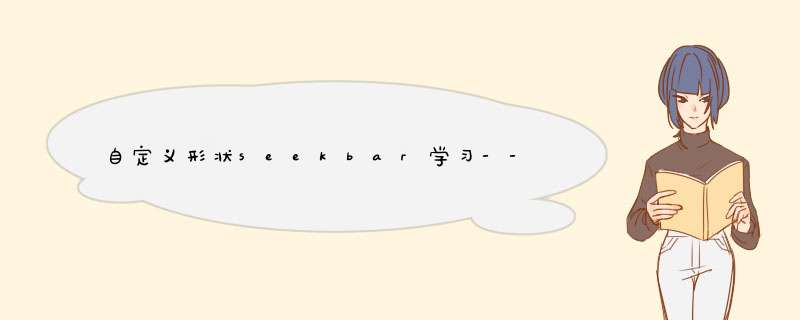
上一篇文章实现了档位的view例子,这一篇再来实现一个方向盘的view,主要实现一个需要跟手转动的图片,并且返回转动的角度,主要思路就是在重绘时进行前景的转动设置。
下面我根据我自己的工程讲解一下
先上一张我自己的类图
View控件主要有3个类,
SeekBarBackgroundView.java画背景类,可以设置背景,这个类里面什么也没做,只是继承了view,提供background的设置属性
SeekBarForegroundView.java画前景类,例子里显示了方向盘的图片,转动这个view达到方向盘转动的效果
SteeringWheelSeekBar.java触摸事件的处理,并提供对外接口
自定义属性我们需要在前景view自定义一些属性,需要在values目录新建attr.xml文件
里面写上我们自定义的属性,这些属性可以在xml中使用,在代码中进行获取,处理
具体的格式和类型可以看这个文章,
Android中自定义属性attr.xml的格式详解 - kim_liu - 博客园
Android自定义控件——自定义属性_Vincent的专栏-CSDN博客_android 自定义控件属性
这个文章把常用的类型都举例了,使用处理方法在后面的代码中会介绍。
显示前景前景就是一个简单的view,view可以设置大小和图片,在描画时进行旋转角度的设置。
在构造函数中将属性传入。
public SeekBarForegroundView(Context context, int foregroundSize, int foreground) {
super(context);
this.foregroundSize = foregroundSize;
this.foreground = foreground;
init();
}
private void init() {
paint = new Paint();
//设置抗锯齿,防止过多的失真
paint.setAntiAlias(true);
if (foreground != 0) {
bitmapPaint = BitmapFactory.decodeResource(this.getResources(), foreground);
// 指定图片绘制区域(原图大小)
src = new Rect(0, 0, bitmapPaint.getWidth(), bitmapPaint.getHeight());
// 指定图片在屏幕上显示的区域(ballSize大小)
dst = new Rect(0, 0, foregroundSize, foregroundSize);
}
}
初始化的时候对前景图片进行判断,如果是默认值,也就是0则不绘制图片。
在描画中判断如果没有前景图片则绘制一个纯色圆。
如果有前景色则设置旋转属性。
@Override
protected void onDraw(Canvas canvas) {
if (foreground == 0) {
canvas.drawCircle((float) getMeasuredWidth() / 2, (float) getMeasuredWidth() / 2, (float) getMeasuredWidth() / 2, paint);
} else {
// 旋转
matrix.setRotate(deg, (float) foregroundSize / 2, (float) foregroundSize / 2);
canvas.setMatrix(matrix);
canvas.drawBitmap(bitmapPaint, src, dst, paint);
}
}
在提供一个给group view调用的角度设置函数。
public void setDegrees(float degrees) {
deg = degrees;
postInvalidate();
}
ViewGroup代码
主要读取属性值,并实例两个view,还需要处理touch逻辑,并给应用通知角度。
在构造中读取属性值,并实例两个view。
public SteeringWheelSeekBar(Context context, AttributeSet attrs) {
super(context, attrs);
this.context = context;
TypedArray array =
context.obtainStyledAttributes(attrs, R.styleable.SteeringWheelSeekBar);
foregroundSize =
array.getDimensionPixelSize(R.styleable.SteeringWheelSeekBar_foregroundSize, 90);
foregroundId = array.getResourceId(R.styleable.SteeringWheelSeekBar_foreground, 0);
array.recycle();
init();
}
private void init() {
centerPoint = new PointF();
pressPoint = new PointF();
movePoint = new PointF();
// 背景view
SeekBarBackgroundView backgroundView = new SeekBarBackgroundView(context);
backgroundView.setLayoutParams(new LayoutParams(ViewGroup.LayoutParams.MATCH_PARENT,
ViewGroup.LayoutParams.MATCH_PARENT));
addView(backgroundView);
foregroundView = new SeekBarForegroundView(context, foregroundSize, foregroundId);
addView(foregroundView);
}
处理touch事件
@Override
public boolean onTouchEvent(MotionEvent event) {
switch (event.getAction()) {
case MotionEvent.ACTION_DOWN:
float downX = event.getX();
float downY = event.getY();
pressPoint.set(downX, downY);
return true;
case MotionEvent.ACTION_MOVE:
movePoint.set(event.getX(), event.getY());
// 设置旋转角度
foregroundView.setDegrees(deg + getRotationDegrees());
// 当前角度
float currentDegrees = deg + getRotationDegrees();
if (lastDegrees != currentDegrees) {
lastDegrees = currentDegrees;
if (listener != null) {
listener.onProgressChanged((int) currentDegrees);
}
}
break;
case MotionEvent.ACTION_UP:
movePoint.set(event.getX(), event.getY());
deg += getRotationDegrees();
if (listener != null) {
listener.onProgressChanged((int) deg);
}
performClick();
break;
default:
// 当手指移出View时,目前好像不会进入到这个case中
Log.w("TAG", "onTouchEvent default: " + event.getX() + "," + event.getY());
movePoint.set(event.getX(), event.getY());
deg += getRotationDegrees();
if (listener != null) {
listener.onProgressChanged((int) deg);
}
break;
}
return super.onTouchEvent(event);
}
这里有一个地方需要用到数学知识,就是根据中心点坐标,按下点坐标和移动点坐标计算出旋转角度,并设置给前景view去描画。
设置旋转角度时需要设置顺时针旋转还是逆时针旋转,逆时针旋转为负角度,顺时针为正角度。
角度的计算通过高中知识,已知三边,计算夹角公式,cosA=(b平方+c平方-a平方)/2cb
double AB; // 原点到按下点线段 double AC; // 原点到移动点线段 double BC; // 按下点到移动点线段 AB = Math.sqrt(Math.pow(pressPoint.x - centerPoint.x, 2) + Math.pow(pressPoint.y - centerPoint.y, 2)); AC = Math.sqrt(Math.pow(movePoint.x - centerPoint.x, 2) + Math.pow(movePoint.y - centerPoint.y, 2)); BC = Math.sqrt(Math.pow(movePoint.x - pressPoint.x, 2) + Math.pow(movePoint.y - pressPoint.y, 2)); double temp = (Math.pow(AB, 2) + Math.pow(AC, 2) - Math.pow(BC, 2)) / (2 * AC * AB);
而旋转方向通过移动点是否在中心点与按下点连线的上下方判断,但是在斜率的正负会影响大于小于的判断,所以需要先判断斜率,然后再判断上下方。
// 计算顺时针逆时针 // 由于原点x与按下点x大小影响斜率正负,斜率不同计算线段上下方算法不同,斜率不同判断逻辑相反 // ------------->x // | 1 | 2 // | | // |------o------ // | | // ↓ 4 | 3 // y // 计算移动点在AB线段上方还是下方 float yyy = (centerPoint.y - pressPoint.y) / (centerPoint.x - pressPoint.x) * movePoint.x + (pressPoint.y * centerPoint.x - centerPoint.y * pressPoint.x) / (centerPoint.x - pressPoint.x); if (centerPoint.x < pressPoint.x) { // 2象限 3象限 if (yyy > movePoint.y) { // 顺时针 return -(float) (Math.acos(temp) * (180 / Math.PI)); } else { // 逆时针 return (float) (Math.acos(temp) * (180 / Math.PI)); } } else { // 1象限 4象限 if (yyy > movePoint.y) { // 顺时针 return (float) (Math.acos(temp) * (180 / Math.PI)); } else { // 逆时针 return -(float) (Math.acos(temp) * (180 / Math.PI)); } }
完整代码如下:
private float getRotationDegrees() {
double AB; // 原点到按下点线段
double AC; // 原点到移动点线段
double BC; // 按下点到移动点线段
AB = Math.sqrt(Math.pow(pressPoint.x - centerPoint.x, 2) + Math.pow(pressPoint.y - centerPoint.y, 2));
AC = Math.sqrt(Math.pow(movePoint.x - centerPoint.x, 2) + Math.pow(movePoint.y - centerPoint.y, 2));
BC = Math.sqrt(Math.pow(movePoint.x - pressPoint.x, 2) + Math.pow(movePoint.y - pressPoint.y, 2));
double temp = (Math.pow(AB, 2) + Math.pow(AC, 2) - Math.pow(BC, 2)) / (2 * AC * AB);
// 计算顺时针逆时针
// 由于原点x与按下点x大小影响斜率正负,斜率不同计算线段上下方算法不同,斜率不同判断逻辑相反
// ------------->x
// | 1 | 2
// | |
// |------o------
// | |
// ↓ 4 | 3
// y
// 计算移动点在AB线段上方还是下方
float yyy = (centerPoint.y - pressPoint.y) / (centerPoint.x - pressPoint.x) * movePoint.x + (pressPoint.y * centerPoint.x - centerPoint.y * pressPoint.x) / (centerPoint.x - pressPoint.x);
if (centerPoint.x < pressPoint.x) {
// 2象限 3象限
if (yyy > movePoint.y) {
// 顺时针
return -(float) (Math.acos(temp) * (180 / Math.PI));
} else {
// 逆时针
return (float) (Math.acos(temp) * (180 / Math.PI));
}
} else {
// 1象限 4象限
if (yyy > movePoint.y) {
// 顺时针
return (float) (Math.acos(temp) * (180 / Math.PI));
} else {
// 逆时针
return -(float) (Math.acos(temp) * (180 / Math.PI));
}
}
}
然后就是设置一个listener给应用通知旋转角度。
// 设置最终档位监听
public void setListener(SteeringWheelSeekBar.onProgressChangedListener listener) {
this.listener = listener;
}
这个listener在touch事件中去触发。
至此,我们就把所有需要的完成了,只需要写一个demo测试一下。
Xml如下
Mainactivity如下
package com.example.myseekbar;
import androidx.appcompat.app.AppCompatActivity;
import android.os.Bundle;
import android.widget.TextView;
public class MainActivity extends AppCompatActivity {
@Override
protected void onCreate(Bundle savedInstanceState) {
super.onCreate(savedInstanceState);
setContentView(R.layout.activity_main);
final TextView textView = findViewById(R.id.seek_bar_progress);
SteeringWheelSeekBar seekBar = findViewById(R.id.seek_bar);
seekBar.setListener(level -> textView.setText(String.valueOf(level)));
}
}
效果如下
这里只讲述了一些算法和逻辑,具体流程需要学习上面的博文,一些代码细节还需要自己研究源码,源码如下
SteeringWheelSeekBar: 自定义view学习,实现汽车方向盘view,返回旋转角度,对应博文 https://blog.csdn.net/andylauren/article/details/122169990
希望通过这个代码的学习能够加深对自定义view的理解。
欢迎分享,转载请注明来源:内存溢出

 微信扫一扫
微信扫一扫
 支付宝扫一扫
支付宝扫一扫
评论列表(0条)