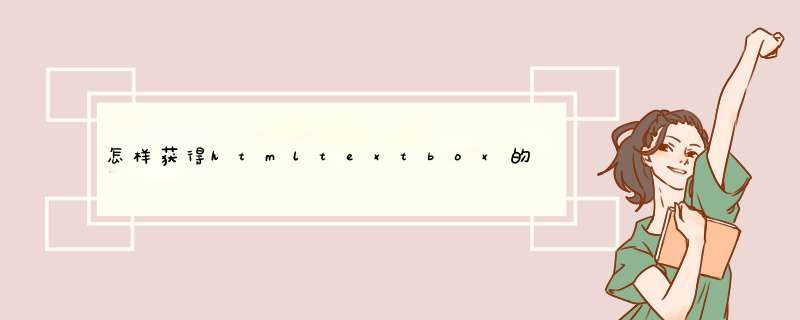
1、var text=document.getElementsByName("myBox").value//js获取,通过name
2、var text=document.getElementsById("myBox").value//js获取,通过id
3、var text=$("#myBox").val()//jquery获取
在目前用法,jquery获取用法最多,也最简便
1)利用配置字符串 ,如 ConfigString=”Cut,Copy” , 则只显示剪切,复制按钮所有可采用的配置有:Cut,Copy,Paste,Delete,Undo,Redo,Print,Bold,Italic,Underline,Strikethrough,Superscript,Subscript,InsertImage,CreateLink,Unlink,FontForeColorPicker,FontBackColorPicker,RemoveFormat,FormatBlock,FontName,FontSize|JustifyLeft,JustifyRight,JustifyCenter,JustifyFull,insertunorderedlist,insertorderedlist,Indent,Outdent,inserthorizontalrule,InsertDate,InsertTime,WordCount,WordClean,UploadPanel,SourceViewer
其中“|”表示换到下一个工具栏显示
2)利用子控件,即将HtmlTextBox已实现的子控件加入到HtmlTextBox标签内部,或外部:
子控件示例:
<!--[if !supportLineBreakNewLine]-->
<!--[endif]-->
<htb:htmltextbox id="HtmlTextBox2" runat="server" StyleConfig="CoolBlue" ConfigString="Blod,RichTextBox" ConfigMode="None" Height="160px" Width="288px">
<htb:ToolBar Runat="server" id=" ToolBar 1">
<htb:sourceviewer id="Sourceviewer1" runat="server"></htb:sourceviewer>
</htb:ToolBar>
<htb:RichTextBox id="Sourceviewer4" runat="server"></htb:RichTextBox>
</htb:htmltextbox>
<htb:UploadPanel id="Uploadpanel2" runat="server" ConfigMode="Lovely" TopContainerID="HtmlTextBox2"Width="920px"></htb:UploadPanel>
<!--[if !supportLineBreakNewLine]-->
<!--[endif]-->
如上:sourceviewer , RichTextBox加入HtmlTextBox内部, UploadPanel置于HtmlTextBox标签外部,通过TopContainerID与HtmlTextBox关联
这里要注意的一点是:利用第一种方法时:要将configmode设置为configstring,否则还是启用的默认的方式
如何启用图片和附件上传功能:
调用方法1:ConfigMode="EnableAll"时上传控件会出现,设置一下上传文件夹路径即可。
路径相对站点根目录。
调用方法2:利用外置控件
<htb:htmltextbox id="Htmltextbox4" runat="server" ConfigMode="Default" Width="920px"></htb:htmltextbox>
<htb:UploadPanel id="UploadPanel1" runat="server" ConfigMode="Lovely" TopContainerID="Htmltextbox4"
将UploadPanel1 的 TopContainerID与Htmltextbox4关联,则上传的图片自动插入Htmltextbox4中
具体功能及属性查看控件文档
欢迎分享,转载请注明来源:内存溢出

 微信扫一扫
微信扫一扫
 支付宝扫一扫
支付宝扫一扫
评论列表(0条)