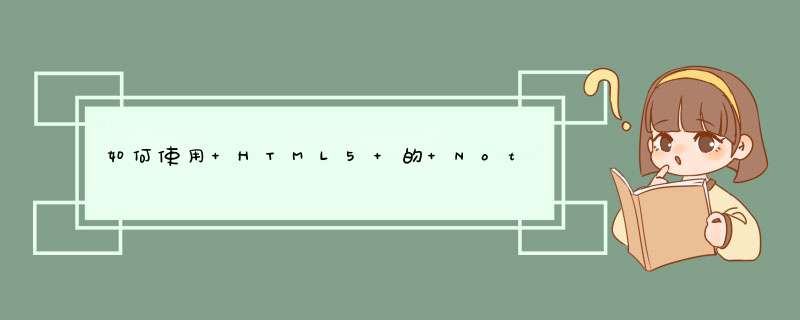
1、webkitNotification
document.getElementById('notifyButton').onclick = function(){
//判断浏览器是否支持notification
if(window.webkitNotifications){
//判断当前页面是否被允许发出通知
if(webkitNotifications.checkPermission==0){
var icon_url = 'http://www.w3.org/'
var title = 'Hello HTML5'
var body = 'I will be always here waiting for you!'
var WebkitNotification = webkitNotifications.createNotification(icon_url, title, body)
WebkitNotification.show()
}else{
document.getElementById('requestbutton').onclick = function () {
webkitNotifications.requestPermission()
}
}
}else alert("您的浏览器不支持桌面通知特性,请下载谷歌浏览器试用该功能")
}
2 、Notification
document.getElementById('notifyButton').onclick = function () {
if (window.Notification){
if(Notification.Permission==='granted'){
var notification = new Notification('Hello Notification',{body:"I hope that all the browser will support this\ function!"})
}else {
document.getElementById('requestButton').onclick = function (){
Notification.requestPermission()
}
}
}else alert('你的浏览器不支持此特性,请下载谷歌浏览器试用该功能')
}
这个需要自己手写来模拟
旧版的Notification(Chrome20几)支持内嵌html以及一些复杂的类型
新版的API已经去掉了,要想实现,可以自己模拟一个
虽然没有能力开发Native App,但还是可以利用iOS中Safari浏览器的特性小小的折腾一下,做一个伪Web App满足下小小的虚荣心的。既然是在iOS中的Safari折腾的,那么代码中利用到的也基本上都是Safari的私有属性。
添加图标到主屏幕是Web App的第一步:
<link rel="apple-touch-icon-precomposed" sizes="57x57" href="icon-57.png">
<link rel="apple-touch-icon-precomposed" sizes="72x72" href="icon-72.png">
<link rel="apple-touch-icon-precomposed" sizes="114x114" href="icon-114.png">
<link rel="apple-touch-icon-precomposed" sizes="144x144" href="icon-144.png">
添加图标到屏幕里的有两种属性值apple-touch-icon和apple-touch-icon-precomposed,区别就在于是否会应用iOS中自动给图标添加的那层高光。
由于iPhone以及iPad都有两种分辨率的设备存在,图标的尺寸就需要做4个:144×144(iPad Retina)、72×72(iPad)、114×114(iPhone Retina)、57×57(iPhone)。
可以使用sizes尺寸来告诉设备该调用哪个图标。
欢迎分享,转载请注明来源:内存溢出

 微信扫一扫
微信扫一扫
 支付宝扫一扫
支付宝扫一扫
评论列表(0条)