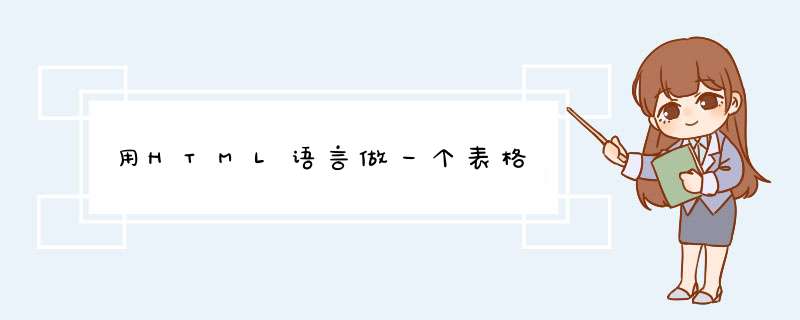
html做个表格的步骤如下:
1、首先新建一个html,点击<body></body>中间,先填入表格内容;
2、内容根据需求来写即可,示例代码如下:
<table>
<p style="text-align:center ">功课表</p>
<tr>
<th>语文</th>
<td>7:00-7:40</td>
<td>7:50-8:30</td>
</tr>
<tr>
<th>数学</th>
<td>7:00-7:40</td>
<td>7:50-8:30</td>
</tr>
<tr>
<th>英文</th>
<td>7:00-7:40</td>
<td>7:50-8:30</td>
</tr>
</table>
3、然后在<head></head>中间输入样式表的样式;
4、样式也根据个人的需求来设置即可,设置单元格的宽度高度,合并单元格,位置,颜色等等,示例代码如下:
<style type="text/css">
body
{
width:340px
height :800px
}
table
{
border-collapse :collapse
}
th,td
{
width:100px
height:40px
border :1px solid black
font-size:12px
text-align :center
}
</style>
5、这里需要注意这个代码“table”的意义是将表格边框合并为单一的边框,将相邻变合并。
6、预览结果如下所示,一个简单的表格就制作出来了。
table标签定义 HTML 表格,table 由一个或多个 tr、th 或 td 元素组成,tr 元素定义表格的行,th定义表头,td定义表格单元,即展示的内容,下面介绍下如何用HTML做一个表格
01新建一个HTML文件,命名为testTable.html
02增加table标签,数据展示以省份和省会为例,代码如下
03在代码的空白出右键,选择浏览器打开,选择默认即可
04自动跳转到浏览器,效果如下图
05下面我们为表格增加样式,增加边框等元素,代码如下
06刷新浏览器,最终效果如下
<!DOCTYPE html><head lang="zh-cn">
<meta charset="UTF-8" />
<title>Table</title>
<link href="index.css" rel="stylesheet" type="text/css">
</head>
<body>
<div id="maxcontainer">
<div id="toprectangle">学习目标一览</div>
<ul id="leftul">
<li>今天的内容 & 剩余</li>
<li>学习时间 & 限定时间</li>
<li>学习材料进度 & 剩余</li>
<li>达成个数 & 总数目</li>
</ul>
<ul id="rightul">
<li class="special">If,for</li>
<li class="special">while...</li>
<li>2时间</li>
<li>2时间</li>
<li>50什么不认识</li>
<li>50什么不认识</li>
<li>5个</li>
<li>5个</li>
</ul>
<div class="clear"></div>
<div id="buttoncontainer">
<input type="button" value="日语不认识" class="btn1"/>
<input type="button" value="日语不认识" class="btn2"/>
</div>
</div>
</body>
</html>
下面是CSS文件
* {margin: 0
padding: 0
font-size: 15px
font-family: Arial, "Microsoft Yahei", "Arial Black"
font-weight: bold
text-shadow: 0px 0px 4px #666
letter-spacing: 1px
}
body {
background-color: #333
}
#maxcontainer {
position: relative
margin: 60px auto 0
width: 600px
height: 374px
border-radius: 4px
background: -webkit-gradient(linear, 0 0, 0 100%, from(#eee), to(#aaa))
background: -moz-linear-gradient(top, #eee, #aaa)
background: -o-linear-gradient(top, #eee, #aaa)
background: -ms-linear-gradient(#eeeeee 0%,#aaaaaa 100%)
filter: progid:DXImageTransform.Microsoft.gradient(startColorstr='#eeeeee',endColorstr='#aaaaaa',grandientType=1)
-ms-filter: progid:DXImageTransform.Microsoft.gradient(startColorstr='#eeeeee',endColorstr='#aaaaaa',grandientType=1)
}
#toprectangle {
position: relative
margin: 2px auto
top: 4px
width: 592px
height: 36px
line-height: 36px
text-align: center
text-shadow: 0px 0px 4px #aaa
box-shadow: 0px 0px 4px #333
border-radius: 4px
background: -webkit-gradient(linear, 0 0, 0 100%, from(#D6D0FF), to(#9C8AFF))
background: -moz-linear-gradient(top, #D6D0FF, #9C8AFF)
background: -o-linear-gradient(top, #D6D0FF, #9C8AFF)
background: -ms-linear-gradient(#D6D0FF 0%,#9C8AFF 100%)
filter: progid:DXImageTransform.Microsoft.gradient(startColorstr='#D6D0FF',endColorstr='#9C8AFF',grandientType=1)
-ms-filter: progid:DXImageTransform.Microsoft.gradient(startColorstr='#D6D0FF',endColorstr='#9C8AFF',grandientType=1)
}
ul li {
position: relative
margin: 2px 0
float: left
height: 50px
line-height: 50px
color: white
text-align: center
box-shadow: 2px 0px 6px #333
border-radius: 4px
}
ul li:active {
box-shadow: inset 2px 2px 4px #666
}
#leftul, #rightul {
position: relative
list-style: none
float: left
margin: 2px
top: 2px
height: 252px
}
#leftul {
left: 2px
width: 166px
}
#rightul {
width: 426px
}
#leftul li {
width: 166px
background: -webkit-gradient(linear, 0 0, 0 100%, from(#ffa34b), to(#ff6f00))
background: -moz-linear-gradient(top, #ffa34b, #ff6f00)
background: -o-linear-gradient(top, #ffa34b, #ff6f00)
background: -ms-linear-gradient(#ffa34b 0%,#ff6f00 100%)
filter: progid:DXImageTransform.Microsoft.gradient(startColorstr='#ffa34b',endColorstr='#ff6f00',grandientType=1)
-ms-filter: progid:DXImageTransform.Microsoft.gradient(startColorstr='#ffa34b',endColorstr='#ff6f00',grandientType=1)
}
#rightul li {
margin: 2px
width: 209px
text-align: left
text-indent: 8px
text-shadow: #999 0px 0px 4px
background: -webkit-gradient(linear, 0 0, 0 100%, from(#BCC5D1), to(#949EAC))
background: -moz-linear-gradient(top, #BCC5D1, #949EAC)
background: -o-linear-gradient(top, #BCC5D1, #949EAC)
background: -ms-linear-gradient(#BCC5D1 0%,#949EAC 100%)
filter: progid:DXImageTransform.Microsoft.gradient(startColorstr='#BCC5D1',endColorstr='#949EAC',grandientType=1)
-ms-filter: progid:DXImageTransform.Microsoft.gradient(startColorstr='#BCC5D1',endColorstr='#949EAC',grandientType=1)
}
#rightul .special {
background: -webkit-gradient(linear, 0 0, 0 100%, from(#D9D7DD), to(#B2AEBD))
background: -moz-linear-gradient(top, #D9D7DD, #B2AEBD)
background: -o-linear-gradient(top, #D9D7DD, #B2AEBD)
background: -ms-linear-gradient(#D9D7DD 20%,#B2AEBD 100%)
filter: progid:DXImageTransform.Microsoft.gradient(startColorstr='#D9D7DD',endColorstr='#B2AEBD',grandientType=1)
-ms-filter: progid:DXImageTransform.Microsoft.gradient(startColorstr='#D9D7DD',endColorstr='#B2AEBD',grandientType=1)
}
#buttoncontainer {
position: relative
margin: 0px auto 0px
width: 356px
height: 60px
}
.btn1 {
position: relaive
float: left
width: 40%
height: 60px
border: 0px
border-radius: 4px
color: white
box-shadow: 0px 4px 8px #333
background: -webkit-gradient(linear, 0 0, 0 100%, from(#AD9BFF), to(#8B79EE))
background: -moz-linear-gradient(top, #AD9BFF, #8B79EE)
background: -o-linear-gradient(top, #AD9BFF, #8B79EE)
background: -ms-linear-gradient(#AD9BFF 0%,#8B79EE 100%)
filter: progid:DXImageTransform.Microsoft.gradient(startColorstr='#AD9BFF',endColorstr='#8B79EE',grandientType=1)
-ms-filter: progid:DXImageTransform.Microsoft.gradient(startColorstr='#AD9BFF',endColorstr='#8B79EE',grandientType=1)
}
.btn1:active {
line-height: 62px
text-indent: 2px
text-shadow: 0px 0px 4px #333
}
.btn2 {
position: relaive
float: right
width: 40%
height: 60px
border: 0px
border-radius: 4px
box-shadow: 0px 2px 8px #333
text-shadow: 0px 0px 4px #CCC
background: -webkit-gradient(linear, 0 0, 0 100%, from(#DBD5FF), to(#AD9BFF))
background: -moz-linear-gradient(top, #DBD5FF, #AD9BFF)
background: -o-linear-gradient(top, #DBD5FF, #AD9BFF)
background: -ms-linear-gradient(#DBD5FF 0%,#AD9BFF 100%)
filter: progid:DXImageTransform.Microsoft.gradient(startColorstr='#DBD5FF',endColorstr='#AD9BFF',grandientType=1)
-ms-filter: progid:DXImageTransform.Microsoft.gradient(startColorstr='#DBD5FF',endColorstr='#AD9BFF',grandientType=1)
}
.btn2:active {
line-height: 62px
text-indent: 2px
text-shadow: 0px 0px 4px #ccc
}
.clear {
line-height: 0px
clear: both
}
以上,是完整的代码。用到了CSS3,所以浏览的时候用比较新的版本的浏览器效果会更好。
下面是在Chrome下浏览的截图:
渐变效果 CSS HACK 参考: 琼台博客 《CSS3实现背景颜色线性渐变gradient》
文章的链接地址:http://www.qttc.net/201304316.html
欢迎分享,转载请注明来源:内存溢出

 微信扫一扫
微信扫一扫
 支付宝扫一扫
支付宝扫一扫
评论列表(0条)