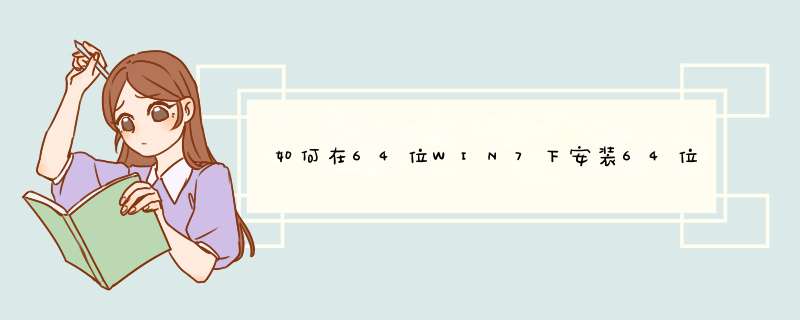
1、将解压缩后的文件放到自己想要的地方,并配置环境变量。示例中存放的目录为:F:\mysql\mysql-5.6.14-winx64
2、在环境变量中添加:MYSQL_HOME:F:\mysql\mysql-5.6.14-winx64,在path路径中加入:%MYSQL_HOME%\bin。配置环境变量不是必须的,只是为了能更方便的在命令行中使用mysql的命令行工具。
3、修改ini配置文件
5.6.14的解压缩版里有一个my-default.ini文件,copy一份改名为my.ini放在同级目录下。修改my.ini, my.ini内容如下:
# For advice on how to change settings please see
# http://dev.mysql.com/doc/refman/5.6/en/server-configuration-defaults.html
# *** DO NOT EDIT THIS FILE. It's a template which will be copied to the
# *** default location during install, and will be replaced if you
# *** upgrade to a newer version of MySQL.
[mysqld]
loose-default-character-set=utf8
basedir = F:/mysql/mysql-5.6.14-winx64
datadir = F:/mysql/mysql-5.6.14-winx64/data
[client]
loose-default-character-set=utf8
[WinMySQLadmin]
Server=F:/mysql/mysql-5.6.14-winx64/bin/mysqld.exe
# Remove leading # and set to the amount of RAM for the most important data
# cache in MySQL. Start at 70% of total RAM for dedicated server, else 10%.
# innodb_buffer_pool_size = 128M
# Remove leading # to turn on a very important data integrity option: logging
# changes to the binary log between backups.
# log_bin
# 设置mysql的安装目录
# 设置mysql数据库的数据存放目录
# These are commonly set, remove the # and set as required.
# basedir = .....
# datadir = .....
# port = .....
# server_id = .....
character-set-server=utf8
# Remove leading # to set options mainly useful for reporting servers.
# The server defaults are faster for transactions and fast SELECTs.
# Adjust sizes as needed, experiment to find the optimal values.
# join_buffer_size = 128M
# sort_buffer_size = 2M
# read_rnd_buffer_size = 2M
sql_mode=NO_ENGINE_SUBSTITUTION,STRICT_TRANS_TABLES
4、安装服务
开始——所有程序——附件——命令提示符,右键以管理员身份运行。 输入命令:
C:\>f:
F:\>cd F:\mysql\mysql-5.6.14-winx64\bin
F:\mysql\mysql-5.6.14-winx64\bin>mysqld -install
Service successfully installed.
5、启动服务
F:\mysql\mysql-5.6.14-winx64\bin>cd\
F:\>net start mysql
MySQL 服务正在启动 .
MySQL 服务已经启动成功。
6、配置用户
还在上面的命令窗口里面,输入命令:mysql -u root -p
回车后提示输入密码。
mysql解压缩版初次安装管理员root的密码为空,因此直接再回车一次就登入mysql数据库了。
F:\>mysql -u root -p
Enter password:
Welcome to the MySQL monitor. Commands end with or \g.
Your MySQL connection id is 1
Server version: 5.6.14 MySQL Community Server (GPL)
Copyright (c) 2000, 2013, Oracle and/or its affiliates. All rights reserved.
Oracle is a registered trademark of Oracle Corporation and/or its
affiliates. Other names may be trademarks of their respective
owners.
Type 'help' or '\h' for help. Type '\c' to clear the current input statement.
成功后
输入命令:use mysql/*使用mysql数据库*/
mysql>use mysql
Database changed
输入命令:select host,user,password from user/* 查看系统的账户信息 */
mysql>select host,user,password from user
+-----------+------+----------+
| host | user | password |
+-----------+------+----------+
| localhost | root | |
| 127.0.0.1 | root | |
| ::1 | root | |
| localhost | | |
+-----------+------+----------+
4 rows in set (0.00 sec)
host:代表mysql服务允许哪个IP来的请求。localhost和127.0.0.1指mysql服务所在的主机,即本地。::1是IPV6的IP地址写法,
全称为:0000:0000:0000:0000:0000:0000:0000:0001。现在都是IPV4的网络,可以不用管他。
user:指账户名称。不同的host下账户名称可以相同。
password:密码。
可以看到,默认账户里只支持本地连接,并且账户没有密码。现在的问题明确了,就是要将匿名用户删除,为root用户添加远程访问和密码,再为自己添加个人账户。指令如下:
mysql>update user set password=PASSWORD('root') where user='root'
Query OK, 3 rows affected (0.00 sec)
Rows matched: 3 Changed: 3 Warnings: 0
mysql>grant all on *.* to root@'%' identify by 'root'
ERROR 1064 (42000): You have an error in your SQL syntaxcheck the manual that
corresponds to your MySQL server version for the right syntax to use near 'ident
ify by 'root'' at line 1
mysql>grant all on *.* to walle@'%' identify by '123456' with grant option
ERROR 1064 (42000): You have an error in your SQL syntaxcheck the manual that
corresponds to your MySQL server version for the right syntax to use near 'ident
ify by '123456' with grant option' at line 1
mysql>delete from where user=''
ERROR 1064 (42000): You have an error in your SQL syntaxcheck the manual that
corresponds to your MySQL server version for the right syntax to use near 'where
user=''' at line 1
mysql>select host,user,password from user
+-----------+------+-------------------------------------------+
| host | user | password |
+-----------+------+-------------------------------------------+
| localhost | root | *81F5E21E35407D884A6CD4A731AEBFB6AF209E1B |
| 127.0.0.1 | root | *81F5E21E35407D884A6CD4A731AEBFB6AF209E1B |
| ::1 | root | *81F5E21E35407D884A6CD4A731AEBFB6AF209E1B |
| localhost | | |
+-----------+------+-------------------------------------------+
4 rows in set (0.00 sec)
mysql>commit
Query OK, 0 rows affected (0.00 sec)
mysql>flush privileges
Query OK, 0 rows affected (0.00 sec)
win7 64位下如何安装配置mysql-5.7.4-m14-winx641. mysql-5.7.4-m14-winx64.zip下载
2、解压到D:/mysql.(路径自己指定)
3、在D:/mysql/mysql-5.7.4-m14-winx64下新建my.ini配置文件
第一步:下载mysql-5.7.17-winx64解压版本:第二步:解压到安装目录,如:C:\myprogram\mysql-5.7.17-winx64
第三步:设置环境变量
*** 作如下:
1)右键单击我的电脑->属性->高级系统设置(高级)->环境变量
点击系统变量下的新建按钮
输入变量名:MYSQL_HOME
输入变量值:C:\myprogram\mysql-5.7.17-winx64
2)选择系统变量中的Path
点击编辑按钮
在变量值中添加变量值:%MYSQL_HOME%\bin
注意是在原有变量值后面加上这个变量,用隔开,不能删除原来的变量值,
第四步:修改C:\myprogram\mysql-5.7.17-winx64文件夹下的my.ini文件,如果没有可以复制my-default.ini来进行修改:
#########################################################
[client]
port=3306
default-character-set=utf8
[mysqld]
port=3306
character_set_server=utf8
basedir=%MYSQL_HOME%
#解压目录
datadir=%MYSQL_HOME%\data
#解压目录下data目录
sql_mode=NO_ENGINE_SUBSTITUTION,STRICT_TRANS_TABLES
[WinMySQLAdmin]
%MYSQL_HOME%\bin\mysqld.exe
########
第四步:将mysql注册为windows系统服务
1)管理员身份运行cmd,从控制台进入到MySQL解压目录下的 bin 目录下:
2)输入服务安装命令:
mysqld install MySQL --defaults-file="%MYSQL_HOME%\my.ini"
#解压目录下修改的my.ini文件
安装成功后会提示服务安装成功。
#注:my.ini文件放在MySQL解压后的根目录下
#移除服务命令为:mysqld -remove
欢迎分享,转载请注明来源:内存溢出

 微信扫一扫
微信扫一扫
 支付宝扫一扫
支付宝扫一扫
评论列表(0条)