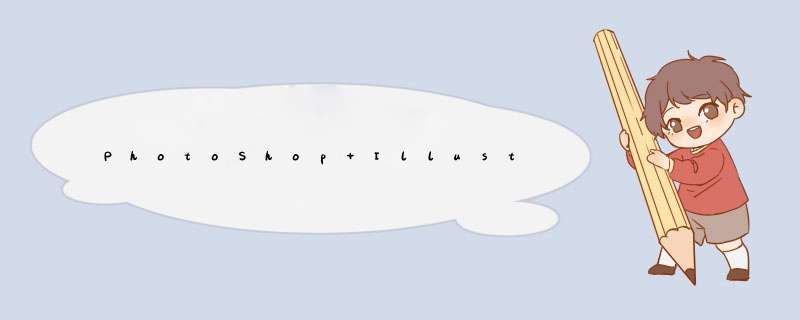
大家好。受小7MM委托。我来把这个教程翻译一下。因为我水平有限。另外对AI不是很熟悉。所以不一定翻的能有多好。有些AI里的工具可能也翻的不准确。只要大家能看明白就好。如果翻译过程中有错误。请大家指正批评。下面开始。
Step 1 We will start our image in Adobe Illustrator. We Could have done it entirely in Adobe Photoshop but I like to use the right tool for the right type of work,if there’s vector I will always use Illustrator,it’s easIEr and faster. In Illustrator select the Star Tool and create a star.
我们先在AI里开始。其实我们也完全可以在PS里就搞定了。但是我喜欢用正确的工具来做正确的事情。当涉及到矢量图的时候。我就选择用AI了。更简单。更快速。好了。开始。在AI里选择星星工具。先画一个星星。
Step 2 With the line Segment Tool () create 2 lines following the base shape of the star. Use the image below for reference.
如下图所示。沿着星星的下部轮廓基线。用线段工具创建两个线段。
Step 3 With the Blend Tool (W),click on one line then click on the other one. You will apply the blend effect to the lines. Now double click on the Blend Tool icon to open the Blend Options. Change the Spacing to 10.
选择混合工具。点击两条线段中的一条。然后点击另外那条。将两条线应用混合效果。现在双击混合工具图标。打开混合选项。间距改为10.
总结
以上是内存溢出为你收集整理的PhotoShop Illustrator 制造星光效果全部内容,希望文章能够帮你解决PhotoShop Illustrator 制造星光效果所遇到的程序开发问题。
如果觉得内存溢出网站内容还不错,欢迎将内存溢出网站推荐给程序员好友。
欢迎分享,转载请注明来源:内存溢出

 微信扫一扫
微信扫一扫
 支付宝扫一扫
支付宝扫一扫
评论列表(0条)