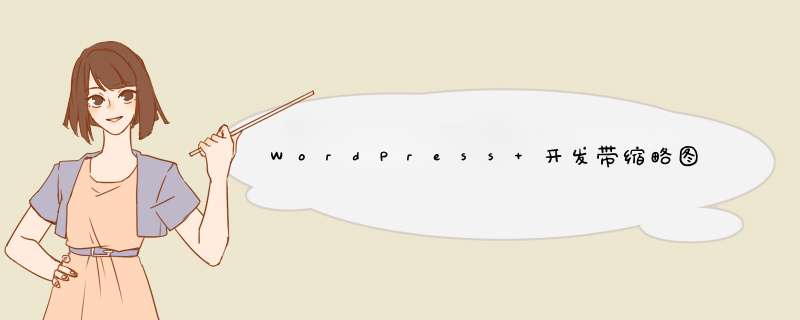
在我们的wordpress边栏想显示我们发布的最新文章,并且带上缩略图,很多插件能帮我们完成这个功能,其实我们完全可以自己DIY,和wordpress原生态的小工具一样,直接拖过去就OK了,这里把流程和代码分享一下,有需要的朋友可以自己二次开发。本站的左边兰的最新文章就是采用了这个方法。
后台-外观-小工具-效果如下图:
开始之前你需要了解 Widget 函数如何创建自定义侧边栏小工具,本站有篇文章详细介绍了用法和实例,wordpress主题开发创建你喜欢的小工具
流程:
一、主题根目录下创建recent-posts.PHP
二、在functions.PHP文件中导入recent-posts.PHP,这样做的目的是不让functions.PHP太臃肿,独立出来好管理。
三、根据你的主题样式,在style.CSS定义你的前端显示样式,为了你方便修改样式表,我这里加了类。
recent-posts.PHP源码
点击查看recent-posts.PHP源码
/**
* 带缩略图的最新文章小工具
*
* web:www.511yj.com
*/
class yj_Recent_posts extends WP_Widget {
public function __construct() {
parent::__construct(
'yj_rp',// Base ID
__('最新文章','yj'),// name
array( 'description' => __( '显示你发布的最新文章并且带有缩略图.','yj' ),) // Args
);
}
public function Widget( $args,$instance ) {
if (isset($instance['Title'])) :
$Title = apply_filters( 'Widget_Title',$instance['Title'] );
$no_of_posts = apply_filters( 'no_of_posts',$instance['no_of_posts'] );
else :
$Title = __('Latest posts','yj');
$no_of_posts = 5;
endif;
echo $args['before_Widget'];
if ( ! empty( $Title ) )
echo $args['before_Title'] . $Title . $args['after_Title'];
// WP_query arguments
$qa = array (
'post_type' => 'post',
'posts_per_page' => $no_of_posts,
'offset' => 0,
'ignore_sticky_posts' => 1
);
// The query
$recent_articles = new WP_query( $qa );
if($recent_articles->have_posts()) : ?>
while($recent_articles->have_posts()) :
$recent_articles->the_post();
?>
else :
?>
endif; ?>
enDWhile;
else:
?>
Oops,there are no posts.
endif;
?>
echo $args['after_Widget'];
}
public function form( $instance ) {
if ( isset( $instance[ 'Title' ] ) ) {
$Title = $instance[ 'Title' ];
}
else {
$Title = __( '最新文章','yj' );
}
if ( isset( $instance[ 'no_of_posts' ] ) ) {
$no_of_posts = $instance[ 'no_of_posts' ];
}
else {
$no_of_posts = __( '5','yj' );
}
?>
}
public function update( $new_instance,$old_instance ) {
$instance = array();
$instance['Title'] = ( ! empty( $new_instance['Title'] ) ) ? strip_Tags( $new_instance['Title'] ) : '';
$instance['no_of_posts'] = ( ! empty( $new_instance['no_of_posts'] ) ) ? strip_Tags( $new_instance['no_of_posts'] ) : '5';
if ( is_numeric($new_instance['no_of_posts']) == false ) {
$instance['no_of_posts'] = $old_instance['no_of_posts'];
}
return $instance;
}
}
add_action( 'Widgets_init','register_yj_Widget' );
function register_yj_Widget() {
register_Widget( 'yj_Recent_posts' );
}
在functions.PHP文件中导入recent-posts.PHP,
require get_template_directory() . '/recent-posts.PHP';
重要说明:
1、上面的代码中我们给div 加了class='rp-thumb'所以想定义样式可以在你的样式表里style.CSS这样就可以了,比如我们把缩略图定义为60*60
.rp-thumb img{
wIDth:60px;
height::60px;
}
2、静态结构说明
想修改前端显示样式就从这里下手
3、如果你的文章里没有缩略图的话,这里设置了默认图片,在你的主题根目录下建立一个文件夹images,里面建一个nthumb.png,当你的文章没有缩略图时会默认显示这个,你可对这个任意DIY
4、如果你不想显示缩略图,只显示文章列表,那么把div class='rp-thumb'删除或在style.CSS这样设置隐藏它:
.rp-thumb {
display:none;
}
总结以上是内存溢出为你收集整理的WordPress 开发带缩略图的小工具最新文章全部内容,希望文章能够帮你解决WordPress 开发带缩略图的小工具最新文章所遇到的程序开发问题。
如果觉得内存溢出网站内容还不错,欢迎将内存溢出网站推荐给程序员好友。
欢迎分享,转载请注明来源:内存溢出

 微信扫一扫
微信扫一扫
 支付宝扫一扫
支付宝扫一扫
评论列表(0条)