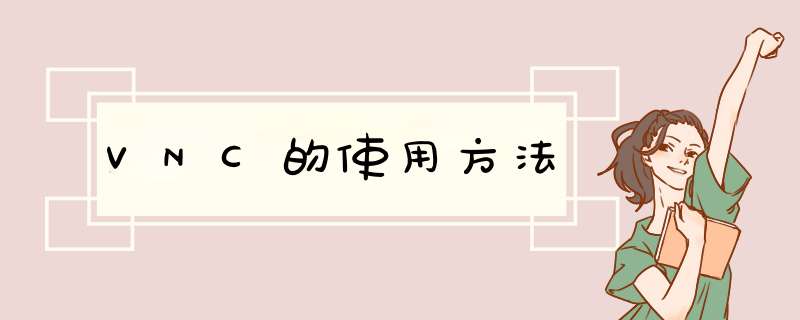
1)、VNC客户端通过浏览器或VNC Viewer连接至VNC Server。
2)、VNC Server传送一对话窗口至客户端,要求输入连接密码,以及存取的VNC Server显示装置。
3)、在客户端输入联机密码后,VNC Server验证客户端是否具有存取权限。
4)、若是客户端通过VNC Server的验证,客户端即要求VNC Server显示桌面环境。
5)、VNC Server通过X Protocol 要求X Server将画面显示控制权交由VNC Server负责。
6)、VNC Server将来由 X Server的桌面环境利用VNC通信协议送至客户端,并且允许客户端控制VNC Server的桌面环境及输入装置。
IIS7服务器管理工具可以批量管理、定时上传下载、同步 *** 作、数据备份、到期提醒、自动更新。IIS7服务器管理工具适用于Windows *** 作系统和liunx *** 作系统;支持Vnc客户端和Ftp客户端批量 *** 作。
CentOS系统中VNC配置,检查VNC客户端和服务器端、将用户名加入到配置文件、启动VNC服务、修改VNC SERVER的窗口治理器等必要问题。1检查VNC客户端和服务器端是否已经安装
执行如下命令:
[root@localhost ~]# rpm -qa vnc vnc-server
package vnc is not installed
package vnc-server is not installed
表示系统没有安装VNC服务端,那我们就用yum安装VNC服务端。
[root@localhost ~]# yum -y install vnc vnc-server
Loaded plugins: fastestmirror, refresh-packagekit
Loading mirror speeds from cached hostfile
base: mirrors163com
extras: mirrors163com
updates: mirrors163com
Setting up Install Process
Resolving Dependencies
--> Running transaction check
---> Package tigervnci686 0:1090-01020100115svn3945el6 set to be updated
---> Package tigervnc-serveri686 0:1090-01020100115svn3945el6 set to be updated
--> Finished Dependency Resolution
Dependencies Resolved
=================================================================================================================================================================================
Package Arch Version Repository Size
=================================================================================================================================================================================
Installing:
tigervnc i686 1090-01020100115svn3945el6 base 252 k
tigervnc-server i686 1090-01020100115svn3945el6 base 11 M
Transaction Summary
=================================================================================================================================================================================
Install 2 Package(s)
Upgrade 0 Package(s)
Total download size: 13 M
Installed size: 36 M
Downloading Packages:
(1/2): tigervnc-1090-01020100115svn3945el6i686rpm | 252 kB 00:00
(2/2): tigervnc-server-1090-01020100115svn3945el6i686rpm | 11 MB 00:00
---------------------------------------------------------------------------------------------------------------------------------------------------------------------------------
Total 137 kB/s | 13 MB 00:09
Running rpm_check_debug
Running Transaction Test
Transaction Test Succeeded
Running Transaction
Installing : tigervnc-1090-01020100115svn3945el6i686 1/2
Installing : tigervnc-server-1090-01020100115svn3945el6i686 2/2
Installed:
tigervnci686 0:1090-01020100115svn3945el6 tigervnc-serveri686 0:1090-01020100115svn3945el6
Complete!
启动VNC Server服务:使用vncserver命令(在当前用户主目录下生成vnc文件夹)
[root@localhost ~]# vncserver
You will require a password to access your desktops
Password:
Verify:
xauth: creating new authority file /root/Xauthority
New 'localhostlocaldomain:1 (root)' desktop is localhostlocaldomain:1
Creating default startup script /root/vnc/xstartup
Starting applications specified in /root/vnc/xstartup
Log file is /root/vnc/localhostlocaldomain:1log
2 在CentOS系统中将用户名加入到配置文件中
编辑vncservers的配置文件
[root@localhost ~]# vi /etc/sysconfig/vncservers
# The VNCSERVERS variable is a list of display:user pairs
#
# Uncomment the lines below to start a VNC server on display :2
# as my 'myusername' (adjust this to your own) You will also
# need to set a VNC password; run 'man vncpasswd' to see how
# to do that
#
# DO NOT RUN THIS SERVICE if your local area network is
# untrusted! For a secure way of using VNC, see this URL:
# >
VNC(Virtual Network Computing)虚拟网络计算工具,本质上来说是一个远程显示系统,管理员通过它不仅仅可以在运行程序的本地机上察看桌面环境,而且可以从Internet上的任何地方察看远程机器的运行情况,而且它具有跨平台的特性。
Linux 要使用远程桌面需要安装VNC,好在Red Hat Enterprise Linux AS 40 已经自带了VNC,默认也已经安装了,只要配置一下就可以了。但是Windows客户端还是要安装的。
VNCServer 配置:
1 启动 VNC Server:
打开终端执行:vncserver
第一次运行 vncserver,将会要求输入两次密码,会看到如下提示信息:
New 'localhostlocaldomain:1 (root)' desktop is localhostlocaldomain:1
Starting applications specified in /root/vnc/xstartup
Log file is /root/vnc/localhostlocaldomain:1log
上边信息中的“:1”表示启动的第一个vnc桌面。
2 停止 vncserver:
停止 vncserver 的方法是:
vncserver -kill :1
注意“:1”,表示停止第一个vnc桌面
3 修改vnc密码:
修改vnc密码的方法是执行 vncpasswd,输入两次密码即可。
4 默认情况下VNC Viewer只能看到 VNC Server的命令行。
要VNC Viewer上可以看到Linux桌面需要做如下设置:
在VNC Viewer所在的机器上,取消/root/vnc/xstartup文件中下面两行的注释即可:
unset SESSION_MANAGER
exec /etc/X11/xinit/xinitrc
5 Linux启动后自动运行VNCServer
1) 在 系统设置>服务器设置>服务 中把 vncserver 打勾。
2) 打开配置文件/etc/sysconfig/vncservers,去掉下面这行的注释,
VNCSERVERS="1:root"
VNCSERVERARGS[1]="-geometry 800x600"
1表示VNC以桌面1运行,这样可以启动root的桌面。
6 VNC端口
如果需要从外网控制内网的某台Linux,则需要打开防火墙相应的端口,并在路由器上进行端口映射。
VNC给浏览器的端口是5800+N,给vncviewer的端口是5900+N,N是设置的display号
补充: 使用图形化界面连进去后就可以在System setting->Server setting->Services里面将
vncserver勾上,这样开机就会自动启动vncserver
或者, #chkconfig vncserver on
欢迎分享,转载请注明来源:内存溢出

 微信扫一扫
微信扫一扫
 支付宝扫一扫
支付宝扫一扫
评论列表(0条)