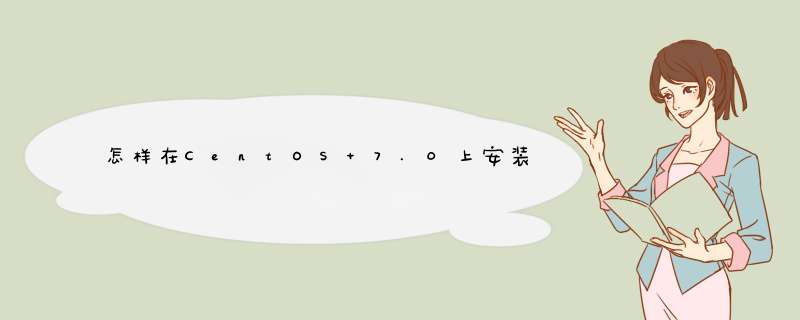
1 安装 X-Window
首先我们需要安装 X-Window,在终端中运行下面的命令,安装会花费一点时间。
# yum check-update# yum groupinstall "X Window System"
installing x windows
#yum install gnome-classic-session gnome-terminal nautilus-open-terminal control-center liberation-mono-fonts
install gnome classic session
### 设置默认启动图形界面# unlink /etc/systemd/system/defaulttarget# ln -sf /lib/systemd/system/graphicaltarget /etc/systemd/system/defaulttarget
configuring graphics
# reboot
在服务器重启之后,我们就有了一个工作着的 CentOS 7 桌面环境了。
现在,我们要在服务器上安装 VNC 服务器了。
2 安装 VNC 服务器
现在要在我们的 CentOS 7 上安装 VNC 服务器了。我们需要执行下面的命令。
# yum install tigervnc-server -y
vnc server
3 配置 VNC
然后,我们需要在 /etc/systemd/system/ 目录里创建一个配置文件。我们可以将 /lib/systemd/sytem/vncserver@service 拷贝一份配置文件范例过来。
# cp /lib/systemd/system/vncserver@service /etc/systemd/system/vncserver@:1service
copying vnc server configuration
接着我们用自己最喜欢的编辑器(这儿我们用的 nano )打开 /etc/systemd/system/vncserver@:1service ,找到下面这几行,用自己的用户名替换掉 。举例来说,我的用户名是 linoxide 所以我用 linoxide 来替换掉 :
ExecStart=/sbin/runuser -l <USER> -c "/usr/bin/vncserver %i"PIDFile=/home/<USER>/vnc/%H%ipid
替换成
ExecStart=/sbin/runuser -l linoxide -c "/usr/bin/vncserver %i"PIDFile=/home/linoxide/vnc/%H%ipid
如果是 root 用户则
ExecStart=/sbin/runuser -l root -c "/usr/bin/vncserver %i"PIDFile=/root/vnc/%H%ipid
configuring user
好了,下面重启 systemd 。
# systemctl daemon-reload
最后还要设置一下用户的 VNC 密码。要设置某个用户的密码,必须要有能通过 sudo 切换到用户的权限,这里我用 linoxide 的权限,执行“su linoxide”就可以了。
# su linoxide$ sudo vncpasswd
setting vnc password
确保你输入的密码多于6个字符
4 开启服务
用下面的命令(永久地)开启服务:
$ sudo systemctl enable vncserver@:1service
启动服务。
$ sudo systemctl start vncserver@:1service
5 防火墙设置
我们需要配置防火墙来让 VNC 服务正常工作。
$ sudo firewall-cmd --permanent --add-service vnc-server$ sudo systemctl restart firewalldservice
allowing firewalld
现在就可以用 IP 和端口号(LCTT 译注:例如 19216811:1 ,这里的端口不是服务器的端口,而是视 VNC 连接数的多少从1开始排序)来连接 VNC 服务器了。
6 用 VNC 客户端连接服务器
好了,现在已经完成了 VNC 服务器的安装了。要使用 VNC 连接服务器,我们还需要一个在本地计算机上安装的仅供连接远程计算机使用的 VNC 客户端。
CentOS系统中VNC配置,检查VNC客户端和服务器端、将用户名加入到配置文件、启动VNC服务、修改VNC SERVER的窗口治理器等必要问题。1检查VNC客户端和服务器端是否已经安装
执行如下命令:
[root@localhost ~]# rpm -qa vnc vnc-server
package vnc is not installed
package vnc-server is not installed
表示系统没有安装VNC服务端,那我们就用yum安装VNC服务端。
[root@localhost ~]# yum -y install vnc vnc-server
Loaded plugins: fastestmirror, refresh-packagekit
Loading mirror speeds from cached hostfile
base: mirrors163com
extras: mirrors163com
updates: mirrors163com
Setting up Install Process
Resolving Dependencies
--> Running transaction check
---> Package tigervnci686 0:1090-01020100115svn3945el6 set to be updated
---> Package tigervnc-serveri686 0:1090-01020100115svn3945el6 set to be updated
--> Finished Dependency Resolution
Dependencies Resolved
=================================================================================================================================================================================
Package Arch Version Repository Size
=================================================================================================================================================================================
Installing:
tigervnc i686 1090-01020100115svn3945el6 base 252 k
tigervnc-server i686 1090-01020100115svn3945el6 base 11 M
Transaction Summary
=================================================================================================================================================================================
Install 2 Package(s)
Upgrade 0 Package(s)
Total download size: 13 M
Installed size: 36 M
Downloading Packages:
(1/2): tigervnc-1090-01020100115svn3945el6i686rpm | 252 kB 00:00
(2/2): tigervnc-server-1090-01020100115svn3945el6i686rpm | 11 MB 00:00
---------------------------------------------------------------------------------------------------------------------------------------------------------------------------------
Total 137 kB/s | 13 MB 00:09
Running rpm_check_debug
Running Transaction Test
Transaction Test Succeeded
Running Transaction
Installing : tigervnc-1090-01020100115svn3945el6i686 1/2
Installing : tigervnc-server-1090-01020100115svn3945el6i686 2/2
Installed:
tigervnci686 0:1090-01020100115svn3945el6 tigervnc-serveri686 0:1090-01020100115svn3945el6
Complete!
启动VNC Server服务:使用vncserver命令(在当前用户主目录下生成vnc文件夹)
[root@localhost ~]# vncserver
You will require a password to access your desktops
Password:
Verify:
xauth: creating new authority file /root/Xauthority
New 'localhostlocaldomain:1 (root)' desktop is localhostlocaldomain:1
Creating default startup script /root/vnc/xstartup
Starting applications specified in /root/vnc/xstartup
Log file is /root/vnc/localhostlocaldomain:1log
2 在CentOS系统中将用户名加入到配置文件中
编辑vncservers的配置文件
[root@localhost ~]# vi /etc/sysconfig/vncservers
# The VNCSERVERS variable is a list of display:user pairs
#
# Uncomment the lines below to start a VNC server on display :2
# as my 'myusername' (adjust this to your own) You will also
# need to set a VNC password; run 'man vncpasswd' to see how
# to do that
#
# DO NOT RUN THIS SERVICE if your local area network is
# untrusted! For a secure way of using VNC, see this URL:
# >
欢迎分享,转载请注明来源:内存溢出

 微信扫一扫
微信扫一扫
 支付宝扫一扫
支付宝扫一扫
评论列表(0条)