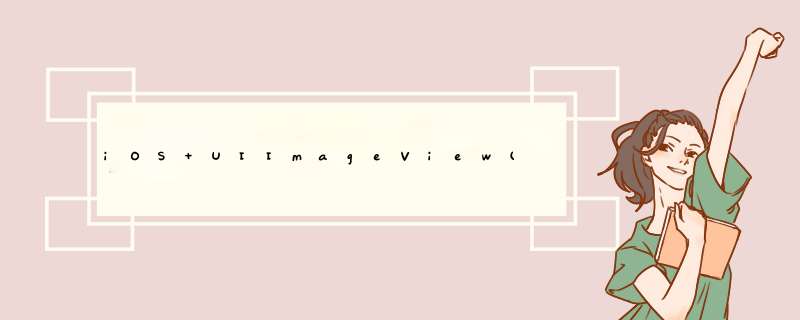
1> 但凡取值中包含Scale单词的,都会对图片进行拉伸(缩放)
2> 但凡取值中没有出现Scale单词的,都不会对图片进行拉伸
3> 但凡取值中包含Aspect单词的, 都会按照图片的宽高比来拉伸.
二:填充模式:
1.UIViewContentModeScaleToFill,
> 会按照UIImageView的宽高比来拉伸图片
> 直到让整个图片都填充UIImageView为止
> 因为是按照UIImageView的宽高比来拉伸,所以图片会变形
2.UIViewContentModeScaleAspectFit,常常配合:clipsToBounds(将超出的图片部分裁剪掉)
> 会按照图片的宽高比来拉伸
> 要求整张图片都必须在UIImageView的范围内
> 并且宽度和高度其中一个必须和UIImageView一样
> 居中显示
3.UIViewContentModeScaleAspectFill,
> 会按照图片的宽高比来拉伸
> 要求整张图片必须填充UIImageView
> 并且图片的宽度或者高度其中一个必须和UIImageView一样
> 因为是按照图片的宽高比来拉伸, 所以图片不会变形
1.设置一般View的背景
UIImageView *imgView = [[UIImageView alloc] initWithImage:[UIImage imageNamed:@"imgName.png"]]
imgView.frame = self.view.bounds
imgView.autoresizingMask = UIViewAutoresizingFlexibleWidth
[self.view insertSubview:imgView atIndex:0]
2.设置View的背景颜色,使用图片,效果和设置背景图片比较类似
[self.view setBackgroundColor:[UIColor colorWithPatternImage:[UIImage imageNamed:@"imgName.png"]]]
3.设置UITableView的背景
UIImageView *imgView = [[UIImageView alloc] initWithImage:[UIImage imageNamed:@"imgName.png"]]
imgView.frame = self.view.bounds
imgView.autoresizingMask = UIViewAutoresizingFlexibleWidth
[self.tableView setBackgroundView:imgView]
4.设置UITableView的cell颜色
//方法一:
cell.contentView.backgroundColor = [UIColor redColor]
//方法二:
UITableViewCell cell = [tableView dequeueReusableCellWithIdentifier:CellIdentifier]
UIView bgview = [[UIView alloc]initWithFrame:CGRectMake(0,0,1,1)]
bgview.opaque = YES
bgview.backgroundColor = [UIColor orangeColor]
[cell setBackgroundView:bgview]
//方法三:
UIImageView *imageView = [[UIImageView alloc] initWithImage:[UIImage imageNamed:@"bgImage"]]
创建并设置默认图, 也可以
UIImageView*imageView = [[UIImageView alloc] init]
imageView.image= [UIImageimageNamed:@"bgImage"]
还可以这样先设置imageview的大, 在设置图片
UIImageView*imageView = [[UIImageView alloc] initWithFrame:(CGRectMake(0,144,SCREEN_Width,50))]
imageView.image= [UIImageimageNamed:@"bgImage"]
由此可看imageview的frame可以这样设置
imageView.frame=CGRectMake(0,144,SCREEN_Width,50)
通常我们使用的的imageview都会添加圆角边框
imageView.layer.masksToBounds = YES
imageView.layer.cornerRadius=25
imageView.layer.borderColor = [UIColor blueColor].CGColor
imageView.layer.borderWidth=1
这个圆角和边框像view和label以及button的设置方式都是一样的 当然imageview也一样
imageView.backgroundColor= [UIColorclearColor]图片设置背景颜色, 我通常使用clearColor 透明
imageView.userInteractionEnabled = YES图片设置成可交互, 设置为NO则不能交互
[self.viewaddSubview: imageView]添加视图也可叫做显示视图
设置图片内容的布局方式 imageView.contentMode
这个属性是用来设置图片的显示方式,如居中、居右,是否缩放等
imageView.contentMode = UIViewContentModeScaleAspectFit
UIViewContentMode contentMode枚举类型
(1) UIViewContentModeScaleToFill 默认,对图片进行拉伸处理(不是按比例),是充满bouns
(2) UIViewContentModeScaleAspectFit 按原图比例进行拉伸,是图片完全展示在bouns中
(3) UIViewContentModeScaleAspectFill 按原图比例填充,使图片展示在bouns中,可能只显示部分
(4) UIViewContentModeRedraw 重划边界变化(重设 - setNeedsDisplay)
(5) UIViewContentModeCenter 图片显示在imageview的正中间,原图大小
(6) UIViewContentModeTop 图片显示在imageview的上部,原图大小
(7) UIViewContentModeBottom 图片显示在imageview的下部,原图大小
(8) UIViewContentModeLeft 图片显示在imageview的左部,原图大小
(9) UIViewContentModeRight 图片显示在imageview的右部,原图大小
(10) UIViewContentModeTopLeft 图片显示在imageview的左上部,原图大小
(11) UIViewContentModeTopRight 图片显示在imageview的右上部,原图大小
(12) UIViewContentModeBottomLeft 图片显示在imageview的左下部,原图大小
(13) UIViewContentModeBottomRight 图片显示在imageview的右下部,原图大小
imageView.alpha = 1.0 设置图片透明度
NSString *path1 = [[NSBundle mainBundle] pathForResource:@"1" ofType:@"jpg"]
NSString *path2 = [[NSBundle mainBundle] pathForResource:@"2" ofType:@"jpg"]
NSString *path3 = [[NSBundle mainBundle] pathForResource:@"3" ofType:@"jpg"]
imageView.animationImages = @[[UIImage imageWithContentsOfFile:path1],[UIImage imageWithContentsOfFile:path2],[UIImage imageWithContentsOfFile:path3]]
imageView.animationDuration = 5.0f 设置循环一次的时间
imageView.animationRepeatCount = 0 // 设置循环次数(0为无线循环)
[imageView startAnimating] // 开始动画
[imageView stopAnimating] // 停止动画
NSData *imageData = [NSData dataWithContentsOfFile:path]
UIImage *image4 = [UIImage imageWithData:imageData]
NSString *path = [[NSBundle mainBundle] pathForResource:@"1" ofType:@"jpg"]
UIImage *image2 = [UIImage imageWithContentsOfFile:path]
ImageView.hidden = NO 隐藏或者显示图片 YES为隐藏
[ImageView sizeToFit] 将图片尺寸调整为与内容图片相同
UITapGestureRecognizer *singleTap = [[UITapGestureRecognizer alloc] initWithTarget:self action:@selector(tapImageView:)] // 设置手势
[ImageView addGestureRecognizer:singleTap] // 给图片添加手势
欢迎分享,转载请注明来源:内存溢出

 微信扫一扫
微信扫一扫
 支付宝扫一扫
支付宝扫一扫
评论列表(0条)