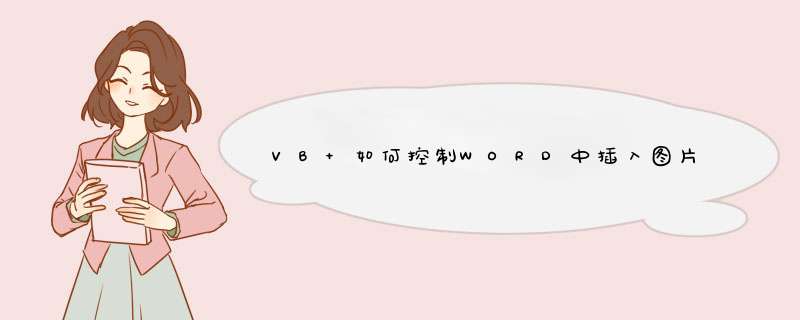
Sub 图片旋转270度对齐页面()
'图片排版270度
If Selection.InlineShapes.Count = 0 Then
If Selection.ShapeRange.Count <>0 Then
Selection.ShapeRange.Fill.Visible = msoFalse
'Selection.ShapeRange.AlternativeText = "Higer标书工具修改"
Selection.ShapeRange.Fill.Solid
Selection.ShapeRange.Fill.Transparency = 0#
Selection.ShapeRange.Line.Weight = 0.75
Selection.ShapeRange.Line.DashStyle = msoLineSolid
Selection.ShapeRange.Line.Style = msoLineSingle
Selection.ShapeRange.Line.Transparency = 0#
Selection.ShapeRange.Line.Visible = msoFalse
Selection.ShapeRange.LockAspectRatio = msoFalse
Selection.ShapeRange.Rotation = 270#
Selection.ShapeRange.Width = CentimetersToPoints(28.9)
Selection.ShapeRange.Height = CentimetersToPoints(20.2)
'Selection.ShapeRange.PictureFormat.Brightness = 0.5
'Selection.ShapeRange.PictureFormat.Contrast = 0.5
'Selection.ShapeRange.PictureFormat.ColorType = msoPictureAutomatic
Selection.ShapeRange.PictureFormat.CropLeft = 0#
Selection.ShapeRange.PictureFormat.CropRight = 0#
Selection.ShapeRange.PictureFormat.CropTop = 0#
Selection.ShapeRange.PictureFormat.CropBottom = 0#
'Selection.ShapeRange.Left = 90.1
'Selection.ShapeRange.Top = 88.15
'Selection.ShapeRange.Left = -120.45
'Selection.ShapeRange.Top = 109.1
Selection.ShapeRange.RelativeHorizontalPosition = _
wdRelativeHorizontalPositionPage
Selection.ShapeRange.RelativeVerticalPosition = _
wdRelativeVerticalPositionPage
Selection.ShapeRange.Left = wdShapeCenter
Selection.ShapeRange.Top = wdShapeCenter
Selection.ShapeRange.LockAnchor = False
Selection.ShapeRange.LayoutInCell = True
Selection.ShapeRange.WrapFormat.AllowOverlap = True
Selection.ShapeRange.WrapFormat.Side = wdWrapBoth
Selection.ShapeRange.WrapFormat.DistanceTop = CentimetersToPoints(0)
Selection.ShapeRange.WrapFormat.DistanceBottom = CentimetersToPoints(0)
Selection.ShapeRange.WrapFormat.DistanceLeft = CentimetersToPoints(0.32)
Selection.ShapeRange.WrapFormat.DistanceRight = CentimetersToPoints(0.32)
Selection.ShapeRange.WrapFormat.Type = 3
Selection.ShapeRange.ZOrder 4
Selection.ShapeRange.ZOrder msoSendBackward
End If
End If
If Selection <>"" Then
If Selection.InlineShapes.Count <>0 Then
'Selection.InlineShapes(1).Fill.Visible = msoFalse
'Selection.InlineShapes(1).Fill.Solid
'Selection.InlineShapes(1).Fill.Transparency = 0#
'Selection.InlineShapes(1).Line.Weight = 0.75
'Selection.InlineShapes(1).Line.Transparency = 0#
'Selection.InlineShapes(1).Line.Visible = msoFalse
'Selection.InlineShapes(1).LockAspectRatio = msoFalse
'Selection.InlineShapes(1).Width = CentimetersToPoints(28.9)
'Selection.InlineShapes(1).Height = CentimetersToPoints(20.2)
'Selection.InlineShapes(1).PictureFormat.Brightness = 0.5
'Selection.InlineShapes(1).PictureFormat.Contrast = 0.5
'Selection.InlineShapes(1).PictureFormat.ColorType = msoPictureAutomatic
'Selection.InlineShapes(1).PictureFormat.CropLeft = 0#
'Selection.InlineShapes(1).PictureFormat.CropRight = 0#
'Selection.InlineShapes(1).PictureFormat.CropTop = 0#
'Selection.InlineShapes(1).PictureFormat.CropBottom = 0#
Selection.InlineShapes(1).ConvertToShape '属性转换(InlineShapes(1)转换为ShapeRange)
Selection.ShapeRange.Fill.Visible = msoFalse
'Selection.ShapeRange.AlternativeText = "Higer标书工具修改"
Selection.ShapeRange.Fill.Solid
Selection.ShapeRange.Fill.Transparency = 0#
Selection.ShapeRange.Line.Weight = 0.75
Selection.ShapeRange.Line.DashStyle = msoLineSolid
Selection.ShapeRange.Line.Style = msoLineSingle
Selection.ShapeRange.Line.Transparency = 0#
Selection.ShapeRange.Line.Visible = msoFalse
Selection.ShapeRange.LockAspectRatio = msoFalse
Selection.ShapeRange.Width = CentimetersToPoints(28.9)
Selection.ShapeRange.Height = CentimetersToPoints(20.2)
Selection.ShapeRange.Rotation = 270#
'Selection.ShapeRange.PictureFormat.Brightness = 0.5
'Selection.ShapeRange.PictureFormat.Contrast = 0.5
'Selection.ShapeRange.PictureFormat.ColorType = msoPictureAutomatic
Selection.ShapeRange.PictureFormat.CropLeft = 0#
Selection.ShapeRange.PictureFormat.CropRight = 0#
Selection.ShapeRange.PictureFormat.CropTop = 0#
Selection.ShapeRange.PictureFormat.CropBottom = 0#
Selection.ShapeRange.RelativeHorizontalPosition = _
wdRelativeHorizontalPositionPage
Selection.ShapeRange.RelativeVerticalPosition = _
wdRelativeVerticalPositionPage
Selection.ShapeRange.Left = wdShapeCenter
Selection.ShapeRange.Top = wdShapeCenter
Selection.ShapeRange.LockAnchor = False
Selection.ShapeRange.LayoutInCell = True
Selection.ShapeRange.WrapFormat.AllowOverlap = True
Selection.ShapeRange.WrapFormat.Side = wdWrapBoth
Selection.ShapeRange.WrapFormat.DistanceTop = CentimetersToPoints(0)
Selection.ShapeRange.WrapFormat.DistanceBottom = CentimetersToPoints(0)
Selection.ShapeRange.WrapFormat.DistanceLeft = CentimetersToPoints(0.32)
Selection.ShapeRange.WrapFormat.DistanceRight = CentimetersToPoints(0.32)
Selection.ShapeRange.WrapFormat.Type = 3
Selection.ShapeRange.ZOrder 4
Selection.ShapeRange.ZOrder msoSendBackward
End If
End If
End Sub
2、然后,选中一张图片,右击鼠标,选择 其他布局选项。
3、然后会d出菜单,布局设置,点开大小。
4、然后我们把 锁定纵横比 前面的√去掉,再高度和宽度的大小改成你要的数据。
5、以上设置完之后,确定回到word文档,就可以看到图片变成你想要的大小了。
1、首先我们打开Word文档,点击主菜单中的“插入”,在其子项中选择“图片”选项并单击,这时会出现“插入图片”对话窗。
2、接着在对话窗中我们选中需要插入到文档中的所有图片,再点击“插入”按钮,这样图片就插入到文档中了。
3、然后我们选中其中的一个图片,单击鼠标右键,在扩展项中选择“大小和位置”选项,这时就会出现图片大小设置的对话窗。
4、在图片大小对话窗中,我们先取消“锁定纵横比”选项,然后修改图片的高度和宽度数值,再点击“确定”按钮,这样选中图片的尺寸就被改变了。
欢迎分享,转载请注明来源:内存溢出

 微信扫一扫
微信扫一扫
 支付宝扫一扫
支付宝扫一扫
评论列表(0条)