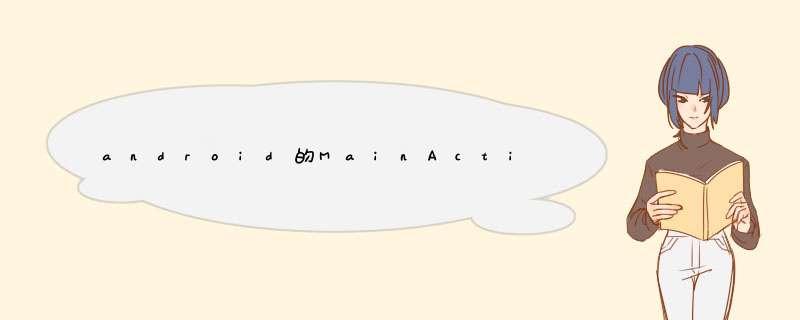
android悬浮按钮(Floating action button)的两种实现方法
最近android中有很多新的设计规范被引入,最流行的莫过于被称作Promoted Actions的设计了,Promoted Actions是指一种 *** 作按钮,它不是放在actionbar中,而是直接在可见的UI布局中(当然这里的UI指的是setContentView所管辖的范围)。因此它更容易在代码中被获取到(试想如果你要在actionbar中获取一个菜单按钮是不是很难?),Promoted Actions往往主要用于一个界面的主要 *** 作,弯洞好比如在email的邮件列表界面,promoted action可以用于接受一个新邮件。promoted action在外观上其实就是一个悬浮按钮,更常见的是漂浮在界面上的圆形按钮,一般我直接将promoted action称作悬浮按钮,英文名称Float Action Button 简称(FAB,不是FBI哈)。
float action button是android l中的产物,但是我们埋铅也可以在更早的版本中实现。假设我这里有一个列表界面,我想使用floataction button代表添加新元素的功能,界面如下:
要实现float action button可以有多种方法,一种只适合android L,另外一种适合任意版本。
用ImageButton实现
这种方式其实是在ImageButton的属性中使用了android L才有的一些特性:
<ImageButton
android:layout_width="56dp"
android:layout_height="56dp"
android:src="@drawable/plus"
android:layout_alignParentBottom="true"
android:layout_alignParentRight="true"
android:layout_marginRight="16dp"
android:layout_marginBottom="16dp"
android:tint="@android:color/white"颤腊
android:id="@+id/fab"
android:elevation="1dp"
android:background="@drawable/ripple"
android:stateListAnimator="@anim/fab_anim"
/>
仔细一点,你会发现我们将这个ImageButton放到了布局的右下角,为了实现float action button应该具备的效果,需要考虑以下几个方面:
·Background
·Shadow
·Animation
背景上我们使用ripple drawable来增强吸引力。注意上面的xml代码中我们将background设置成了@drawable/ripple ,ripple drawable的定义如下:
<ripple xmlns:android="http://schemas.android.com/apk/res/android" android:color="?android:colorControlHighlight">
<item>
<shape android:shape="oval">
<solid android:color="?android:colorAccent" />
</shape>
</item>
</ripple>
既然是悬浮按钮,那就需要强调维度上面的感觉,当按钮被按下的时候,按钮的阴影需要扩大,并且这个过程是渐变的,我们使用属性动画去改变translatioz。
<selector xmlns:android="http://schemas.android.com/apk/res/android">
<item
android:state_enabled="true"
android:state_pressed="true">
<objectAnimator
android:duration="@android:integer/config_shortAnimTime"
android:propertyName="translationZ"
android:valueFrom="@dimen/start_z"
android:valueTo="@dimen/end_z"
android:valueType="floatType" />
</item>
<item>
<objectAnimator
android:duration="@android:integer/config_shortAnimTime"
android:propertyName="translationZ"
android:valueFrom="@dimen/end_z"
android:valueTo="@dimen/start_z"
android:valueType="floatType" />
</item>
</selector>
使用自定义控件的方式实现悬浮按钮
这种方式不依赖于android L,而是码代码。
首先定义一个这样的类:
public class CustomFAB extends ImageButton {
...
}
然后是读取一些自定义的属性(假设你了解styleable的用法)
private void init(AttributeSet attrSet) {
Resources.Theme theme = ctx.getTheme()
TypedArray arr = theme.obtainStyledAttributes(attrSet, R.styleable.FAB, 0, 0)
try {
setBgColor(arr.getColor(R.styleable.FAB_bg_color, Color.BLUE))
setBgColorPressed(arr.getColor(R.styleable.FAB_bg_color_pressed, Color.GRAY))
StateListDrawable sld = new StateListDrawable()
sld.addState(new int[] {android.R.attr.state_pressed}, createButton(bgColorPressed))
sld.addState(new int[] {}, createButton(bgColor))
setBackground(sld)
}
catch(Throwable t) {}
finally {
arr.recycle()
}
}
在xml中我们需要加入如下代码,一般是在attr.xml文件中。
<?xml version="1.0" encoding="utf-8"?>
<resources>
<declare-styleable name="FAB">
<!-- Background color -->
<attr name="bg_color" format="color|reference"/>
<attr name="bg_color_pressed" format="color|reference"/>
</declare-styleable>
</resources>
使用StateListDrawable来实现不同状态下的背景
private Drawable createButton(int color) {
OvalShape oShape = new OvalShape()
ShapeDrawable sd = new ShapeDrawable(oShape)
setWillNotDraw(false)
sd.getPaint().setColor(color)
OvalShape oShape1 = new OvalShape()
ShapeDrawable sd1 = new ShapeDrawable(oShape)
sd1.setShaderFactory(new ShapeDrawable.ShaderFactory() {
@Override
public Shader resize(int width, int height) {
LinearGradient lg = new LinearGradient(0,0,0, height,
new int[] {
Color.WHITE,
Color.GRAY,
Color.DKGRAY,
Color.BLACK
}, null, Shader.TileMode.REPEAT)
return lg
}
})
LayerDrawable ld = new LayerDrawable(new Drawable[] { sd1, sd })
ld.setLayerInset(0, 5, 5, 0, 0)
ld.setLayerInset(1, 0, 0, 5, 5)
return ld
}
最后将控件放xml中:
<RelativeLayout xmlns:android="http://schemas.android.com/apk/res/android"
xmlns:tools="http://schemas.android.com/tools"
xmlns:custom="http://schemas.android.com/apk/res/com.survivingwithandroid.fab"
android:layout_width="match_parent"
android:layout_height="match_parent"
android:paddingLeft="@dimen/activity_horizontal_margin"
android:paddingRight="@dimen/activity_horizontal_margin"
android:paddingTop="@dimen/activity_vertical_margin"
android:paddingBottom="@dimen/activity_vertical_margin"
tools:context=".MyActivity">
...
<com.survivingwithandroid.fab.CustomFAB
android:layout_width="56dp"
android:layout_height="56dp"
android:src="@android:drawable/ic_input_add"
android:layout_alignParentBottom="true"
android:layout_alignParentRight="true"
android:layout_marginRight="16dp"
android:layout_marginBottom="16dp"
custom:bg_color="@color/light_blue"
android:tint="@android:color/white"
/>
</RelativeLayout>
是托盘, *** 作方法如下:
1、首先唤醒手机,打开手机【设置】,如下图所示。
2、在设置中找到【显示】并进芹拍入,如下图所示。
3、在显示页面中,找到【导航条】进入,如下图所示。
4、然后在打开的页面中,可以看到如下图所示,部分安嫌察羡卓手机没碧是可以通过开启/关闭按钮隐藏/显示导航栏的。
5、点击按钮顺序,可以按照个人习惯调整导航栏按钮方向,如下图所示就完成了。
欢迎分享,转载请注明来源:内存溢出

 微信扫一扫
微信扫一扫
 支付宝扫一扫
支付宝扫一扫
评论列表(0条)