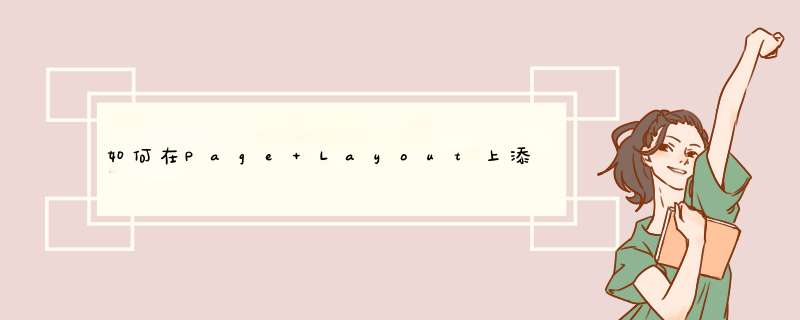
要实现本例的功能首先需要在PageLayout上创建一个Legend元素,然后再设置该元素的属性,其中用到了两个主要的接口:ILegend和IlegendItem。
ILegend用来控制Legend(图例)。以下是该接口成员的介绍:
Layer:实现与相关层的关联;
Columns:图例以几列显示;
ShowDescription 、ShowHeading、ShowLabels、ShowLayerName: 分别表示描述、标题、分类、层名称是否显示;
IlegendItem用来设置Legend的风格。以下是该接口成员的介绍:
AddItem :在图例的最后添加一项;
ClearItem:清除所有项;
Title:设置标题。
? 程序说明
函数CreateLegend根据传入的pExtent参数在PageLayout上添加一个Legend元素。
? 代码
Private Sub UIToolControl1_MouseDown(ByVal button As Long, ByVal shift As Long, ByVal x As Long, _
ByVal y As Long)
Dim pMxDocument As IMxDocument
Dim pActiveView As IActiveView
Dim pEnvelope As IEnvelope
Dim pFeatureLayer As IFeatureLayer
Dim pRubberBand As IRubberBand
On Error GoTo ErrorHandler
Set pMxDocument = ThisDocument
'确保AcrMap在Layout模式下
'确保AcrMap中有数据
If Not pMxDocument.ActiveView Is pMxDocument.PageLayout Or pMxDocument.FocusMap.LayerCount = 0 Then
Exit Sub
End If
'初始设定
Set pActiveView = pMxDocument.PageLayout
Set pRubberBand = New RubberEnvelope
'IRubberBand接口用于画Envelope,Polygon等
Set pEnvelope = pRubberBand.TrackNew(pMxDocument.ActiveView.ScreenDisplay, Nothing)
Set pFeatureLayer = pMxDocument.FocusMap.Layer(0)
CreateLegend pEnvelope, pFeatureLayer, pActiveView
pActiveView.Refresh
Exit Sub
ErrorHandler:
MsgBox Err.Description
End Sub
Public Sub CreateLegend(pExtent As IEnvelope, pFeatureLayer As IFeatureLayer, _
pActiveView As IActiveView)
Dim pMapFrame As IMapFrame
Dim pMapSurroundF As IMapSurroundFrame
Dim pMapSurround As IMapSurround
Dim pLegend As ILegend
Dim pLegendItem As ILegendItem
Dim pElement As IElement
Dim pAreaLayer As IFeatureLayer
Dim pTextSymbol As ITextSymbol
Dim pFillSymbol As IFillSymbol
Dim pLineSymbol As ILineSymbol
Dim pColor As IColor
Dim pSymbolBackground As ISymbolBackground
Dim pUID As New UID
On Error GoTo ErrorHandler
If pFeatureLayer Is Nothing Then Exit Sub
If pActiveView Is Nothing Then Exit Sub
If Not TypeOf pActiveView Is IPageLayout Then Exit Sub
'得到MapFrame
Set pMapFrame = pActiveView.GraphicsContainer.FindFrame(pActiveView.FocusMap)
pUID.Value = "esriCore.Legend"
Set pMapSurroundF = pMapFrame.CreateSurroundFrame(pUID, Nothing)
'创建底图Symbol
Set pSymbolBackground = New esriCore.SymbolBackground
Set pFillSymbol = New esriCore.SimpleFillSymbol
Set pLineSymbol = New esriCore.SimpleLineSymbol
Set pColor = New esriCore.RgbColor
pColor.RGB = RGB(255, 255, 255)
pLineSymbol.Color = pColor
pFillSymbol.Color = pColor
pFillSymbol.Outline = pLineSymbol
pSymbolBackground.FillSymbol = pFillSymbol
pMapSurroundF.Background = pSymbolBackground
Set pElement = pMapSurroundF
pElement.Geometry = pExtent
Set pMapSurround = pMapSurroundF.MapSurround
Set pLegend = pMapSurround
'创建一个水平的LegendItem
Set pLegendItem = New esriCore.HorizontalLegendItem
'设置LegendItem的相关层和列数
With pLegendItem
Set .Layer = pFeatureLayer
.Columns = 1
.ShowDescriptions = True
.ShowHeading = True
.ShowLabels = True
.ShowLayerName = True
End With
'先清除所有的LegendItem
pLegend.ClearItems
'在Legend上添加一个LegendItem
With pLegend
.AddItem pLegendItem
.Title = "New Legend"
End With
pActiveView.GraphicsContainer.AddElement pElement, 0
Exit Sub
ErrorHandler:
MsgBox Err.Description
End Sub
这次我们用到的软件是ImageJ。首先,通过File/Open打开需要处理的图片,然后使用放大工具(工具栏第10个,快捷键:Ctrl+“+”放大,Ctrl+“-”缩小)放大图片,重点是放大标尺区域,便于 *** 作。
接下来是 设置标尺的真实单位 ,也就是将图片的像素尺寸(pixels)换算为实际的物理尺寸,如这里的微米。
方法是根据照片中的标尺,用直线工具画一条与标尺等长的线段,然后通过Analyze/Set Scale,设置换算关系,(如果选择“Global“,接下来的照片都以此标准进行换算,直到关闭软件),点OK 完成设置。注意,虽然单位输入的是“um”,但imageJ会自动转换为“_m”,这一点非常人性化!
欢迎分享,转载请注明来源:内存溢出

 微信扫一扫
微信扫一扫
 支付宝扫一扫
支付宝扫一扫
评论列表(0条)