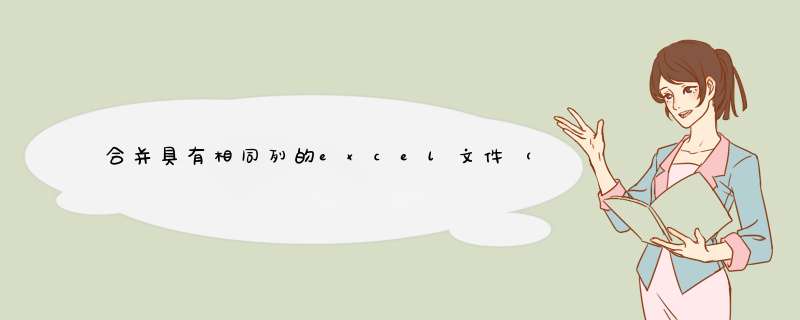
- 前言
- 一、代码
- 二、使用
- 总结
前言
需解决的问题:合并多个具有相同列的excel文件
解决思路:pandas.concat()
pandas.concat(objs, axis=0, join='outer', ignore_index=False, keys=None, levels=None, names=None, verify_integrity=False, sort=False, copy=True)
# Concatenate pandas objects along a particular axis with optional set logic along the other axes.
pandas.concat()通常用来连接DataFrame对象。默认情况下axis=0,即对两个或多个DataFrame对象进行纵向连接;axis=1时则实现DataFrame对象的横向连接。
一、代码import pandas as pd
import os
def con_excels(ori_dir, save_dir, new_filename, fields=""):
"""
合并同一文件夹下的excel文件
:param ori_dir: 需合并excel文件夹路径
:param save_dir: 合并后保存路径
:param new_filename: 新的excel文件名称
:param fields: 去重所依据的字段
:return:
"""
file_list = os.listdir(ori_dir) # 找到文件路径下的所有表格名称,返回列表
new_list = []
for file in file_list:
file_path = os.path.join(ori_dir,file) # 重构文件路径
dataframe = pd.read_excel(file_path) # 将excel转换成DataFrame
new_list.append(dataframe) # 保存到新列表中
df = pd.concat(new_list) # 多个DataFrame合并为一个
if fields:
df.drop_duplicates(keep='first', subset=fields, inplace=True) # 根据fields去重
df.drop_duplicates(keep='first', inplace=True) # 去重
if not os.path.exists(save_dir):
os.mkdir(save_dir)
writer = pd.ExcelWriter(os.path.join(save_dir, new_filename), engine='xlsxwriter',options={'strings_to_urls': False})
df.to_excel(writer,index=False)
writer.save()
print("合并完成")
if __name__ == "__main__":
file_dir = r"split_result" # 需合并excel文件夹路径
save_dir = r"con_files" # 合并后保存路径
new_filename = 'concat_excel.xlsx' # 新的表格名称
con_excels(file_dir, save_dir, new_filename)
# fields = ["文章标题", "文章内容"]
# con_excels(file_dir, save_dir, new_filename, fields=fields)
- 合并表格的方式有多种,可尝试使用xlsxwriter模块实现
- 可以使用相同的方法实现其他类型数据(可读取为DataFrame对象)的合并
- 设置axis=1,实现多个DataFrame对象的列连接
欢迎分享,转载请注明来源:内存溢出

 微信扫一扫
微信扫一扫
 支付宝扫一扫
支付宝扫一扫
评论列表(0条)