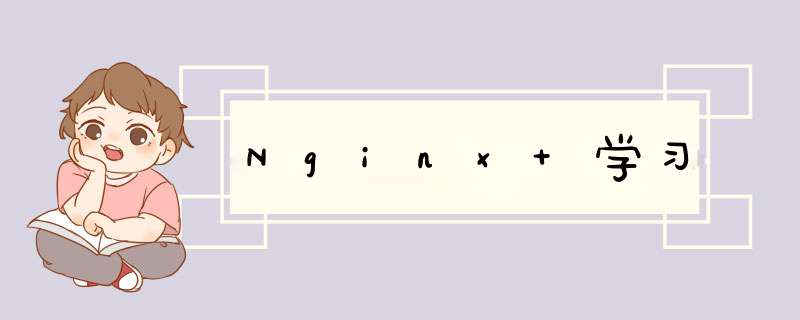
Nginx (engine x) 是一个高性能的HTTP和反向代理web服务器,同时也提供了IMAP/POP3/SMTP服务。Nginx是由伊戈尔·赛索耶夫为俄罗斯访问量第二的Rambler.ru站点(俄文:Рамблер)开发的,公开版本1.19.6发布于2020年12月15日。 [12]
其将源代码以类BSD许可证的形式发布,因它的稳定性、丰富的功能集、简单的配置文件和低系统资源的消耗而闻名。2022年01月25日,nginx 1.21.6发布
2. 主流版本-
Nginx 开源版本 :
http://nginx.org/原始版本 -
Nginx Plus 商业版本 :
https://www.nginx.com/F5 产商收购nginx后添加了功能 -
Openresty :
https://openresty.org/cn/OpenResty 是一个基于 Nginx 与 Lua 的高性能 Web 平台,其内部集成了大量精良的 Lua 库、第三方模块以及大多数的依赖项 -
Tengine :
http://tengine.taobao.org/Tengine是由淘宝网发起的Web服务器项目。它在Nginx的基础上,针对大访问量网站的需求,添加了很多高级功能和特性
http://nginx.org/ 下载 我这里是最新版本 nginx 1.21.6
校验Linux环境 缺啥安装啥
[root@localhost nginx-1.21.6]# ./configure --prefix=/package/nginx (带安装目录)
checking for OS
+ Linux 3.10.0-862.el7.x86_64 x86_64
checking for C compiler ... not found
./configure: error: C compiler cc is not found
[root@localhost nginx-1.21.6]# yum install -y gcc
##再次校验依赖 出现的问题还有一下几个
[root@localhost nginx-1.21.6]# ./configure --prefix=/package/nginx
.......
./configure: error: the HTTP rewrite module requires the PCRE library.
You can either disable the module by using --without-http_rewrite_module
option, or install the PCRE library into the system, or build the PCRE library
statically from the source with nginx by using --with-pcre=<path> option.
###解决 该依赖是解决正则表达式
[root@localhost nginx-1.21.6]# yum install -y pcre pcre-devel
##################################
[root@localhost nginx-1.21.6]# ./configure --prefix=/package/nginx
.......
./configure: error: the HTTP gzip module requires the zlib library.
You can either disable the module by using --without-http_gzip_module
option, or install the zlib library into the system, or build the zlib library
statically from the source with nginx by using --with-zlib=<path> option.
###解决 该依赖是解决 HTTP 请求包中的内容做gzip 的压缩
[root@localhost nginx-1.21.6]# yum install -y zlib zlib-devel
##### 可选项目 如果需要https 的话还需要安装 openssl
[root@localhost nginx-1.21.6]# yum install -y openssl openssl-devel
[root@localhost nginx-1.21.6]# make
[root@localhost nginx-1.21.6]# make install
##开启nginx
[root@localhost sbin]# ./nginx
###停止nginx
[root@localhost sbin]# ./nginx -s stop
## 优雅退出 已接收的工作完成
[root@localhost sbin]# ./nginx -s quit
###重新加载配置文件
[root@localhost sbin]# ./nginx -s reload
注意:外部访问的话最好开启外部80端口的访问
firewall-cmd --zone=public --add-port=80/tcp --permanent
## 文件目录
vim /usr/lib/systemd/system/nginx.service
## 重新加载配置文件、
systemctl daemon-reload
注:–prefix=/package/nginx (带安装目录) 就是下面文件的前缀 ,如果前面不是这个,下面文件就要做相对应的替换;
[Unit] Description=nginx - web server
After=network.target remote-fs.target nss-lookup.target
[Service]
Type=forking
PIDFile=/package/nginx/logs/nginx.pid
ExecStartPre=/package/nginx/sbin/nginx -t -c /package/nginx/conf/nginx.conf
ExecStart=/package/nginx/sbin/nginx -c /package/nginx/conf/nginx.conf
ExecReload=/package/nginx/sbin/nginx -s reload
ExecStop=/package/nginx/sbin/nginx -s stop
ExecQuit=/package/nginx/sbin/nginx -s quit
PrivateTmp=true
[Install]
WantedBy=multi-user.target
重新加载系统服务
[root@localhost system]# systemctl daemon-reload
##启动 并查看状态
[root@localhost system]# systemctl start nginx
[root@localhost system]# systemctl status nginx
● nginx.service - nginx - web server
Loaded: loaded (/usr/lib/systemd/system/nginx.service; disabled; vendor preset: disabled)
Active: active (running) since 三 2022-04-27 15:16:41 CST; 5s ago
Process: 14911 ExecStart=/package/nginx/sbin/nginx -c /package/nginx/conf/nginx.conf (code=exited, status=0/SUCCESS)
Process: 14909 ExecStartPre=/package/nginx/sbin/nginx -t -c /package/nginx/conf/nginx.conf (code=exited, status=0/SUCCESS)
Main PID: 14913 (nginx)
CGroup: /system.slice/nginx.service
├─14913 nginx: master process /package/nginx/sbin/nginx -c /package/nginx/conf/nginx.conf
└─14914 nginx: worker process
KeepAlived + Nginx 配置HA 高可用
详细安装看 Nginx 学习(三).Nginx 实践 最后一节
欢迎分享,转载请注明来源:内存溢出

 微信扫一扫
微信扫一扫
 支付宝扫一扫
支付宝扫一扫
评论列表(0条)