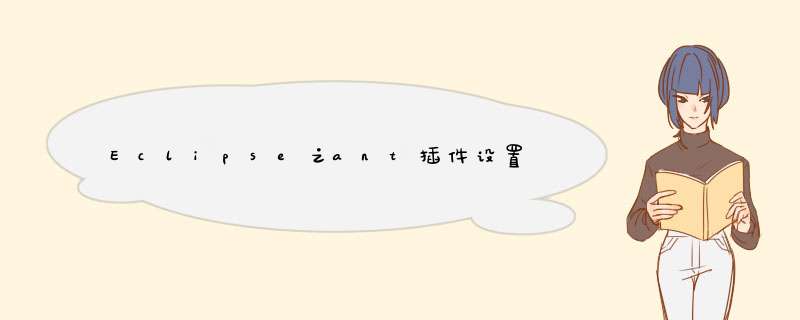
在Eclipse中使用ant执行build.xml文件来执行testng用例,因遇到问题,故了解了一些关于在Eclipse中使用ant插件的小知识,总结一下。
首先,Eclipse中默认会自带ant插件,我们也可能对ant插件进行升级。
那么ant插件在Eclipse中应该怎么正确设置呢?
1、菜单栏中打开Window-Preferences-Ant-Runtime
总共需要设置两项:
1、Ant Home Entries(Default),点击Ant Home,选择ant插件路径:
D:\software\eclipse-jee-kepler-R-win32\eclipse\plugins\org.apache.ant_1.8.4.v201303080030
2、设置Global Entries路径,即为jdk中tools.jar路径
然后就可以执行ant文件了。
仅是本人的打包流程,做个笔记
(以下为本人电脑上的路径配置,仅参考)
jdk环境变量:
E:\Program Files\Java\jdk1.7.0_07\bin
AndroidSDK环境配置:
将你的AndroidSDK的sdk目录下的tools文件和platform-tools文件配置到环境变量的Path中
如:
D:\adt-bundle-windows-x86_64-20140702\sdk\tools
D:\adt-bundle-windows-x86_64-20140702\sdk\platform-tools
ant环境配置:
将ant的坐在目录中的bin目录下和lib目录下配置在Path中
如:
E:\ANTTOOLS\ant\bin
E:\ANTTOOLS\ant\lib
验证ant配置是否成功
cmd 命令输入 ant 后 回车出现:
Buildfile: build.xml does not exist!
Build failed 即配置成功
one:
创建ant.properties、build.xml和local.properties三个文件 于你的项目根目录
01.ant.properties内容如下:
application.package=com.wy.qhb
ant.project.name=RedEnvelope
name=RedEnvelope
java.encoding=utf-8
out.absolute.dir=D:/linshibao
#apk directory/goal directory
gos.path=D:/RED
key.store=E:/red.key
#key.store=C:/Users/Administrator/Desktop/majun.keystore
key.store.password=123456
key.alias=hongbao
key.alias.password=123456
app_version=1.0.0
market_channels=papafenxiang,mumayi-20160510-1,zhuanzhuan
#market_channels=mumayi,wangyi
#market_channels=wandoujia
(ps:name自定义,一般是你的项目名;out.absolute.dir为临时文件路径;gos.path为打包完成后的路径;key.store为你密钥的路径;market_channels为你的渠道)
02.build.xml内容如下:
<?xml version="1.0" encoding="UTF-8"?>
<!-- 项目名称MyJoke,可用全局替换为当前项目名称 为什么会有\x3Cdir\x3E这个东西,其实就是,不过ant build.xml中不允许使用'<'字符,所以要转义一下 -->
<project name="RedEnvelope" default="deploy">
<property file="local.properties" />
<property file="ant.properties" />
<loadproperties srcFile="project.properties" /><property name="aapt.ignore.assets" value="!.svn:!.git:\x3Cdir\x3E_*:.*:!CVS:!thumbs.db:!picasa.ini:!*.scc:*~:crunch">
<fail message="sdk.dir is missing. Make sure to generate local.properties using 'android update project' or to inject it>
<taskdef resource="net/sf/antcontrib/antcontrib.properties">
<classpath>
<!-- 自己本机路径为准 -->
<pathelement location="E:/ANTTOOLS/ant/lib/ant-contrib-1.0b3.jar" />
</classpath>
</taskdef>
<import file="${sdk.dir}/tools/ant/build.xml" />
<target name="deploy">
<foreach delimiter="," list="${market_channels}" param="channel" target="modify_manifest">
</foreach>
</target>
<target name="modify_manifest">
<replaceregexp flags="g" byline="false" encoding="utf-8">
<regexp pattern="android:name="UMENG_CHANNEL" android:value="(.*)"" />
<substitution expression="android:name="UMENG_CHANNEL" android:value="${channel}"" />
<fileset dir="" includes="AndroidManifest.xml" />
</replaceregexp><antcall target="release" />
<echo message="========BEGIN================" />
<copy tofile="${gos.path}/${name}_${app_version}_${channel}.apk">
<fileset dir="${out.absolute.dir}/" includes="${ant.project.name}-release.apk" />
</copy>
<!-- 删除临时的目录 -->
<delete includeEmptyDirs="true">
<fileset dir="${out.absolute.dir}" includes="**/*.d" />
</delete>
<delete includeEmptyDirs="true">
<fileset dir="${out.absolute.dir}" includes="**/*.prop" />
</delete>
<delete includeEmptyDirs="true">
<fileset dir="${out.absolute.dir}" includes="**/*.txt" />
</delete>
<delete includeEmptyDirs="true">
<fileset dir="${out.absolute.dir}" includes="**/*.ap_" />
</delete>
<delete includeEmptyDirs="true">
<fileset dir="${out.absolute.dir}" includes="**/*.dex" />
</delete>
<deltree dir="${out.absolute.dir}/proguard" />
<echo message="========SUCCESSFULLY================" />
<echo message="========SUCCESSFULLY================================" />
<echo message="========SUCCESSFULLY================" />
</target>
</project>
03.local.properties内容如下:
# This file is automatically generated by Android Tools.
# Do not modify this file -- YOUR CHANGES WILL BE ERASED!
#
# This file must *NOT* be checked into Version Control Systems,
# as it contains information specific to your local configuration.
# location of the SDK. This is only used by Ant
# For customization when using a Version Control System, please read the
# header note.
sdk.dir=D:\\adt-bundle-windows-x86_64-20140702\\sdk
ps:(
对build文件将project的那么改成自己的工程名
<pathelement location="E:/ANTTOOLS/ant/lib/ant-contrib-1.0b3.jar" />与自己本机路径为准;
local.properties文件与本机AndroidSDK路径为准
)
开始:
cmd 先切换到项目根目录
cd /d E:\Android_developer\workspace_android\RedEnvelope
然后执行
ant clean deploy
开始打包
备注:
(如果项目里用到了其它类库,就先执行以下命令)
类库的路径
cd /d E:\Android_developer\workspace_android\类库名
然后执行
android update project --name 类库名 -t 1 --path .
(ps:-t 为目标平台的版本编号 ,cmd下运行 android list target 即可获得)
以上是给类库创建了build文件
创建完之后
再给你的项目开始打包
cd /d E:\Android_developer\workspace_android\RedEnvelope
然后执行
ant clean deploy
完成!
bat 快捷打包
右键创建txt, 复制以下内容:
echo off
cls
color 0a
echo ========================================
cd /d E:\Android_EC\workspace\MeiPian & call ant clean deploy
echo ==============================================
pause
保存,把后缀改为 .bat 即可
因为你不能单纯打开java文件执行呀,eclipse你要执行文件得要导入。当然copy也不是不可以,但是遇到一整个项目文件时,那么多文件还有配置文件,copy显然是不可取的。所以建议导入。
导入步骤:
右击资源管理器空白部分,选择新建->java项目:
请点击输入图片描述
请点击输入图片描
2. 出现如下界面,自己选择名字就行,主要用于存放导入项目文件的位置,如果自己有适合的项目空间可不必新建。
3. 右击资源管理器空白部分,选择导入:
4. 出现如下界面,点击常规,双击选择文件系统,
5. 点击红框内的浏览,即可选择你要导入的本地文件或文件夹。注意如果是要导入一整个项目或多个文件,要把最外部的文件夹导入,不必逐个导入文件。
6. 选择好要导入的文件夹后,接着点击下方红框的浏览,出现如下界面,选择你要存放的项目空间即可,选择完成点击OK,在资源管理器选择对应的文件即可执行。
欢迎分享,转载请注明来源:内存溢出

 微信扫一扫
微信扫一扫
 支付宝扫一扫
支付宝扫一扫
评论列表(0条)