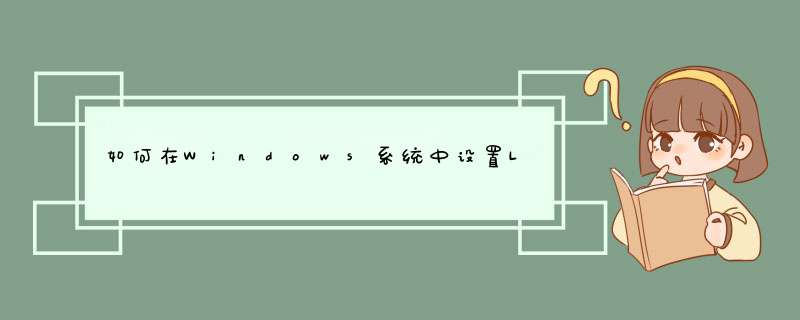
需要控制面板
1. 连接至Internet
2. 控制面板>网络和Internet>网络和共享中心>设置新的网络或连接
3. 连接到工作区
4. 使用我的 Internet 连接(VPN)
5. 输入要连接的Internet地址>创建
6. 控制面板>网络和Internet>网络和共享中心>更改适配器设置>VPN连接>属性
>安全选项卡
VPN类型选择"使用 IPsec 的第二层隧道协议(L2TP/IPsec)"
高级设置选择使用预共享的密钥作身份验证>输入密钥
7. 控制面板>网络和Internet>网络和共享中心>更改适配器设置>VPN连接>连接/断开>输入VPN账号和密码>连接
system-view
[liuxugang] local-user h3c
[liuxugang-luser-h3c] password simple h3c
[liuxugang-luser-h3c] service-type ppp
[liuxugang-luser-h3c] quit
[liuxugang] domain system 进入默认的域system
[liuxugang-isp-system] ip pool 1 192.168.1.2 192.168.1.255 给VPN用户设置地址池
[liuxugang] quit
[liuxugang] l2tp enable 使能l2tp功能
[liuxugang] interface Virtual-Template 0 创建虚模版0
[liuxugang-Virtual-Template0] ip address 192.168.5.1 255.255.255.0 设定IP地址
[liuxugang-Virtual-Template0] ppp authentication-mode pap 使用pap验证方式
[liuxugang-Virtual-Template0] remote address pool 1 引用地址池
[liuxugang-Virtual-Template0] quit
[liuxugang] l2tp-group 1 创建l2tp组
[liuxugang-l2tp1] mandatory-lcp 强制LCP自协商
[liuxugang-l2tp1] allow l2tp virtual-template 0 在虚接口商启用l2tp
[liuxugang-l2tp1] undo tunnel authentication 取消隧道验证。默认启用
[liuxugang-l2tp1] quit
save
l2tp enable ==》启用l2tp
domain system
authentication ppp local ==》本地认证
access-limit disable
state active
idle-cut disable
self-service-url disable
ip pool 1 10.10.6.10 10.10.6.100 ==》分配给拨号用户的'地址段
l2tp-group 1 ==》
undo tunnel authentication ==》不进行tunnel认证
allow l2tp virtual-template 0 ==》接受任何LAC的l2tp请求,并绑定到VT0
tunnel password cipher $c$3$G1eL8v28QOPGIdqwR2XTBE/gCZSkyQ==
tunnel name LNS
#
interface Virtual-Template0
ppp authentication-mode chap domain system ==》认证方式chap,使用system默认域
remote address pool 1
ip address 10.10.6.1 255.255.255.0
local-user yunwei ==》配置用于本地认证的用户名和密码
password cipher $c$3$LsR7NXmVKcnrFxhVVwg2bsTWh7F8GhdXVSPh/qp5
service-type ppp
单击右上角网络图标,选择到“vpn”的界面,点击“添加”。d出窗口,选择L2TP类型,点击“新建”。Gateway一项填写服务器地址,Optional填写注册vpn的用户名和密码,NT Domain不用填写,点击“Advanced”。取消“EAP”选项,勾选“Use point-to-point encryption(MPPE)”,点击“确定”。点击网络图标,并切换到vpn模式,连接成功后,会看到图标上显示一把锁。欢迎分享,转载请注明来源:内存溢出

 微信扫一扫
微信扫一扫
 支付宝扫一扫
支付宝扫一扫
评论列表(0条)