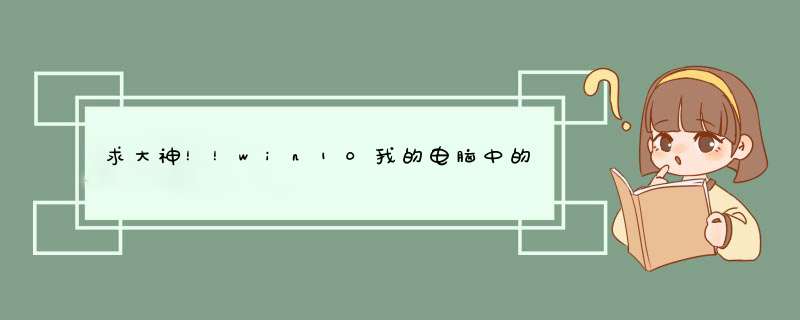
方法一:
1、通过右键打开属性对话框,接着切换到位置,你可以先记住自己的当前桌面所在路径,接着任意地输入一个文件夹的位置,前提是不存在的文件夹,否则可能会影响到已存在的文件,一路确认即可;
2、重复上述,将目录改成原来的路径,点击确认,当提示是否移动时,点击确认即可,完成后进行一次注销 *** 作。
方法二:
当上述的 *** 作不能恢复,那可能是受到了系统的某些干扰,我们可以采用手工的 *** 作,如下
以下是 Windows 10 用户目录里各种文件夹内 desktop.ini 文件内容,编辑之前先去除文件属性 attrib -h -r -s -a desktop.ini 编辑完成后重新添加文件属性 attrib +h +r +s +a desktop.ini Contacts 联系人 [.ShellClassInfo]LocalizedResourceName=@%CommonProgramFiles%\system\wab32res.dll,-10100InfoTip=@%CommonProgramFiles%\system\wab32res.dll,-10200IconResource=%SystemRoot%\system32\imageres.dll,-181 Desktop 桌面 [.ShellClassInfo]LocalizedResourceName=@%SystemRoot%\system32\shell32.dll,-21769IconResource=%SystemRoot%\system32\imageres.dll,-183 Documents 文档 [.ShellClassInfo]LocalizedResourceName=@%SystemRoot%\system32\shell32.dll,-21770IconResource=%SystemRoot%\system32\imageres.dll,-112IconFile=%SystemRoot%\system32\shell32.dllIconIndex=-235 Download 下载 [.ShellClassInfo]LocalizedResourceName=@%SystemRoot%\system32\shell32.dll,-21798IconResource=%SystemRoot%\system32\imageres.dll,-184 Favorites 收藏夹 [.ShellClassInfo]LocalizedResourceName=@%SystemRoot%\system32\shell32.dll,-21796IconResource=%SystemRoot%\system32\imageres.dll,-115IconFile=%SystemRoot%\system32\shell32.dllIconIndex=-173 Links 链接 [.ShellClassInfo]LocalizedResourceName=@%SystemRoot%\system32\shell32.dll,-21810IconResource=%SystemRoot%\system32\imageres.dll,-185DefaultDropEffect=4[LocalizedFileNames][email protected],[email protected],[email protected],-21798 Music 音乐 [.ShellClassInfo]LocalizedResourceName=@%SystemRoot%\system32\shell32.dll,-21790InfoTip=@%SystemRoot%\system32\shell32.dll,-12689IconResource=%SystemRoot%\system32\imageres.dll,-108IconFile=%SystemRoot%\system32\shell32.dllIconIndex=-237 Pictures 图片 [.ShellClassInfo]LocalizedResourceName=@%SystemRoot%\system32\shell32.dll,-21779InfoTip=@%SystemRoot%\system32\shell32.dll,-12688IconResource=%SystemRoot%\system32\imageres.dll,-113IconFile=%SystemRoot%\system32\shell32.dllIconIndex=-236 Save Games 保存的游戏 [.ShellClassInfo]LocalizedResourceName=@%SystemRoot%\system32\shell32.dll,-21814IconResource=%SystemRoot%\system32\imageres.dll,-186 Searches 搜索 [.ShellClassInfo]LocalizedResourceName=@%SystemRoot%\system32\shell32.dll,-9031IconResource=%SystemRoot%\system32\imageres.dll,-18[LocalizedFileNames]Indexed [email protected],[email protected],-32822 Videos 视频 [.ShellClassInfo]LocalizedResourceName=@%SystemRoot%\system32\shell32.dll,-21791InfoTip=@%SystemRoot%\system32\shell32.dll,-12690IconResource=%SystemRoot%\system32\imageres.dll,-189IconFile=%SystemRoot%\system32\shell32.dllIconIndex=-238
Win10系统桌面如何找到“我的文档”呢?下面我来教大家。
01首先,我们打开我们的电脑,然后我们点击开始,之后我们点击设置;
02然后我们点击个性化;
03之后我们点击主题,然后我们点击桌面图标设置;
04之后我们将用户的文件点击勾选上,这个就是我的文档,然后我们点击应用,之后我们点击确定,然后我们就可以在桌面上看到它了。
在我的电脑(计算机)中,找到我的文档的 *** 作方法如下:
1、首先,在电脑桌面上用鼠标左键双击打开我的电脑或者右键单击我的电脑选择d出菜单列表中的打开。
2、然后,在打开我的电脑的窗口中,可以看到左侧的竖条的菜单栏,其中的文档的图标就是我的文档。
3、接着,点击文档的图标,即可进入并查看到文档里面的子文件。
4、另外,还可以在我的电脑上方的框里输入文档,会自动跳转到打开的文档。
欢迎分享,转载请注明来源:内存溢出

 微信扫一扫
微信扫一扫
 支付宝扫一扫
支付宝扫一扫
评论列表(0条)