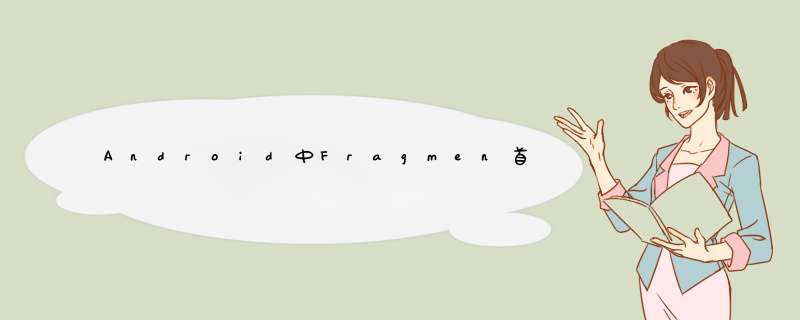
首选项这个名词对于熟悉AndroID的朋友们一定不会感到陌生,它经常用来设置软件的运行参数。
AndroID提供了一种健壮并且灵活的框架来处理首选项。它提供了简单的API来隐藏首选项的读取和持久化,并且提供了一个优雅的首选项界面。
几种常见的首选项:
(1)CheckBoxPreference:用来打开或关闭某个功能
(2)ListPreference:用来从多个选项中选择一个值;
(3)EditTextPreference:用来配置一段文字信息;
(4)Preference:用来执行相关的自定义 *** 作(上图中的清除缓存、历史记录、表单、cookie都属于此项);
(5)ringtonePreference:专门用来为用户设置铃声。
当我们使用首选项框架时,用户每更改一项的值后,系统就会立即在/data/data/[PACKAGE_name]/shared_prefs下生成一个[PACKAGE_name]_preferences.xml的文件,文件会记录最新的配置信息。
那么本文要讲的就是其中的ListPreference,以及通过PreferenceFragment来使用自定义的ListPreference。
1. 自定义属性
添加文件res/values/attrs.xml,内容如下:
<?xml version="1.0" enCoding="utf-8"?><resources> <declare-styleable name="IconListPreference"> <attr name="entryIcons" format="reference" /> </declare-styleable></resources>
说明:
(01) name="IconListPreference",与自定义的ListPreference类的名称相对应。后面会实现一个继承于ListPreference的IconListPreference.java。
(02) name="entryIcons",这是属性的名称。
(03) format="reference",这描述属性的值是引用类型。因为,后面会根据资源ID设置该属性,所以将属性格式设为reference。如果是颜色,设为format="color";如果是布尔类型,format="boolean";如果是字符串,设为format="string"。
2. 自定义ListPreference
2.1 构造函数
public IconListPreference(Context context,AttributeSet attrs) { super(context,attrs); mContext = context; // 获取自定义的属性(attrs.xml中)对应行的TypedArray TypedArray a = context.obtainStyledAttributes(attrs,R.styleable.IconListPreference); // 获取entryIcons属性对应的值 int iconResID = a.getResourceID(R.styleable.IconListPreference_entryIcons,-1); if (iconResID != -1) { setEntryIcons(iconResID); } // 获取Preferece对应的key mKey = getKey(); // 获取SharedPreferences mPref = PreferenceManager.getDefaultSharedPreferences(context); // 获取SharedPreferences.Editor mEditor = mPref.edit(); // 获取Entry // 注意:如果配置文件中没有androID:entrIEs属性,则getEntrIEs()为空; mEntrIEs = getEntrIEs(); // 获取Entry对应的值 // 注意:如果配置文件中没有androID:entryValues属性,则getEntrIEs()为空 mEntryValues = getEntryValues(); // 获取该ListPreference保存的值 String value = mPref.getString(mKey,""); mposition = findindexOfValue(value); // 设置Summary if (mposition!=-1) { setSummary(mEntrIEs[mposition]); setIcon(mEntryIcons[mposition]); } a.recycle();}说明:
(01) 首先,根据obtainStyledAttributes()能获取自定义属性对应的TypedArray对象。
(02) 在自定义属性中,entryIcons对应的类名是IconListPreference。因为需要通过"类名"_"属性名",即IconListPreference_entryIcons的方式来获取资源信息。
(03) getKey()是获取Preferece对应的Key。该Key是Preference对象的唯一标识。
(04) getEntrIEs()是获取Preferece的Entry数组。
(05) getEntryValues()是获取Preferece的Entry对应的值的数组。
(06) setSummary()是设置Preferece的summary标题内容。
(07) setIcon()是设置Preferece的图标。
2.2 自定义ListPreference中图片相关代码
/** * 设置图标:icons数组 */private voID setEntryIcons(int[] entryIcons) { mEntryIcons = entryIcons;}/** * 设置图标:根据icon的ID数组 */public voID setEntryIcons(int entryIconsResID) { TypedArray icons = getContext().getResources().obtainTypedArray(entryIconsResID); int[] IDs = new int[icons.length()]; for (int i = 0; i < icons.length(); i++) IDs[i] = icons.getResourceID(i,-1); setEntryIcons(IDs); icons.recycle();}说明:这两个函数是读取图片信息的。
2.3 自定义ListPreferenced出的列表选项
@OverrIDeprotected voID onPrepareDialogBuilder(Builder builder) { super.onPrepareDialogBuilder(builder); IconAdapter adapter = new IconAdapter(mContext); builder.setAdapter(adapter,null);}说明:点击ListPreference,会d出一个列表对话框。通过重写onPrepareDialogBuilder(),我们可以自定义d出的列表对话框。这里是通过IconAdapter来显示的。
public class IconAdapter extends BaseAdapter{ private LayoutInflater mInflater; public IconAdapter(Context context){ this.mInflater = LayoutInflater.from(context); } @OverrIDe public int getCount() { return mEntryIcons.length; } @OverrIDe public Object getItem(int arg0) { return null; } @OverrIDe public long getItemID(int arg0) { return 0; } @OverrIDe public VIEw getVIEw(int position,VIEw convertVIEw,VIEwGroup parent) { VIEwHolder holder = null; if (convertVIEw == null) { holder = new VIEwHolder(); convertVIEw = mInflater.inflate(R.layout.icon_adapter,parent,false); holder.layout = (linearLayout)convertVIEw.findVIEwByID(R.ID.icon_layout); holder.img = (ImageVIEw)convertVIEw.findVIEwByID(R.ID.icon_img); holder.info = (TextVIEw)convertVIEw.findVIEwByID(R.ID.icon_info); holder.check = (Radiobutton)convertVIEw.findVIEwByID(R.ID.icon_check); convertVIEw.setTag(holder); }else { holder = (VIEwHolder)convertVIEw.getTag(); } holder.img.setBackgroundResource(mEntryIcons[position]); holder.info.setText(mEntrIEs[position]); holder.check.setChecked(mposition == position); final VIEwHolder fholder = holder; final int fpos = position; convertVIEw.setonClickListener(new VIEw.OnClickListener() { @OverrIDe public voID onClick(VIEw v) { v.requestFocus(); // 选中效果 fholder.layout.setBackgroundcolor(color.CYAN); // 更新mposition mposition = fpos; // 更新Summary IconListPreference.this.setSummary(mEntrIEs[fpos]); IconListPreference.this.setIcon(mEntryIcons[fpos]); // 更新该ListPreference保存的值 mEditor.putString(mKey,mEntryValues[fpos].toString()); mEditor.commit(); // 取消ListPreference设置对话框 getDialog().dismiss(); } }); return convertVIEw; } // ListPreference每一项对应的Layout文件的结构体 private final class VIEwHolder { ImageVIEw img; TextVIEw info; Radiobutton check; linearLayout layout; }}说明:d出的列表对话框中的每一项的内容是通过布局icon_adapter.xml来显示的。下面看看icon_adapter.xml的源码。
<?xml version="1.0" enCoding="utf-8"?><linearLayout xmlns:androID="http://schemas.androID.com/apk/res/androID" androID:ID="@+ID/icon_layout" androID:orIEntation="horizontal" androID:paddingleft="6dp" androID:layout_wIDth="fill_parent" androID:layout_height="fill_parent"> <ImageVIEw androID:ID="@+ID/icon_img" androID:layout_wIDth="wrap_content" androID:layout_height="wrap_content" androID:gravity="center_vertical" androID:layout_margin="4dp"/> <TextVIEw androID:ID="@+ID/icon_info" androID:layout_wIDth="0dp" androID:layout_height="wrap_content" androID:layout_weight="1" androID:paddingleft="6dp" androID:layout_gravity="left|center_vertical" androID:textAppearance="?androID:attr/textAppearanceLarge" /> <Radiobutton androID:ID="@+ID/icon_check" androID:layout_wIDth="wrap_content" androID:layout_height="wrap_content" androID:checked="false" androID:layout_gravity="right|center_vertical" androID:layout_marginRight="6dp"/></linearLayout>
至此,自定义的ListPreference就算完成了。下面就是如何使用它了。
3. 使用该自定义ListPreference
我们是通过PreferenceFragment使用该自定义的ListPreference。
3.1 PreferenceFragment的配置文件
res/xml/preferences.xml的内容如下:
<PreferenceScreen xmlns:androID="http://schemas.androID.com/apk/res/androID" xmlns:iconListpreference="http://schemas.androID.com/apk/res/com.skw.fragmenttest"> <!-- 系统默认的ListPreference --> <Preferencecategory androID:title="Preferencecategory A"> <!-- (01) androID:key是Preferece的ID (02) androID:Title是Preferece的大标题 (03) androID:summary是Preferece的小标题 (04) androID:dialogTitle是对话框的标题 (05) androID:defaultValue是默认值 (06) androID:entrIEs是列表中各项的说明 (07) androID:entryValues是列表中各项的值 --> <ListPreference androID:key="List_preference" androID:dialogtitle="Choose Font" androID:entrIEs="@array/pref_Font_types" androID:entryValues="@array/pref_Font_types_values" androID:summary="sans" androID:title="Font" androID:defaultValue="sans"/> </Preferencecategory> <!-- 自定义的ListPreference --> <Preferencecategory androID:title="Preferencecategory B"> <!-- iconListpreference:entryIcons是自定义的属性 --> <com.skw.fragmenttest.IconListPreference androID:key="icon_List_preference" androID:dialogtitle="ChooseIcon" androID:entrIEs="@array/androID_versions" androID:entryValues="@array/androID_version_values" iconListpreference:entryIcons="@array/androID_version_icons" androID:icon="@drawable/cupcake" androID:summary="summary_icon_List_preference" androID:title="Title_icon_List_preference" /> </Preferencecategory></PreferenceScreen>
说明:该配置文件中使用了"系统默认的ListPreference"和"自定义的ListPreference(即IconListPreference)"。
注意,IconListPreference中的"iconListpreference:entryIcons"属性。前面的"iconListpreference"与该文件的命名空间表示"xmlns:iconListpreference="http://schemas.androID.com/apk/res/com.skw.fragmenttest"中的iconListpreference一样! 而entryIcons则是我们自定义的属性名称。
3.2 自定义PreferenceFragment的代码
public class PrefsFragment extends PreferenceFragment { @OverrIDe public voID onCreate(Bundle savedInstanceState) { super.onCreate(savedInstanceState); addPreferencesFromresource(R.xml.preferences); } ...}4. 使用PrefsFragment
下面,就可以在Activity中使用该PrefsFragment了。
4.1 使用PrefsFragment的Activity的代码
public class FragmentTest extends Activity { @OverrIDe public voID onCreate(Bundle savedInstanceState) { super.onCreate(savedInstanceState); setContentVIEw(R.layout.main); // 获取FragmentManager FragmentManager fragmentManager = getFragmentManager(); // 获取FragmentTransaction FragmentTransaction fragmentTransaction = fragmentManager.beginTransaction(); PrefsFragment fragment = new PrefsFragment(); // 将fragment添加到容器frag_example中 fragmentTransaction.add(R.ID.prefs,fragment); fragmentTransaction.commit(); } }4.2 使用PrefsFragment的Activity的配置文件
res/layout/main.xml的内容如下:
<?xml version="1.0" enCoding="utf-8"?><linearLayout xmlns:androID="http://schemas.androID.com/apk/res/androID" androID:orIEntation="vertical" androID:layout_wIDth="fill_parent" androID:layout_height="fill_parent" > <FrameLayout androID:ID="@+ID/prefs" androID:layout_wIDth="match_parent" androID:layout_height="match_parent"/></linearLayout>总结
以上是内存溢出为你收集整理的Android中Fragmen首选项使用自定义的ListPreference的方法全部内容,希望文章能够帮你解决Android中Fragmen首选项使用自定义的ListPreference的方法所遇到的程序开发问题。
如果觉得内存溢出网站内容还不错,欢迎将内存溢出网站推荐给程序员好友。
欢迎分享,转载请注明来源:内存溢出

 微信扫一扫
微信扫一扫
 支付宝扫一扫
支付宝扫一扫
评论列表(0条)