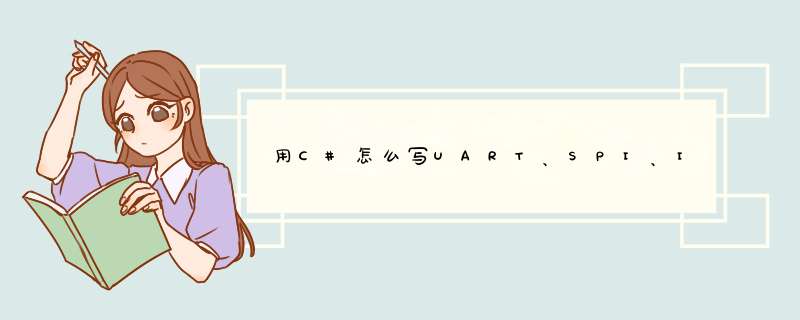
using System
using System.Collections.Generic
using System.Linq
using System.Text
using System.Threading.Tasks
using Windows.Devices.Gpio
using Windows.Storage.Streams
using Windows.Devices.Enumeration
using Windows.Devices.SerialCommunication
using Windows.Devices.I2c
using Windows.Devices.Spi
namespace SlotAgentApp.Services
{
public class DevicesHelper
{
public static void GPIO(int eLevel=0, int ioPortNumber = 5)
{
// 获得系统板载缺省GPIO controller
GpioController gpio = GpioController.GetDefault()
if (gpio == null)
return// 如果系统板载无可用GPIO,则返回
// 打开指定的GPIO
using (GpioPin pin = gpio.OpenPin(ioPortNumber))
{
// Latch HIGH value first. This ensures a default value when the pin is set as output
pin.Write(eLevel==0? GpioPinValue.Low: GpioPinValue.High)
// 设置IO为输出方向
pin.SetDriveMode(GpioPinDriveMode.Output)
} //关闭 pin - will revert to its power-on state
}
#region 示例代码
/*
(一)GPIO接口使用
*/
public void GPIO()
{
// Get the default GPIO controller on the system
GpioController gpio = GpioController.GetDefault()
if (gpio == null)
return// GPIO not available on this system
// Open GPIO 5
using (GpioPin pin = gpio.OpenPin(5))
{
// Latch HIGH value first. This ensures a default value when the pin is set as output
pin.Write(GpioPinValue.High)
// Set the IO direction as output
pin.SetDriveMode(GpioPinDriveMode.Output)
} // Close pin - will revert to its power-on state
}
/*
(二) UART接口
Pin 8 - UART0 TX
Pin 10- UART0 RX
下面的例子先是初始化UART0,然后做了一次读 *** 作和一次写 *** 作
*/
public async void Serial()
{
string aqs = SerialDevice.GetDeviceSelector("UART0") /* Find the selector string for the serial device */
var dis = await DeviceInformation.FindAllAsync(aqs) /* Find the serial device with our selector string */
SerialDevice SerialPort = await SerialDevice.FromIdAsync(dis[0].Id) /* Create an serial device with our selected device */
/* Configure serial settings */
SerialPort.WriteTimeout = TimeSpan.FromMilliseconds(1000)
SerialPort.ReadTimeout = TimeSpan.FromMilliseconds(1000)
SerialPort.BaudRate = 9600
SerialPort.Parity = SerialParity.None
SerialPort.StopBits = SerialStopBitCount.One
SerialPort.DataBits = 8
/* Write a string out over serial */
string txBuffer = "Hello Serial"
DataWriter dataWriter = new DataWriter()
dataWriter.WriteString(txBuffer)
uint bytesWritten = await SerialPort.OutputStream.WriteAsync(dataWriter.DetachBuffer())
/* Read data in from the serial port */
const uint maxReadLength = 1024
DataReader dataReader = new DataReader(SerialPort.InputStream)
uint bytesToRead = await dataReader.LoadAsync(maxReadLength)
string rxBuffer = dataReader.ReadString(bytesToRead)
}
/*
使用上面的例子时,需要在Package.appxmanifest 中修改下权限修改如下
<Capabilities>
<DeviceCapability Name="serialcommunication">
<Device Id="any">
<Function Type="name:serialPort" />
</Device>
</DeviceCapability>
</Capabilities>
*/
/*
(三)I2C 总线
Pin 3 - I2C1 SDA
Pin 5 - I2C1 SCL
下面的例子首先初始化I2C1 然后向地址为0x40的I2C设备写数据
*/
public async void I2C()
{
// Get a selector string for bus "I2C1"
string aqs = I2cDevice.GetDeviceSelector("I2C1")
// Find the I2C bus controller with our selector string
var dis = await DeviceInformation.FindAllAsync(aqs)
if (dis.Count == 0)
return// bus not found
// 0x40 is the I2C device address
var settings = new I2cConnectionSettings(0x40)
// Create an I2cDevice with our selected bus controller and I2C settings
using (I2cDevice device = await I2cDevice.FromIdAsync(dis[0].Id, settings))
{
byte[] writeBuf = { 0x01, 0x02, 0x03, 0x04 }
device.Write(writeBuf)
}
}
/*
(四) SPI 总线
Pin 19 - SPI0 MOSI
Pin 21 - SPI0 MISO
Pin 23 - SPI0 SCLK
Pin 24 - SPI0 CS0
Pin 26 - SPI0 CS1
下面的例子向SPI0 做了一次写 *** 作
*/
public async void SPI()
{
// Get a selector string for bus "SPI0"
string aqs = SpiDevice.GetDeviceSelector("SPI0")
// Find the SPI bus controller device with our selector string
var dis = await DeviceInformation.FindAllAsync(aqs)
if (dis.Count == 0)
return// "SPI0" not found on this system
// Use chip select line CS0
var settings = new SpiConnectionSettings(0)
// Create an SpiDevice with our bus controller and SPI settings
using (SpiDevice device = await SpiDevice.FromIdAsync(dis[0].Id, settings))
{
byte[] writeBuf = { 0x01, 0x02, 0x03, 0x04 }
device.Write(writeBuf)
}
}
#endregion
}
}
方法如下:1、先到淘宝或者电脑商城找一个USB转rs232的转换器,最好是光电隔离的那种。
2、然后打开电脑,先把转化器的光盘放到电脑光驱里面,然后把USB转RS232电缆连接到电脑的USB接口,电脑会自动查找并且安装。
3、安装完成以后,打开电脑-属性-设备管理器会看见多了一个端口com#,#是端口号。
4、把三菱的编程线连接到USB转RS232的9针插头上,读取plc,在传输设置中双击“串行”图标,选择com#就可以了。
5、编程软件的com口和电脑的com一致。
欢迎分享,转载请注明来源:内存溢出

 微信扫一扫
微信扫一扫
 支付宝扫一扫
支付宝扫一扫
评论列表(0条)