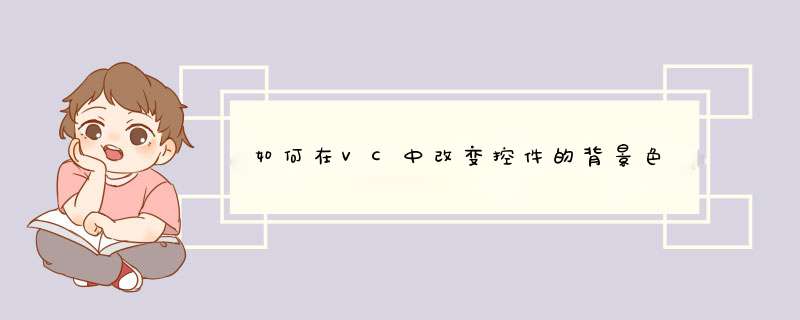
一、在一个MFC应用程序中,要改变
控件的背景色可通过重载OnCtlColor()
函数来实现。方法是在该函数中设置所需颜色后再返回一个画刷句柄便可重绘控件背景色。OnCtlColor()函数对于控件背景色的处理是通过捕捉相应的控件消息来实现的。常用的此类消息有: CTLCOLOR_DLG 对话框 CTLCOLOR_EDIT 编辑框 CTLCOLOR_LISTBOX 列表框 CTLCOLOR_MSGBOX 消息框 CTLCOLOR_SCROLLBAR 滑动条 CTLCOLOR_STATIC 静态文本框、矩形等。 以下示例代码说明如何更改以上控件的背景色: //CmyDialogh定义 class CMyDialog : public Cdialog //派生自己的对话框类 { …… // Implementation protected: // Generated message map functions //{{AFX_MSG(CMyDialog) afx_msg HBRUSH OnCtlColor(CDC pDC, CWnd pWnd, UINT nCtlColor); …… //}}AFX_MSG DECLARE_MESSAGE_MAP() }; //CmyDialogcpp 定义 …… HBRUSH CMyDialog::OnCtlColor(CDC pDC, CWnd pWnd, UINT nCtlColor) { switch (nCtlColor) { case CTLCOLOR_EDIT: case CTLCOLOR_MSGBOX: case CTLCOLOR_DLG : case CTLCOLOR_EDIT : //在此加入你想要改变背景色的控件消息 pDC->SetBkMode(TRANSPARENT); HBRUSH B = CreateSolidBrush(COLOR); //COLOR是你想设置的颜色 return (HBRUSH) B; default: //其他控件设置自己默认的颜色和背景刷 return CDialog::OnCtlColor(pDC, pWnd, nCtlColor); }} 说明:1、可分别处理以上消息以实现不同控件不同背景色。 2、此方法不适用于
按纽控件。 二、通过定制来实现不同颜色按纽。 以下通过定制方形彩色按纽来说明: 第一步:派生出自己的按纽类。 //CcolorButtonh class CColorButton : public CButton { DECLARE_DYNAMIC(CColorButton) public: CColorButton(); virtual ~CColorButton(); BOOL Attach(const UINT nID, CWnd pParent, const COLORREF BGColor = RGB(192, 123, 192), // 按纽的背景色 const COLORREF FGColor = RGB(1, 1, 1), // 文本颜色 ); protected: virtual void DrawItem(LPDRAWITEMSTRUCT lpDIS); //重定义虚拟函数DrawItem void DrawFrame(CDC DC, CRect R); //绘制按纽框 void DrawFilledRect(CDC DC, CRect R, COLORREF color); //填充按纽框 void DrawLine(CDC DC, CRect EndPoints, COLORREF color); void DrawLine(CDC DC, long left, long top, long right, long bottom, COLORREF color); void DrawButtonText(CDC DC, CRect R, const char Buf, COLORREF TextColor); //绘制按纽上的文本 COLORREF GetFGColor() { return m_fg; } COLORREF GetBGColor() { return m_bg; } private: COLORREF m_fg, m_bg; }; #endif 第二步:定义各函数 //CcolorButtoncpp …… // CColorButton IMPLEMENT_DYNAMIC(CColorButton, CButton) CColorButton::CColorButton() { } CColorButton::~CColorButton() { } //定义Attach()函数 BOOL CColorButton::Attach(const UINT nID, CWnd pParent, const COLORREF BGColor, const COLORREF FGColor) { if (!SubclassDlgItem(nID, pParent)) return FALSE; m_fg = FGColor; m_bg = BGColor; return TRUE; } //重载DrawItem() void CColorButton::DrawItem(LPDRAWITEMSTRUCT lpDIS) { CDC pDC = CDC::FromHandle(lpDIS->hDC); UINT state = lpDIS->itemState; CRect focusRect, btnRect; focusRectCopyRect(&lpDIS->rcItem); //按纽的选中虚线框 btnRectCopyRect(&lpDIS->rcItem); // 设置表示按纽被选中的虚线框 focusRectleft += 4; focusRectright -= 4; focusRecttop += 4; focusRectbottom -= 4; // 按纽标题 const int bufSize = 512; TCHAR buffer[bufSize]; GetWindowText(buffer, bufSize); // 绘制并标志按纽 DrawFilledRect(pDC, btnRect, GetBGColor()); DrawFrame(pDC, btnRect); DrawButtonText(pDC, btnRect, buffer, GetFGColor()); // 如果按纽处于选中状态则在其上绘制选中虚线框 if (state & ODS_FOCUS) { DrawFocusRect(lpDIS->hDC, (LPRECT)&focusRect); } } void CColorButton::DrawFrame(CDC DC, CRect R) { //绘制按纽,用户通过定制该函数可实现不同形状的按纽。 DrawLine(DC, Rleft, Rtop, Rright, Rtop, RGB(255, 255, 255)); DrawLine(DC, Rleft, Rtop, Rleft, Rbottom, RGB(255, 255, 255)); //以下绘制按纽的外围框线以使按纽有立体感 DrawLine(DC, Rleft + 1, Rbottom - 1, Rright, Rbottom - 1, RGB(1, 1, 1)); //绘制按纽左框线和上框线 DrawLine(DC, Rright - 1, Rtop + 1, Rright - 1, Rbottom, RGB(1, 1, 1)); //绘制按纽右框线和下框线 } //用色彩填充按纽框 void CColorButton::DrawFilledRect(CDC DC, CRect R, COLORREF color) { CBrush B; BCreateSolidBrush(color); DC->FillRect(R, &B); } // DrawLine用于绘制按纽,其为多态函数 void CColorButton::DrawLine(CDC DC, CRect EndPoints, COLORREF color) { …… } void CColorButton::DrawLine(CDC DC, long left, long top, long right, long bottom, COLORREF color) { …… } //绘制按纽文本 void CColorButton::DrawButtonText(CDC DC, CRect R, const char Buf, COLORREF TextColor) { COLORREF prevColor = DC->SetTextColor(TextColor); DC->SetBkMode(TRANSPARENT); DC->DrawText(Buf, strlen(Buf), R, DT_CENTER|DT_VCENTER|DT_SINGLELINE); DC->SetTextColor(prevColor); } 第三步:引用定制类 定制任意对话框CColorDlg,在其上画一按键控件。
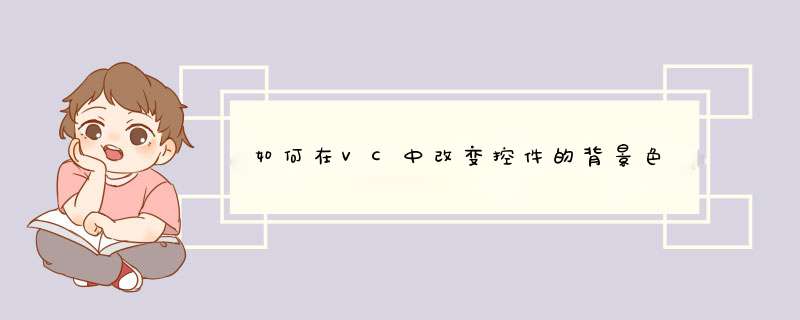
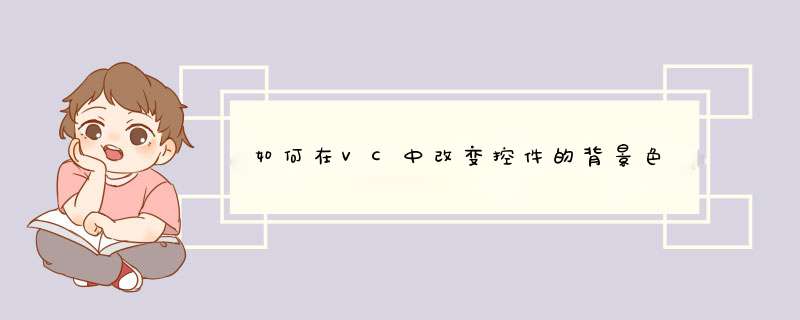
 微信扫一扫
微信扫一扫
 支付宝扫一扫
支付宝扫一扫
评论列表(0条)