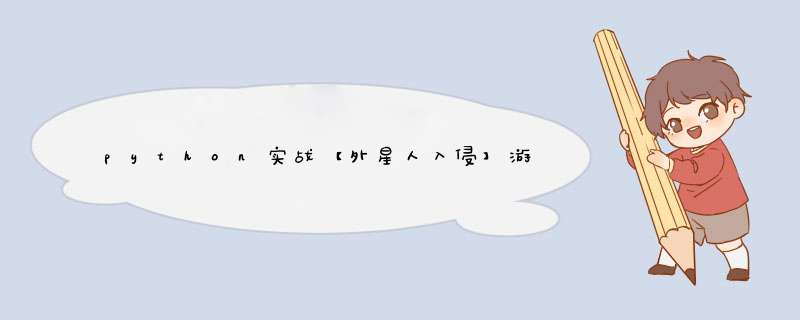
<div class="markdown_views prism-atom-one-light" id="content_views">
<svg style="display: none;" xmlns="http://www.w3.org/2000/svg">
<path d="M5,0 0,2.5 5,5z" id="raphael-marker-block" stroke-linecap="round" style="-webkit-tap-highlight-color: rgba(0, 0, 0, 0);"></path>
</svg>
<p><img alt="请添加图片描述" src="https://img-blog.csdnimg.cn/5991d1e6abac44718dbe9aea605b9452.png"><br/> </img></p>
<div class="toc">
<h4>文章目录</h4>
<ul><li><a href="#_2" rel="nofollow">前言</a></li><li><a href="#Pygame_11" rel="nofollow">安装Pygame</a></li><li><a href="#_14" rel="nofollow">游戏的实现</a></li><li><ul><li><a href="#_16" rel="nofollow">读写并存储【外星人入侵】游戏最高分</a></li><li><a href="#_26" rel="nofollow">游戏源码</a></li><li><ul><li><a href="#alien_invasionpy_27" rel="nofollow">alien_invasion.py</a></li><li><a href="#game_functionspy_67" rel="nofollow">game_functions.py</a></li><li><a href="#shippy_273" rel="nofollow">ship.py</a></li><li><a href="#alienpy_306" rel="nofollow">alien.py</a></li><li><a href="#bulletpy_336" rel="nofollow">bullet.py</a></li><li><a href="#buttonpy_362" rel="nofollow">button.py</a></li><li><a href="#scoreboardpy_388" rel="nofollow">scoreboard.py</a></li><li><a href="#game_statspy_443" rel="nofollow">game_stats.py</a></li><li><a href="#settingspy_474" rel="nofollow">settings.py</a></li><li><a href="#_bmp_512" rel="nofollow">宇宙飞船和外星人的 .bmp类型文件</a></li></ul>
</li></ul>
</li><li><a href="#_exe_515" rel="nofollow">将游戏程序整理为 .exe文件</a></li><li><ul><li><ul><li><a href="#pycharmPyinstaller_516" rel="nofollow">第一步:在pycharm中安装Pyinstaller库</a></li><li><a href="#_exe_522" rel="nofollow">第二步:生成 .exe可执行程序</a></li><li><a href="#_533" rel="nofollow">错误处理</a></li></ul>
</li></ul>
</li><li><a href="#vsC_538" rel="nofollow">将【外星人入侵】改变为【梅西vsC罗】及其他趣味改编方法</a></li></ul>
</div>
<p></p>
<h2><a id="_2"></a>前言</h2>
<p>本篇文章将介绍python游戏【外星人入侵】代码的<p style='background-color:black;color:white;padding:12px;'>环境安装</p>,<p style='background-color:black;color:white;padding:12px;'>具体介绍如何将游戏的最高分写入文件并在下次启动时读取、生成 .exe可执行文件</p>、如何<p style='background-color:black;color:white;padding:12px;'>趣味性的改变游戏</p>。游戏相关的所有源码已经在文章<p style='background-color:black;color:white;padding:12px;'>游戏实现———————游戏源码</p>部分。</p>
<p>游戏介绍:</p>
<blockquote>
<p><strong>玩家控制着一艘出现在屏幕底部的飞船,使用左右键来左右移动飞船,使用空格键来发射子d,玩家的任务就是击落每个从屏幕上方移动下来的外星人,当外星人碰到飞船或者屏幕底部时该飞船被摧毁,每个玩家可拥有艘飞船,当三艘飞船都被摧毁时结束游戏,并得出最高分。</strong></p>
</blockquote>
<p>由于不能上传视频,给大家看一下游戏图片效果<br/> 有三个备用飞船,中间的数字是最高得分,每次打开游戏会加载,右边最上面的数字是当前得分,下面的数字是当前关卡等级。 <img alt="在这里插入图片描述" src="https://img-blog.csdnimg.cn/c6caa8ea887048bb8de2794a4d3898fa.png"><img alt="在这里插入图片描述" src="https://img-blog.csdnimg.cn/28ef7ee1ac244fc7b12a5ca7bbd078d5.png"/></img></p>
<h2><a id="Pygame_11"></a>安装Pygame</h2>
<p>首先,使用pip来安装Pygame(目前下载的编译器大部分都是自带pip的,如是更老的版本,大家可以去搜索一下相关的安装方法,也不难),由于Python编译器在安装的过程中,大多数人其实那时候还不会python,然后在安装Pygame的时候发现编译器的路径不一样,或者也找不到了,终端命令也没用,很难搞。所以我们直接使用 Pycharm 来安装Pygame,这时候,Pycharm的优势就体现出来了。这种的安装还是看视频教程比较靠谱,给大家推荐一个短且非常有用的安装视频。<br/> <a href="https://www.bilibili.com/video/BV1C8411N7US/?spm_id_from=333.1007.top_right_bar_window_history.content.click&vd_source=9094c28cc924e7612b65e61d3f67cff4" rel="nofollow">Pygame安装</a>我是用的是里面的方法2.1,亲测有效。</p>
<h2><a id="_14"></a>游戏的实现</h2>
<p>由于网上有很多【外星人入侵】小游戏的教程,我就不过多赘述原理了,讲的也不一定比别人好,代码直接在本模块后给大家,主要将一下<mark>如何将游戏得到的最高分写入文件,并在下次运行游戏时读取这个最高分</mark>。</p>
<h3><a id="_16"></a>读写并存储【外星人入侵】游戏最高分</h3>
<p>此项目含有多个python文件,如果要将最高分写入文件,需要在此项目下文件夹中再多创建一个空白的<p style='background-color:black;color:white;padding:12px;'>.pkl文件</p>文件,这个文件负责读写玩游戏时取得的最高分,要实现读取,还需要在读写最高分文件的python程序中导入<p style='background-color:black;color:white;padding:12px;'>pickel</p>模块。每次检测到即将退出游戏,就保存当前最高分。<br/> <img alt="在这里插入图片描述" src="https://img-blog.csdnimg.cn/43640e7c0a6549dcac18f4c1ef35a05c.png"><br/> 圈起来的部分就是主要进行读写最高分 *** 作的python文件中需要添加的代码,同时,别忘了<mark>在文件夹中自己创建一个.pkl 的空白文件</mark>,否则就会报错<p style='background-color:black;color:white;padding:12px;'>FileNotFoundError: [Errno 2] No such file or directory: 'high_score.pkl' zhey</p>这一点大家一定要注意。<br/> 下图是项目文件中添加的.pkl文件,这个文件的名称必须与代码中读写文件的那个文件名相同。<br/> <img alt="在这里插入图片描述" src="https://img-blog.csdnimg.cn/310f46dc6fa54c1f869b8bed7fa154f8.png"><br/> 在<p style='background-color:black;color:white;padding:12px;'>识别点击错号就退出</p>这部分代码中,也要调用一个保存最高分的函数 <p style='background-color:black;color:white;padding:12px;'>save_high_score()</p><br/> <img alt="在这里插入图片描述" src="https://img-blog.csdnimg.cn/4261cd58c07b4b9fbec412a601da9893.png"><br/> 如此,就完美实现了将最高分存入文档,并在下次运行游戏时读取最高分。<br/> 参考博客:<a href="http://t.csdn.cn/WET8X" rel="nofollow">Python——Pygame实现Alien Invasion之用pickle类保存最高分至本地</a> 这个博客讲的还是蛮清晰的,但由于没有讲到必须要创建一个.pkl文件,很多人都会在这里出错。</img></img></img></p>
<h3><a id="_26"></a>游戏源码</h3>
<h4><a id="alien_invasionpy_27"></a>alien_invasion.py</h4>
<pre><p style='background-color:black;color:white;padding:12px;'>import pygame
from settings import Settings # 导入外观设置类
from ship import Ship
from alien import Alien
import game_functions as gf # as gf是指定别名,为了方便
from pygame.sprite import Group
from game_stats import GameStates
from button import Button
from scoreboard import Scoreboarddef run_game():
pygame.init()
# 创建 设置类 的实例,用来访问并修改 Settings类 里的内容
ai_settings = Settings()
# 创建一个名为 screen 的显示窗口,后面的参数是设置类里的屏幕属性
screen = pygame.display.set_mode((ai_settings.screen_width, ai_settings.screen_height))
ship = Ship(ai_settings, screen)
pygame.display.set_caption("外星人入侵")
# 创建Play按钮
play_button = Button(ai_settings, screen, "Play")
stats = GameStates(ai_settings)
sb = Scoreboard(ai_settings, screen, stats)
bullets = Group()
aliens = Group()
gf.create_fleet(ai_settings, screen, ship, aliens)
# 开始游戏主循环
while True:
gf.check_events(ai_settings,screen,stats,play_button,ship,aliens,bullets,sb)
if stats.game_active:
#重新绘制(更新屏幕上的子d和飞船)
ship.update()
gf.update_bullets(ai_settings, screen, stats,sb,ship, aliens, bullets)
gf.update_aliens(ai_settings, ship, aliens, stats, screen, bullets,sb)
gf.update_screen(ai_settings, screen, stats, sb, ship, aliens, bullets, play_button)
run_game()</p></pre>
<h4><a id="game_functionspy_67"></a>game_functions.py</h4>
<pre><p style='background-color:black;color:white;padding:12px;'>import sys
import pygame
from bullet import Bullet
from alien import Alien
from time import sleep
def check_keydown_events(event, ai_settings, screen, ship, bullets):
if event.key == pygame.K_RIGHT:
ship.moving_right = True
elif event.key == pygame.K_LEFT:
ship.moving_left = True
elif event.key == pygame.K_SPACE:
fire_bullet(ai_settings, screen, ship, bullets)
def check_keyup_events(event, ship):
if event.key == pygame.K_RIGHT:
ship.moving_right = False
elif event.key == pygame.K_LEFT:
ship.moving_left = False
elif event.key == pygame.K_q:
sys.exit()
def check_events(ai_settings,screen,stats,play_button,ship,aliens,bullets,sb):
for event in pygame.event.get():
# 用户点击错号,就识别出来,退出游戏(退出程序)
if event.type == pygame.QUIT:
stats.save_high_score()
sys.exit()
# 按下方向键,触发KEYDOWN事件
elif event.type == pygame.KEYDOWN:
check_keydown_events(event, ai_settings, screen, ship, bullets)
# 松开方向键,触发KEYUP事件
elif event.type == pygame.KEYUP:
check_keyup_events(event, ship)
elif event.type==pygame.MOUSEBUTTONDOWN:
mouse_x,mouse_y=pygame.mouse.get_pos()
check_play_button(ai_settings,screen,stats,play_button,ship,aliens,bullets,mouse_x,mouse_y,sb)
def check_play_button(ai_settings,screen,stats,play_button,ship,aliens,bullets,mouse_x,mouse_y,sb ):
button_clicked=play_button.rect.collidepoint(mouse_x,mouse_y)
if button_clicked and not stats.game_active:
#重置游戏设置
ai_settings.initialize_dynamic_settings()
#隐藏光标
pygame.mouse.set_visible(False)
# 重置游戏统计信息
stats.reset_stats()
stats.game_active=True
# 清空外星人列表和子d列表
sb.prep_score()
sb.prep_high_score()
sb.prep_level()
sb.prep_ships()
aliens.empty()
bullets.empty()
#创建一群新的外星人,并让飞船居中
create_fleet(ai_settings,screen,ship,aliens)
ship.center_ship()def update_screen(ai_settings,screen,stats,sb,ship,aliens,bullets,play_button):
# 每次循环完都要刷新屏幕,并用背景色充满屏幕
screen.fill(ai_settings.bg_color)
# 在飞船和外星人后面重绘子d
for bullet in bullets.sprites():
bullet.draw_bullet()
# 使用 Ship类中的blitme方法 在底部绘制飞船
ship.blitme()
aliens.draw(screen)
sb.show_score()
#如果游戏处于非活动状态
if not stats.game_active:
play_button.draw_button()
# 让最近绘制的屏幕可见
pygame.display.flip()
def update_bullets(ai_settings, screen, stats,sb,ship, aliens, bullets):
bullets.update()
for bullet in bullets.copy():
if bullet.rect.bottom <= 0:
bullets.remove(bullet)
check_bullet_alien_collisions(ai_settings, screen,stats,sb, ship, aliens, bullets)
def check_bullet_alien_collisions(ai_settings, screen,stats,sb,ship, aliens, bullets):
collisions = pygame.sprite.groupcollide(bullets, aliens, True, True)
if collisions:
stats.score+=ai_settings.alien_points
sb.prep_score()
for aliens in collisions.values():
stats.score+=ai_settings.alien_points*len(aliens)
sb.prep_score()
check_high_score(stats, sb)
# 检查外星人是否被消灭完
if (len(aliens) == 0):
bullets.empty()
ai_settings.increase_speed()
create_fleet(ai_settings, screen, ship, aliens)
#提高等级
stats.level+=1
sb.prep_level()
create_fleet(ai_settings, screen, ship, aliens)
#检查是否是最高分
def check_high_score(stats, sb):
if stats.score > stats.high_score:
stats.high_score = stats.score
sb.prep_high_score()
def fire_bullet(ai_settings, screen, ship, bullets):
# 如果玩家按下空格,就创建一个子d实例,并将其加入到编组bullets中
if len(bullets) < ai_settings.bullets_allowed:
new_bullet = Bullet(ai_settings, screen, ship)
bullets.add(new_bullet)
def get_number_aliens_x(ai_settings, alien_width):
available_space_x = ai_settings.screen_width - 2 * alien_width
number_aliens_x = int(available_space_x / (2 * alien_width))
return number_aliens_x
def create_alien(ai_setting, screen, aliens, alien_number, row_number):
alien = Alien(ai_setting, screen)
alien_width = alien.rect.width
alien.x = alien_width + 2 * alien_width * alien_number
alien.rect.x = alien.x
alien.rect.y = alien.rect.height + 2 * alien.rect.height * row_number
aliens.add(alien)
def create_fleet(ai_settings, screen, ship, aliens):
alien = Alien(ai_settings, screen)
number_aliens_x = get_number_aliens_x(ai_settings, alien.rect.width)
number_rows = get_number_rows(ai_settings, ship.rect.height,
alien.rect.height)
for row_number in range(number_rows):
for alien_number in range(number_aliens_x):
create_alien(ai_settings, screen, aliens, alien_number, row_number)
# 计算外星人有多少行
def get_number_rows(ai_settings, ship_height, alien_height):
available_space_y = (ai_settings.screen_height -
(3 * alien_height) - ship_height)
number_rows = int(available_space_y / (2 * alien_height))
return number_rows
def check_fleet_edges(ai_seetings, aliens):
for alien in aliens.sprites():
if alien.check_edges():
change_fleet_direction(ai_seetings, aliens)
break
# 将整体外星人下移,并改变他们的方向
def change_fleet_direction(ai_seetings, aliens):
for alien in aliens.sprites():
alien.rect.y += ai_seetings.fleet_drop_speed
ai_seetings.fleet_direction *= -1
# 检查是否有外星人位于屏幕边缘,并更新整群外星人的位置
def update_aliens(ai_settings, ship, aliens, stats, screen, bullets,sb):
check_fleet_edges(ai_settings, aliens)
aliens.update()
if pygame.sprite.spritecollideany(ship, aliens):
ship_hit(ai_settings, stats, screen, ship, aliens, bullets,sb)
check_aliens_bottom(ai_settings, stats, screen, ship, aliens, bullets,sb)
def ship_hit(ai_settings, stats, screen, ship, aliens, bullets,sb):
if stats.ships_left > 0:
# 相应被外星人撞到的飞,将ship_left减1
stats.ships_left -= 1
sb.prep_ships()
# 清空子d和外星人
aliens.empty()
bullets.empty()
# 创建一群新的外星人,并将飞船放到屏幕底端中央
create_fleet(ai_settings, screen, ship, aliens)
ship.center_ship()
# 暂停
sleep(0.5)
else:
stats.game_active = False
pygame.mouse.set_visible(True)
def check_aliens_bottom(ai_settings, stats, screen, ship, aliens, bullets,sb):
# 检查是否有外星人到达了屏幕底端
screen_rect = screen.get_rect()
for alien in aliens.sprites():
if alien.rect.bottom >= screen_rect.bottom:
# 与飞船被撞到是一样的方法
ship_hit(ai_settings, stats, screen, ship, aliens, bullets,sb)
break
</p></pre>
<h4><a id="shippy_273"></a>ship.py</h4>
<pre><p style='background-color:black;color:white;padding:12px;'>import pygame
from pygame.sprite import Sprite
class Ship(Sprite):
def __init__(self,ai_settings,screen):
super(Ship,self).__init__()
self.screen=screen
self.ai_settings=ai_settings
self.image=pygame.image.load('ship.bmp') #加载同路径下的图片
self.rect=self.image.get_rect()
self.screen_rect=screen.get_rect() #获取飞船图像的外接矩形
# 让新飞船放在屏幕底部中央
self.rect.centerx=self.screen_rect.centerx
self.rect.bottom=self.screen_rect.bottom
self.center=float(self.rect.centerx)
self.moving_right=False
self.moving_left = False
def update(self):
# 左右移动飞船
if self.moving_right and self.rect.right<self.screen_rect.right:
self.center+=self.ai_settings.ship_speed_factor
if self.moving_left and self.rect.left>0:
self.center-=self.ai_settings.ship_speed_factor self.rect.centerx=self.center def blitme(self):
self.screen.blit(self.image, self.rect)
def center_ship(self):
self.center=self.screen_rect.centerx
</p></pre>
<h4><a id="alienpy_306"></a>alien.py</h4>
<pre><p style='background-color:black;color:white;padding:12px;'>import pygame
from pygame.sprite import Sprite
class Alien(Sprite):
def __init__(self,ai_settings,screen):
super(Alien,self).__init__()
self.ai_settings = ai_settings
self.screen=screen
self.image = pygame.image.load('alien.bmp')
self.rect=self.image.get_rect()
self.rect.x=self.rect.width
self.rect.y=self.rect.height
self.x=float(self.rect.x)
def blitme(self):
self.screen.blit(self.image,self.rect)
def update(self):
#向左或者向右移动外星人(撞墙后就反向移动)
self.x+=(self.ai_settings.alien_speed_factor*
self.ai_settings.fleet_direction)
self.rect.x=self.x
#如果外星人撞到了屏幕边缘,就返回True
def check_edges(self):
screen_rect=self.screen.get_rect()
if self.rect.right>=screen_rect.right:
return True
elif self.rect.left<=0:
return True
</p></pre>
<h4><a id="bulletpy_336"></a>bullet.py</h4>
<pre><p style='background-color:black;color:white;padding:12px;'>import pygame
from pygame.sprite import Sprite
class Bullet(Sprite):
def __init__(self,ai_settings,screen,ship):
super().__init__()
self.screen=screen
# 在(0,0)处创建一个表示矩形的子d
self.rect=pygame.Rect(0,0,ai_settings.bullet_width,
ai_settings.bullet_height)
self.rect.centerx=ship.rect.centerx
self.rect.top=ship.rect.top
self.y=float(self.rect.y)
self.color=ai_settings.bullet_color
self.speed_factor=ai_settings.bullet_speed_factor
def update(self):
#更新表示子d的小数值
self.y-=self.speed_factor
#更新表示子d的rect位置
self.rect.y=self.y
def draw_bullet(self):
#在屏幕上绘制子d
pygame.draw.rect(self.screen,self.color,self.rect)
</p></pre>
<h4><a id="buttonpy_362"></a>button.py</h4>
<pre><p style='background-color:black;color:white;padding:12px;'>import pygame.font
class Button():
def __init__(self,ai_settings,screen,msg):
self.screen=screen
self.screen_rect=screen.get_rect()
#设置按钮的尺寸和其他属性
self.width,self.height=200,50
self.button_color=(0,255,0)
self.text_color=(255,255,255)
self.font=pygame.font.SysFont(None,48)
#创建按钮的rect对象,并让其居中
self.rect=pygame.Rect(0,0,self.width,self.height)
self.rect.center=self.screen_rect.center
#按钮的标签只需要创建一次
self.prep_msg(msg)
def prep_msg(self,msg):
self.msg_image=self.font.render(msg,True,self.text_color,self.button_color)
self.msg_image_rect=self.msg_image.get_rect()
self.msg_image_rect.center=self.rect.center
def draw_button(self):
self.screen.fill(self.button_color,self.rect)
self.screen.blit(self.msg_image,self.msg_image_rect)
</p></pre>
<h4><a id="scoreboardpy_388"></a>scoreboard.py</h4>
<pre><p style='background-color:black;color:white;padding:12px;'>import pygame.ftfont
from ship import Ship
from pygame.sprite import Group
class Scoreboard():
def __init__(self,ai_settings,screen,stats):
self.screen=screen
self.screen_rect=screen.get_rect()
self.ai_settings=ai_settings
self.stats=stats
# 显示得分时的字体
self.text_color=(30,30,30)
self.font=pygame.font.SysFont("arial",48)
self.prep_score()
self.prep_high_score()
self.prep_level()
self.prep_ships()
def prep_score(self):
rounded_score=int(round(self.stats.score,-1))
score_str="{:,}".format(rounded_score)
self.score_image=self.font.render(score_str,True,self.text_color,
self.ai_settings.bg_color)
self.score_rect=self.score_image.get_rect()
self.score_rect.right=self.screen_rect.right-20
self.score_rect.top=20 def prep_high_score(self):
high_score=int(round(self.stats.high_score,-1))
high_score_str = "{:,}".format((high_score))
self.high_score_image=self.font.render(high_score_str,True,
self.text_color,self.ai_settings.bg_color)
self.high_score_rect=self.high_score_image.get_rect()
self.high_score_rect.centerx=self.screen_rect.centerx
self.high_score_rect.top=20
def prep_level(self):
self.level_image=self.font.render(str(self.stats.level),True,
self.text_color,self.ai_settings.bg_color)
self.level_rect=self.level_image.get_rect()
self.level_rect.right=self.score_rect.right
self.level_rect.top=self.score_rect.bottom+10
def prep_ships(self):
self.ships=Group()
for ship_number in range(self.stats.ships_left):
ship=Ship(self.ai_settings,self.screen)
ship.rect.x=10+ship_number*ship.rect.width
ship.rect.y=10
self.ships.add(ship)
def show_score(self):
self.screen.blit(self.score_image,self.score_rect)
self.screen.blit(self.high_score_image,self.high_score_rect)
self.screen.blit(self.level_image,self.level_rect)
self.ships.draw(self.screen)
</p></pre>
<h4><a id="game_statspy_443"></a>game_stats.py</h4>
<pre><p style='background-color:black;color:white;padding:12px;'>import pickle
class GameStates():
def __init__(self,ai_settings):
self.ai_settings=ai_settings
self.reset_stats()
self.game_active=False
self.high_score=0 def reset_stats(self):
#初始化在游戏期间可能变化的统计信息
self.ships_left=self.ai_settings.ship_limit
self.score = 0
self.level = 1
self.load_high_score()
def save_high_score(self):
f=open("high_score.pkl",'wb')
pickle.dump(str(self.high_score),f,0)
f.close()
def load_high_score(self):
f=open("high_score.pkl",'rb')
try:
str_high_score=pickle.load(f)
self.high_score=int(str_high_score)
except EOFError:
self.high_score=0
finally:
f.close()
</p></pre>
<h4><a id="settingspy_474"></a>settings.py</h4>
<pre><p style='background-color:black;color:white;padding:12px;'>class Settings():
def __init__(self):
self.screen_width=1350
self.screen_height=780
self.bg_color=(230,230,230)
#飞船设置
self.ship_limit=3
#子d设置
self.bullet_width=300
self.bullet_height=15
#深灰色子d
self.bullet_color=60,60,60
self.bullets_allowed=4
# 外星人设置
self.fleet_drop_speed=25 self.speedup_scale=1.1
#外星人点数的提高速度
self.score_scale=1.5
self.initialize_dynamic_settings()
def initialize_dynamic_settings(self):
self.ship_speed_factor=1
self.bullet_speed_factor=3
self.alien_speed_factor = 0.7
# fleet_direction 为1表示向右移动,为-1表示向左移动
self.fleet_direction = 1
#计分
self.alien_points=30
def increase_speed(self):
self.ship_speed_factor*=self.speedup_scale
self.bullet_speed_factor*=self.speedup_scale
self.alien_speed_factor*=self.speedup_scale self.alien_points=int(self.alien_points*self.score_scale)
</p></pre>
<h4><a id="_bmp_512"></a>宇宙飞船和外星人的 .bmp类型文件</h4>
<p><img alt="请添加图片描述" src="https://img-blog.csdnimg.cn/c6281583323245489fe7b7a843b6587a.bmp"><br/> <img alt="请添加图片描述" src="https://img-blog.csdnimg.cn/85fa7b4896b1415a92d72bafbb58cc7a.bmp"/></img></p>
<h2><a id="_exe_515"></a>将游戏程序整理为 .exe文件</h2>
<h4><a id="pycharmPyinstaller_516"></a>第一步:在pycharm中安装Pyinstaller库</h4>
<p>有中文插件的话就打开左上方文件——设置——项目——python解释器——点击加号,搜索<mark>Pyinstaller</mark>,安装即可。<br/> <img alt="在这里插入图片描述" src="https://img-blog.csdnimg.cn/012f34431837420b811df2291c5b086f.png"/><br/> <img alt="在这里插入图片描述" src="https://img-blog.csdnimg.cn/99c0e5a52df5486b8140255054ccb24b.png"/><br/> <img alt="在这里插入图片描述" src="https://img-blog.csdnimg.cn/38722f0d6798418a8c90c2018bc7ca29.png"/><br/> 在pycharm底部会显示安装正在进行,安装结束后这个进程就消失,意味着安装成功。</p>
<h4><a id="_exe_522"></a>第二步:生成 .exe可执行程序</h4>
<p>在pycharm终端中输入 <p style='background-color:black;color:white;padding:12px;'>pyinstaller -F alien_invasion.py</p>,如果你的游戏主程序不是 alien_invasion.py ,也可使用<br/> <mark>pyinstaller -F 主程序.py的形式</mark><br/> <img alt="在这里插入图片描述" src="https://img-blog.csdnimg.cn/4dd630fe3a314848a0f4de541584ddc7.png"/><br/> 在终端输入后点击回车</p>
<p><img alt="在这里插入图片描述" src="https://img-blog.csdnimg.cn/73a2b519788740d3a01615ad2f2d454b.png"/><br/> <img alt="在这里插入图片描述" src="https://img-blog.csdnimg.cn/a30ae422e51347618ffed3727507b1ee.png"/><br/> 这个命令运行结束后,在此项目底下会生成一个 dist 文件夹,里面包含一个可执行程序.exe文件,这个.exe文件目前还是不能运行的,还要将程序所需文件添加进 dist 中,如外星人和宇宙飞船的bmp图,如果你创建了读取最高分的文件,还要将这个文件添加进这个文件中。<br/> 如此,这个exe程序就能正常运行了。<br/> <img alt="在这里插入图片描述" src="https://img-blog.csdnimg.cn/5d08adaf0e9848ec8072698b5a2b9ebd.png"/></p>
<h4><a id="_533"></a>错误处理</h4>
<p>先声明一下,并不是所有的设备都会出错,如果上述 *** 作都无误,还出现了 .exe文件闪退的情况,可能是字体有问题,将代码中的字体由 None 改为一个系统自带的字体如<p style='background-color:black;color:white;padding:12px;'>"arial"</p><br/> <img alt="在这里插入图片描述" src="https://img-blog.csdnimg.cn/2e49ffdd7d924405935736b3e25b8ac7.png"/><br/> 然后将上面生成的文件都删除,再次在终端输入 <p style='background-color:black;color:white;padding:12px;'>pyinstaller -F alien_invasion.py</p>,生成 dist 文件后,再将相关文件复制进 dist 文件即可。<br/> 如果要将可执行程序发送给好友,需要将本模块提到的文件全部放入一个文件夹中再压缩为.zip文件,好友点击文件中的.exe文件即可运行游戏,好友不需要下载任何的编译器。</p>
<h2><a id="vsC_538"></a>将【外星人入侵】改变为【梅西vsC罗】及其他趣味改编方法</h2>
<p>相信了解过这个游戏的同学都知道如何修改以及修改后的效果了吧。<br/> 在网上找一张画质比较高的两个人物图片,先抠图并缩放图片(尺寸一定要和外星人、宇宙飞船的图片尺寸差不多),再利用电脑自带的画图功能将这两张图片转化为 .bmp格式,将这两个图片加入到项目中。<br/> 我这里给大家两张图片,大家可以直接保存。如果大家想创作别的人物的话,可以按照我上面的步骤来。<br/> <img alt="请添加图片描述" src="https://img-blog.csdnimg.cn/62c13a8facee41688139e5c5d3991089.bmp"/><img alt="请添加图片描述" src="https://img-blog.csdnimg.cn/2db3b29490b84c20beb6356ba5430f87.bmp"/></p>
<p>这就可以设置谁是‘外星人’,谁是‘宇宙飞船’了,我就将梅西设置为外星人,C罗设置为宇宙飞船了啊(仅供娱乐)<br/> 假如我将一张命名为<p style='background-color:black;color:white;padding:12px;'>CR7.bmp</p>,一张命名为<p style='background-color:black;color:white;padding:12px;'>MESSI.bmp</p><br/> 然后将<p style='background-color:black;color:white;padding:12px;'>ship.py</p>文件代码中的<mark>ship.bmp换成 CR7.bmp</mark><br/> <img alt="在这里插入图片描述" src="https://img-blog.csdnimg.cn/c74f918cbe5f4c7d94a27b93c98a967b.png"/><br/> 将<p style='background-color:black;color:white;padding:12px;'>alien</p>文件代码中的<mark>alien.bmp换成MESSI.bmp</mark><br/> <img alt="在这里插入图片描述" src="https://img-blog.csdnimg.cn/7b3ec55cb3494e0b8a069be6e67b2808.png"/><br/> 当然,由于抠图的底色是白的,而我们代码中设置的RGB值(230,230,230)是浅灰色底色,看起来就像图片放在屏幕上一样,很难看。所以还要将这个参数改为(255,255,255),RGB值(255,255,255)是纯白色,可以与抠图的底色完全融合。<br/> <img alt="在这里插入图片描述" src="https://img-blog.csdnimg.cn/8451c3fb5a114ba0a8001270b18d1037.png"/><br/> 最后,将游戏名改为 梅西vsC罗(可以不改)<br/> <img alt="在这里插入图片描述" src="https://img-blog.csdnimg.cn/1c15e8be04024413814d7dac4f290103.png"/><br/> 这样,【梅西vsC罗】就做好了。<img alt="在这里插入图片描述" src="https://img-blog.csdnimg.cn/b2370e6d9ed64799a6a6388ecc383a11.png"/></p>
</div>
欢迎分享,转载请注明来源:内存溢出

 微信扫一扫
微信扫一扫
 支付宝扫一扫
支付宝扫一扫
评论列表(0条)