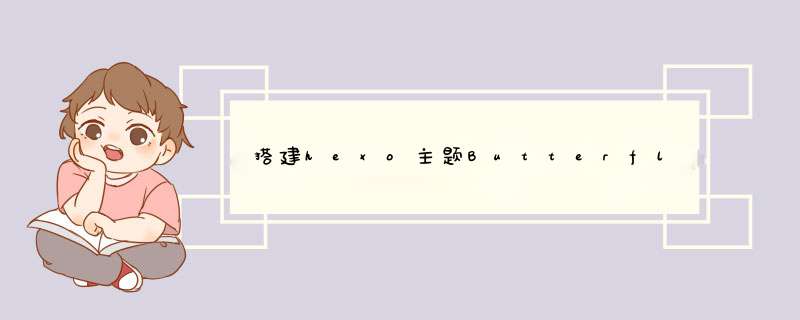
网址展示:chen&blog
此文章总结不易,参考各个文章总结,如有问题请留言…
2.环境要求笔者环境:
win11 64位;
node.js:v14.15.3 64位;
git:2.29.2.windows.2 64位
编写代码使用Notepad++
2.1 node.js安装 下载node-v14.15.3-x64.msi
安装自主安装(修改安装路径,一路next)
验证安装是否成功cmd 查看版本 C:Usershong>node -v v14.15.3 C:Usershong>npm -v 6.14.9设置全局目录
命令提示行打入:
npm config set prefix "E:environmentnodejsnode_global" npm config set cache "E:environmentnodejsnode_cache"2.2 git安装 下载
Git-2.33.1-64-bit.exe
安装自主安装(修改安装路径,一路next)
验证安装是否成功cmd 查看版本 C:Usershong>git --version git version 2.33.1设置
Github在下文需要时介绍,设置在部署Github再执行也不迟
桌面右键,选择Git Bash Here
-
设置Github的名字和邮箱
git config --global user.name "你的名字" git config --global user.email“你的邮箱"
-
生成ssh
ssh-keygen -t rsa -C "你的名字/你的邮箱"
然后会出现以下内容
Generating public/private rsa key pair. Enter file in which to save the key (/c/Users/Administrator/.ssh/id_rsa): /c/Users/Administrator/.ssh/id_rsa already exists. Overwrite (y/n)? y(输入y) Enter passphrase (empty for no passphrase):(回车) Enter same passphrase again:(回车)
系统会自动在.ssh文件夹(.SSH在C:UsersWindows用户名目录下)下生成两个文件,id_rsa和id_rsa.pub
Hexo指令
安装# 选择存放博客文件的位置,鼠标右键,选择Git Bash Here # 依次执行完成以下 *** 作 # 1.hexo框架的全局安装 npm install -g hexo-cli # 2.新建一个网站,[folder]改自定义博客文件夹名称 hexo init [folder] # 3.进入博客文件夹 cd 上一步博客文件夹名称 # 4.安装博客所需要的依赖文件 npm install
运行完成,此时博客文件夹中多了许多文件, 此时 Hexo 框架的本地搭建已经完成了。
验证生成静态文件并启动服务
hexo g && hexo s
运行成功最后一行出现
INFO Hexo is running at http://localhost:4000 . Press Ctrl+C to stop.
浏览器中打开 http://localhost:4000 或127.0.0.1:4000,看到网页,则运行成功
4.butterfly主题 4.1 安装在hexo根目录执行
-
下载
git clone -b master https://gitee.com/immyw/hexo-theme-butterfly.git themes/butterfly
-
应用主题
修改hexo根目录下的_config.yml,修改主题
theme: butterfly
-
安装插件,pug 以及 stylus 的渲染器
npm install hexo-renderer-pug hexo-renderer-stylus --save
-
升级建议
为减少升级主题带来的不便,采用以下方法
hexo根目录下创建config.butterfly.yml,主题(磁盘:博客跟目录themesbutterfly)下的config.yml內容复制到刚刚创建的config.butterfly.yml
注:
- 主题目录下的config.yml不可删
- 以后只需要配置config.butterfly.yml即可,配置主题下config.yml无效
修改配置文件config.yml
4.2.1 语言修改language: zh-CN4.2.2 导航菜单
icon最后有说阿里矢量图标库
# 例如
menu:
首页: /||iconfont icon-shouye
留言板: /messageboard/||iconfont icon-liuyanban-05
目录 || iconfont icon-BAI-wenzhang:
分类: /categories/||iconfont icon-fenlei
标签: /tags/||iconfont icon-biaoqian
时间轴: /archives/||iconfont icon-timeAxis
关于: /about/||iconfont icon-wo
4.2.3 搜索系统
安装
npm install hexo-generator-search --save修改配置
local_search: enable: true4.2.4 评论(twikoo) 手动部署
- 购买腾讯云 云开发Cloudbase,推荐上海环境,名称自由填写
- 进入云开发控制台(opens new window)
- 进入环境-登录授权 (opens new window),启用“匿名登录”
- 进入环境-安全配置 (opens new window),将网站域名添加到“WEB安全域名”
- 进入环境-云函数 (opens new window),点击“新建云函数”
- 函数名称请填写:twikoo,创建方式请选择:空白函数,运行环境请选择:Nodejs12.16,函数内存请选择:256MB`,点击“下一步”
- 清空输入框中的示例代码,复制以下代码、粘贴到“函数代码”输入框中,点击“确定”
exports.main = require('twikoo-func').main
-
创建完成后,点击“twikoo"进入云函数详情页,进入“函数代码”标签,点击“文件 - 新建文件”,输入 package.json,回车
-
复制以下代码、粘贴到代码框中,点击“保存并安装依赖”
{ "dependencies": { "twikoo-func": "1.4.10" } }
-
环境ID (envId) 填写到配置上
twikoo: envId: region: visitor: false option:
-
开启评论
comments: # Up to two comments system, the first will be shown as default # Choose: Disqus/Disqusjs/Livere/Gitalk/Valine/Waline/Utterances/Facebook Comments/Twikoo use: - Twikoo text: true # Display the comment name next to the button lazyload: false count: false # Display comment count in post's top_img card_post_count: false # Display comment count in Home Page
- 进入环境-登录授权 (opens new window),点击“自定义登录”右边的“私钥下载”,下载私钥文件
- 用文本编辑器打开私钥文件,复制全部内容
- 点击评论窗口的“小齿轮”图标,粘贴私钥文件内容,并设置管理员密码
本地博客已经安装完成,但是只限于在本地,博客需要让别人访问,所以部署到Github Pages上,Github托管了博客,别人就可以访问
部署-
创建仓库
- 仓库名:用户名.github.io
- Public 公开
-
创建完成后,复制仓库SSH地址,粘贴到博客文件夹下的config.yml文件里
deploy: type: git repository: github: #把博客推送至github branch: master #把博客推送至主分支 -
安装hexo部署插件
# 博客根目录执行 npm install hexo-deployer-git --save
-
用Notepad++打开id_rsa.pub,复制到
-
验证与github连接是否成功
ssh -T [email protected]
-
博客根目录下打开Git Bash Here执行
# 本地文件部署到github新建的仓库中 hexo d
-
通过访问https://自己的用户名.github.io就可以访问部署到Github上的博客
- 购买域名,解析:
- 记录类型:CNAME
- 记录值:自己的用户名.github.io
- 博客根目录下的source文件夹下新建CNAME文件,无后缀!,里面填入域名,保存
- 使用hexo d命令将博客部署到Github上
- 进入Github的博客仓库依次点击Setting—>Page
# 用户名就是git,若不存在用户目录,则会创建 adduser -d /home/git -m git # 输入设置git用户的密码,此步骤在此不展示,建议密码设置复杂点,毕竟是放在网上的 passwd git # 编辑/etc/sudoers文件,在root ALL=(ALL) ALL之后回车追加以下内容 git ALL=(ALL) ALL添加SSH信任
chmod 755 /home/git # 切换用户并进入当前用户目录 su git cd /home/git # 创建文件并给予权限 mkdir .ssh && chmod 700 .ssh touch .ssh/authorized_keys && chmod 600 .ssh/authorized_keys上传本地id_rsa_pub
linux新开一个终端
# root用户下执行 cd ~/.ssh/ # 此步将id_rsa.pub上传当前目录再执行查看 ls ./id_rsa.pub # cp到git用户目录下 scp ./id_rsa.pub [email protected]:/home/git
切换用户
# 切换到git用户 su git # 进入git用户的家目录 cd /home/git #将id_rsa.pub文件内容追加到authorized_keys中 cat ./id_rsa.pub >> .ssh/authorized_keys本地Git Bash Here连接服务器
# 连接 ssh git@服务器IP # 新仓库要建立在哪个文件夹自己选,我直接放在git用户的目录下 cd /home/git # 创建一个新仓库目录 mkdir hexoblog.git # 进入新仓库目录 cd hexoblog.git # 初始化该新仓库 git init --bare # 出现以下内容表示成功 Initialized empty Git repository in /home/git/hexoblog.git/
如连接时报错:
ECDSA host key for [ip address] has changed and you have requested strict checking
解决:修改本地.ssh下的host文件即可,删除与服务器连接信息
至此,服务器上的git仓库搭建完毕,地址为:
git@服务器IP:/home/git/hexoblog.gitgit仓库使用git-hooks自动部署
# 新建部署后文件位置 sudo mkdir -p /home/web/hexo
仓库下新建/hooks/post-update文件,新增内容
#!/bin/bash git --work-tree=/home/web/hexo --git-dir=/home/git/hexoblog.git checkout -f
给post-update权限
cd /home/git/hexoblog.git/hooks/ sudo chown -R git:git /home/web/hexo # 赋予其可执行权限 sudo chmod +x post-update本地hexo配置
修改根目录下config.yml文件
deploy:
type: git
repository:
repo: git@服务器IP:/home/git/hexoblog.git
branch: master #把博客推送至主分支
至此,在根目录Git Bash Here执行
hexo clean && hexo g && hexo d
查看服务器/home/web/hexo目录下生成静态文件,至此完成!!
7.又拍云CDN全站加速 注册-
注册又拍云:点我注册
-
加入又拍云联盟:https://www.upyun.com/league 点击申请
- 创建CDN
- 又拍云提供的CNAME地址(进入服务-》域名管理),去域名提供商解析到加速域名
- GitHub Pages需取消强制HTTPS
进入CDN服务配置
-
配置SSL
- 进入HTTPS设置
- 申请免费SSL证书:
- 又拍云申请
- 域名服务商申请
- 开启HTTPS
-
优化配置
-
开启 Gzip 和 Brotli,压缩级别调到3
-
开启页面压缩
-
HTTP 302 调度
-
开启TLS1.3,最低建议TLSv1.1
-
开启 HTTP/2 + Server Push
-
WebP 自适应
-
开启源站资源迁移
-
-
IP访问限制
-
CC防护
-
创建 Github 仓库,名字随意,并使用readme.md初始化仓库
-
获取 token,生成的token保存
-
填入 PicGo 配置
自定义域名:https://cdn.jsdelivr.net/gh/用户名/仓库名@master
激活 PicGo-Server,进入 PicGo 设置–设置 Server,默认
Typora 0.9.86(文件->偏好设置->图像)
10.推荐插件和配置 文章生成永久url连接-
首先安装插件
npm install hexo-abbrlink --save
-
然后改配置(_config.yml)
# 改动的地方 url: https://hexo.pifrij.cn root: / permalink: :year/:month/:day/:title/ permalink: post/:abbrlink.html abbrlink: alg: crc32 # 算法:crc16(default) and crc32 rep: hex # 进制:dec(default) and hex permalink_defaults: pretty_urls: trailing_index: true # Set to false to remove trailing 'index.html' from permalinks trailing_html: true # Set to false to remove trailing '.html' from permalinks root: / #permalink: :year/:month/:day/:title/ permalink: post/:abbrlink.html abbrlink: alg: crc32 # 算法:crc16(default) and crc32 rep: hex # 进制:dec(default) and hex permalink_defaults: pretty_urls: trailing_index: true # Set to false to remove trailing 'index.html' from permalinks trailing_html: true # Set to false to remove trailing '.html' from permalinks
npm install --save hexo-blog-encrypt配置文章信息头
--- title: Hello World tags: - 作为日记加密 date: 2016-03-30 21:12:21 password: 密码 abstract: 有东西被加密了, 请输入密码查看. message: 您好, 这里需要密码. theme: xray wrong_pass_message: 抱歉, 这个密码看着不太对, 请再试试. wrong_hash_message: 抱歉, 这个文章不能被校验, 不过您还是能看看解密后的内容. ---
样式:theme: default || blink ||shrink ||flip ||up ||surge|| wave || xray
11.美化butterfly主题下:
csssource->css->新建任意名字.css
.layout_post .post-copyright .post-copyright-info a {
text-decoration: none;
}
.author-info__name {
color: #121a2a;
}
#footer {
background: transparent !important;
}
#page-header #site_title {
color: #80bdab;
}
#nav a {
color: #f9f2f4;
}
.footer_custom_text {
color: #EEEEEE;
}
body {
cursor: url(https://cdn.jsdelivr.net/gh/sviptzk/HexoStaticFile@latest/Hexo/img/default.cur),
default;
}
a,
img {
cursor: url(https://cdn.jsdelivr.net/gh/sviptzk/HexoStaticFile@latest/Hexo/img/pointer.cur),
default;
}
::-webkit-scrollbar {
width: 14px;
height: 14px;
}
::-webkit-scrollbar-track {
background-color: rgba( 86, 190, 150, 0.2);
border-radius: 2em;
}
::-webkit-scrollbar-thumb {
background-color: #4BB994;
background-image: -webkit-linear-gradient(
45deg,
rgba(255, 255, 255, 0.4) 25%,
transparent 25%,
transparent 50%,
rgba(255, 255, 255, 0.4) 50%,
rgba(255, 255, 255, 0.4) 75%,
transparent 75%,
transparent
);
border-radius: 2em;
}
::-webkit-scrollbar-corner {
background-color: transparent;
}
::-moz-selection {
color: #fff;
background-color: #4BB994;
}
#article-container a {
color: #00c4b6;
text-decoration: none;
}
#article-container a:hover {
color: #e58a8a;
}
a {
color: #00c4b6;
}
#page-header {
background: transparent !important;
}
#page-header.post-bg:before {
position: absolute;
top: 0;
left: 0;
display: block;
width: 100%;
height: 100%;
background: transparent !important;
content: '';
}
js
source->js->新建任意名字.js
//随机背景图片数组,图片可以换成图床链接,注意最后一条后面不要有逗号
var backimg =[
"url(https://cdn.jsdelivr.net/gh/chen020723/pic@master/img/shan.jpg)"
];
//获取背景图片总数,生成随机数
var bgindex =Math.ceil(Math.random() * (backimg.length-1));
//重设背景图片
document.getElementById("web_bg").style.backgroundImage = backimg[bgindex];
//重设banner图片
document.getElementById("page-header").style.backgroundImage = backimg[bgindex];
引入js,css
主题配置
inject:
head:
- ://hexo.pifrij.cn/css/Lete.css">
bottom:
-
12.阿里自定义图标
阿里图标库
- 搜索图标然后加入你的项目
- 访问你的那个链接,然后将代码复制到你自己的css文件里,然后像这样给其设置颜色
CSS
.icon-shuji:before {
content: "e609";
color: #59AAFF
}
- 最后把你的css和js引入到配置文件中
inject:
head:
- ://hexo.pifrij.cn/css/icon.css">
bottom:
13.站长之家统计
-
友盟+ ,产品->网站统计 U-Web
-
点击统计代码
-
复制下方的横排数据显示代码到 custom_text
footer:
owner:
enable: true
since: 2020
custom_text:
copyright: true # Copyright of theme and framework
欢迎分享,转载请注明来源:内存溢出

 微信扫一扫
微信扫一扫
 支付宝扫一扫
支付宝扫一扫
评论列表(0条)