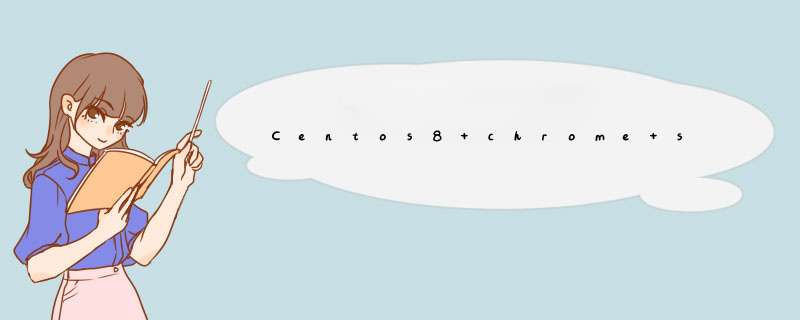
阿里云服务器 centos 8.3
实验步骤查看Linux虚拟机内核版本信息
cat /etc/redhat-release
安装sudo
yum install sudoyum换源
我在使用阿里云默认设置时,有多个包yum install package都match 不到,在换源后就可以找到了
参考链接 Centos7配置yum源
安装方式因下载软件包格式不同而不同,以deb和rpm为例,建议直接下载rpm格式软件包进行安装。
deb格式 alien安装如果你下载的安装包是rpm格式可以跳过此步
在alien网站找到你需要的版本
yum -y install rpm-build yum -y install python-libs python-wnck wget http://ftp.de.debian.org/debian/pool/main/a/alien/alien_8.92.tar.gz tar zxvf alien_8.92.tar.gz cd alien perl Makefile.PL make make install alien -r your_file.deb rpm -ivh your_file.rpmrpm格式
## 建议直接按以下方式安装chrome wget https://dl.google.com/linux/direct/google-chrome-stable_current_x86_64.rpm --no-check-certificate sudo yum install google-chrome-stable_current_x86_64.rpmselenium安装
pip3 install seleniumchromedriver安装
# 查看chrome版本号 google-chrome --version
在chromedriver页面找到和chrome版本一致的chromedriver
wget http://chromedriver.storage.googleapis.com/96.0.4664.45/chromedriver_linux64.zip unzip chromedriver_linux64.zip mv chromedriver /usr/bin # 解压后移动到该目录 chmod 777 chromedriver # 这个我看到别的教程有加的测试
编写一个 test.py 文件
# test.py
from selenium import webdriver
from selenium.webdriver.chrome.options import Options
chrome_options = Options()
chrome_options.add_argument('--headless') # 16年之后,chrome给出的解决办法,抢了PhantomJS饭碗
chrome_options.add_argument('--disable-gpu')
chrome_options.add_argument('--no-sandbox') # root用户不加这条会无法运行
driver = webdriver.Chrome(chrome_options=chrome_options)
driver.get("https://www.baidu.com/")
print(driver.title)
driver.close()
# 正常输出为"百度一下,你就知道"
命令行运行
python test.py
使用云服务器运行爬虫时,若想要关闭命令行窗口程序继续运行可以使用nohup命令。
# 在后台运行 your_file.py 的python脚本 nohup python your_file.py & # 查看后台python运行状态 ps -ef | grep python
参考链接
CentOS 如何将.deb 文件 转换.rpm
CentOS + Selenium+Chrome环境安装
linux(centos)查看chrome版本号
Centos7安装Selenium+chrome+chromedriver详细
centos7 安装selenium和chrome和chrome-driver
nohup大法让程序在服务器后台运行
欢迎分享,转载请注明来源:内存溢出

 微信扫一扫
微信扫一扫
 支付宝扫一扫
支付宝扫一扫
评论列表(0条)