前提:最好使用root用户可以排除一些不必要的错误。
一、 准备环境
Node.js(>= 8.12.0, < 9.0.0)
Python2.7
Yarn(可以通过npm install yarn -g 命令安装,前提必须安装好nodejs)
关于Node.js安装
curl -sL https://deb.nodesource.com/setup_8.x -o nodesource_setup.sh
sudo bash nodesource_setup.sh
sudo apt-get install nodejs
nodejs -v #显示对应的版本号表示成功
npm -v #显示对应的版本号表示成功
为了使一些npm包能够工作(例如那些需要从源代码编译代码的包),您需要安装build-essential包:
sudo apt-get install build-essential
关于Python(Ubuntu16.04默认自带Python.27,通过如下命令软链接即可)
sudo rm /usr/bin/python
sudo ln -s /usr/bin/python2. /usr/bin/python
python -V #显示2.7的版本号表示成功
关于Yarn
执行npm install yarn -g (全局安装yarn)
执行下面安装linux上所需环境依赖:
sudo apt-get install libx11-dev libxkbfile-dev sudo apt-get install libsecret--dev sudo apt-get install fakeroot rpm
二、 编译运行
(1) 使用git克隆项
git clone https://github.com/Microsoft/vscode.git
(2) 进入项目
cd vscode
(3) 执行yarn下载所需依赖
yarn
(4) 启动监听
yarn watch
(5) 启动脚本
./script/code.sh或者bash code.sh
控制台正常结果如下:
三、 打包
yarn run gulp -- vscode-platform
platform可以为如下(根据不同的平台选择不同的类型):
win32-ia32 | win32-x64 | darwin | linux-ia32 | linux-x64 | linux-arm
以linux为例(打包成功,命令为yarn run gulp -- vscode-linux-x64)显示如下:
四、 可能错误
错误信息一:
.build/electron/code-oss: error while loading shared libraries: libgtk-3.so.0: cannot open shared object file: No such file or directory
解决办法:
sudo apt-get install build-essential
sudo apt-get install libgtk-3-dev
错误信息二:
.build/electron/code-oss: error while loading shared libraries: libXss.so.1: cannot open shared object file: No such file or directory
解决办法:
sudo apt-get install libxss1
错误信息三:
.build/electron/code-oss: error while loading shared libraries: libasound.so.2: cannot open shared object file: No such file or directory
解决办法:
sudo apt-get install libasound2
错误信息四:
以打包exe为例,执行yarn run gulp -- vscode-win32-x64(在linux打包exe)
会出现上述问题,解决办法是多次执行yarn run gulp -- vscode-win32-x64 即可解决
打包成功的标志如下:
欢迎分享,转载请注明来源:内存溢出

 微信扫一扫
微信扫一扫
 支付宝扫一扫
支付宝扫一扫
评论列表(0条)