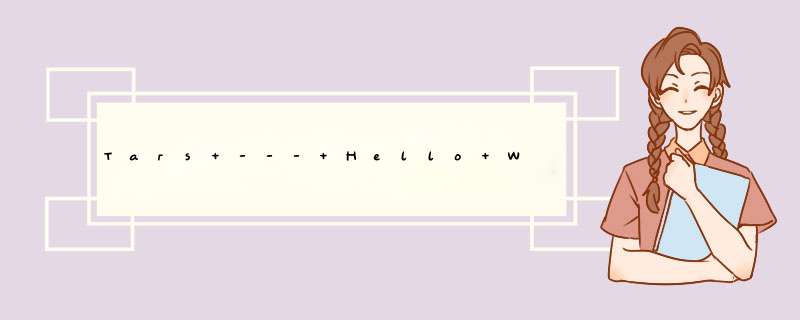
<dependency>2,添加插件
<groupId>com.tencent.tars</groupId>
<artifactId>tars-server</artifactId>
<version>1.6.0</version>
<type>jar</type>
</dependency>
在生成代码的时候会根据此插件来生成
<plugin>3,在 src/main/resources 中新建 hello.tars 文件
<groupId>com.tencent.tars</groupId>
<artifactId>tars-maven-plugin</artifactId>
<version>1.6.0</version>
<configuration>
<tars2JavaConfig>
<!-- 项目中 tars 文件位置 -->
<tarsFiles>
<tarsFile>${basedir}/src/main/resources/hello.tars</tarsFile>
</tarsFiles>
<!-- 源文件编码 -->
<tarsFileCharset>UTF-8</tarsFileCharset>
<!-- 生成服务端代码 -->
<servant>true</servant>
<!-- 生成源代码编码 -->
<charset>UTF-8</charset>
<!-- 生成的源代码目录 -->
<srcPath>${basedir}/src/main/java</srcPath>
<!-- 生成源代码包前缀 -->
<packagePrefixName>com.qq.tars.quickstart.server.</packagePrefixName>
</tars2JavaConfig>
</configuration>
</plugin>
module TestApp {
interface Hello{
string hello(int no, string name);
};
};
4,在工程目录下运行 mvn tars:tars2java 命令来生成接口文件
tars 文件决定了生成的接口,命名上追加 Servant ;内容也基本类似。
具体如下:
@Servant5,继承接口,实现方法
public interface HelloServant { public String hello(int no, String name);
}
public class HelloServantImpl implements HelloServant {
public String hello(int no, String name) {
// TODO Auto-generated method stub
return String.format("hello no=%s, name=%s, time=%s", no, name, System.currentTimeMillis());
}
}
6,在 src/main/resources 中新建 servants.xml 文件,目的是暴露服务
<?xml version="1.0" encoding="UTF-8"?>
<servants>
<!-- 这是 OBJ 名 -->
<servant name="HelloObj">
<!-- tars 生成的接口路径 -->
<home-api>com.qq.tars.quickstart.server.testapp.HelloServant</home-api>
<!-- 我们自己的实现类路径 -->
<home-class>com.qq.tars.quickstart.server.testapp.impl.HelloServantImpl</home-class>
</servant>
</servants>
一定要正确配置接口和实现类的路径,我之前就是路径问题,花了好长时间才解决的~
7,打成 war 包,这就是一个服务,准备上传在这里需要上传到管理平台,如果没有搭建好 tars 服务管理平台,请参照上一篇博文
点击提交后到导航菜单“发布管理”,选中服务,上传 war 包,点击发布
客户端开发 1,新建 maven webapp 项目,导入依赖和服务端基本一致,区别是<artifactId>标签里是tars-client
<dependency>2,添加插件
<groupId>com.tencent.tars</groupId>
<artifactId>tars-client</artifactId>
<version>1.6.0</version>
<type>jar</type>
</dependency>
和服务端基本一致,区别是 <servant> 标签里是 false ,和生成源代码包前缀
<plugin>3,在 src/main/resources 中新建 hello.tars 文件
<groupId>com.tencent.tars</groupId>
<artifactId>tars-maven-plugin</artifactId>
<version>1.6.0</version>
<configuration>
<tars2JavaConfig>
<!-- tars文件位置 -->
<tarsFiles>
<tarsFile>${basedir}/src/main/resources/hello.tars</tarsFile>
</tarsFiles>
<!-- 源文件编码 -->
<tarsFileCharset>UTF-8</tarsFileCharset>
<!-- 生成代码,PS:客户端调用,这里需要设置为false -->
<servant>false</servant>
<!-- 生成源代码编码 -->
<charset>UTF-8</charset>
<!-- 生成的源代码目录 -->
<srcPath>${basedir}/src/main/java</srcPath>
<!-- 生成源代码包前缀 -->
<packagePrefixName>com.qq.tars.quickstart.client.</packagePrefixName>
</tars2JavaConfig>
</configuration>
</plugin>
文件和服务端的 tars 文件一致,拷贝即可
4,工程目录下运行 mvn tars:tars2java 命令生成接口和服务端一致
5,测试,直接运行该文件即可同步调用
public class Test {
public static void main(String[] args) {
// TODO Auto-generated method stub
CommunicatorConfig cfg = new CommunicatorConfig();
//构建通信器
Communicator communicator = CommunicatorFactory.getInstance().getCommunicator(cfg);
//通过通信器,生成代理对象
HelloPrx proxy = communicator.stringToProxy(HelloPrx.class, "TestAppToTwo.HelloServer.HelloObj@tcp -h 111.231.63.166 -p 8202");
String ret = proxy.hello(1000, "HelloWorld");
System.out.println(ret);
}
}
异步调用
public class TestAsync {
public static void main(String[] args) {
// TODO Auto-generated method stub
CommunicatorConfig cfg = new CommunicatorConfig();
//构建通信器
Communicator communicator = CommunicatorFactory.getInstance().getCommunicator(cfg);
//通过通信器,生成代理对象
HelloPrx proxy = communicator.stringToProxy(HelloPrx.class, "TestAppToTwo.HelloServer.HelloObj@tcp -h 111.231.63.166 -p 8202");
proxy.async_hello(new HelloPrxCallback() {
@Override
public void callback_expired() {
}
@Override
public void callback_exception(Throwable ex) {
}
@Override
public void callback_hello(String ret) {
System.out.println(ret);
}
}, 1000, "Hello World!");
}
}
欢迎分享,转载请注明来源:内存溢出

 微信扫一扫
微信扫一扫
 支付宝扫一扫
支付宝扫一扫
评论列表(0条)