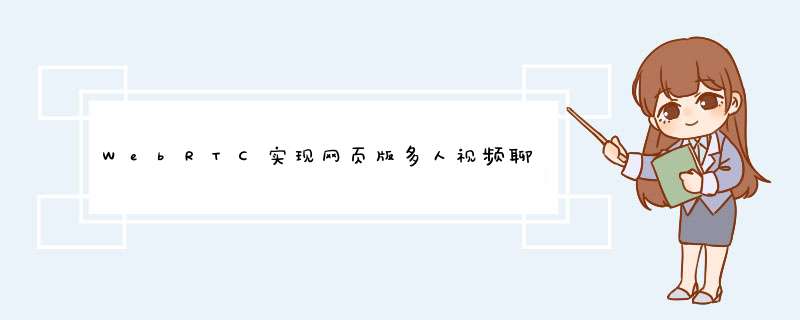
因为产品中要加入网页中网络会议的功能,这几天都在倒腾 WebRTC,现在分享下工作成果。
Real Time Communication 简称 RTC,是谷歌若干年前收购的一项技术,后来把这项技术应用到浏览器中并开源出来,而且搞了一套标准提交给W3C,称为WebRTC,官方地址是:http://www.webrtc.org/。
WebRTC要求浏览器内置实时传输音视频的功能,并提供一致的API供JS使用。
目前实现这套标准的浏览器有:Chrome、FireFox、Opera。
微软虽然也在对WebRTC标准的制定做贡献,但仍然没有在任何版本的IE中支持WebRTC,所以,对于IE浏览器,不得不安装Chrome Frame插件来支持WebRTC;对于Safari浏览器,可以使用WebRtc4all这个插件,地址是:https://code.google.com/p/webrtc4all/。
- MediaStream 用于获取本地的 音视频流。
不同的浏览器名称不一样,但参数一样,谷歌和Opera是navigator.webkitGetUserMedia,火狐是 navigator.mozGetUserMedia。
- RTCPeerConnection:和 getUserMedia 一样 谷歌和火狐分别会有webkit、moz前缀。
这个对象主要用于两个浏览器之间建立连接以及传输音视频流。
- RTCDataChannel 用于两个浏览器之间传输自定义的数据,用这个对象可以实现互发消息,而不用经过服务端的中转。
WebRTC的实现是建立浏览器之间的直接连接,而不需要其他服务器的中转,即P2P,这就要求彼此之间需要知道对方的外网地址。
但大多数计算机都位于NAT之后,只有少部分主机拥有外网地址,这就要求一种方式可以穿透NAT,STUN和TURN就是这样的技术。
对于STUN和TURN的详细介绍,可以查看这里(http://www.h3c.com.cn/MiniSite/Technology_Circle/Net_Reptile/The_Five/Home/Catalog/201206/747038_97665_0.htm)。
WebRTC会使用默认的或程序指定的SUTN服务器,获取指向当前主机的外网地址和端口。
谷歌浏览器默认的是谷歌域名下的一个STUN,国内可能不大稳定,于是我找到了这个 stunserver.org/ ,连接速度比较快,据说当年飞信就是使用的这个,应该比较可靠。
如果信不过第三方的STUN服务,也可以自己搭建一台,搭建过程也挺简单。
P2P的建立过程需要依赖服务端中转外网IP及端口、音视频设备配置信息,所以服务端需要使用可以双工通讯的手段,比如WebSocket,来实现信令的中转,称之为信令服务器。
会话的建立主要有两个过程:网络信息的交换、音视频设备信息的交换。
以下以 lilei 要和 Lucy 开视频为例描述这两个过程。
网络信息的交换:
- lilei首先创建了一个RTCPeerConnection对象,这个对象会自动的去向STUN服务器询问自己的外网IP和端口。
然后lilei把自己的网络信息经过信令服务器中转后,发送给lucy。
- lucy接收到lilei的网络信息之后,也创建了一个RTCPeerConnection对象,并把lilei发过来的信息通过addIceCandidate添加到对象中。
- lucy把自己的网络信息经过信令服务器的中转后,发送给lilei。
- lilei接收到信息后,通过RTCPeerConnection对象的addIceCandidate方法保存lucy的网络信息。
音视频设备信息的交换:
- lilei通过RTCPeerConnection对象的createOffer方法,获取本地的音视频编码分辨率等信息,通过setLocalDescription添加到RTCPeerConnection中,并把这些信息经过信令服务器中转后发送给lucy。
- lucy接收到lilei发过来的信息后,使用RTCPeerConnection对象的setRemoteDescription方法保存。
然后通过createAnswer方法获取自己的音视频信息并以同样的手段发送给lilei。
- lilei接收到lucy的信 息,调用setRemoteDescription方法保存。
以上两个过程可以是并发的,并无先后顺序,但必须得等到两个过程都完成后,P2P的连接才真正的建立。
一旦连接建立,lilei和lucy就可以直接发送音视频流,而不需要中转。
WebRTC在获取本地网络信息的时候,会先尝试STUN,如果失败,则会使用TURN。
首先使用WebSocket实现信令服务器部分,在此需要用到微软开发的用于实现WebSocket的dll (http://www.nuget.org/packages/Microsoft.WebSockets/),以及Json.net。
public class Session : WebSocketHandler
{
private static WebSocketCollection sessions = new WebSocketCollection(); public String UserId { get; set; } public override void OnOpen()
{
this.UserId = Guid.NewGuid().ToString("N");
var message = new { type = SignalMessageType.Conect, userId = this.UserId };
sessions.Broadcast(Json.Encode(message)); sessions.Add(this);
} public override void OnMessage(string msg)
{
var obj = Json.Decode(msg);
var messageType = (SignalMessageType)obj.type; switch (messageType)
{
case SignalMessageType.Offer:
case SignalMessageType.Answer:
case SignalMessageType.IceCandidate:
var session = sessions.Cast<Session>().FirstOrDefault(n => n.UserId == obj.userId);
var message = new { type = messageType, userId = this.UserId, description = obj.description };
session.Send(Json.Encode(message));
break;
}
}
} public enum SignalMessageType
{
Conect,
DisConnect,
Offer,
Answer,
IceCandidate
}
WebAPI控制器需要引用命名空间“Microsoft.Web.WebSockets;”代码如下:
public class SignalServerController : ApiControllerJS脚本:
{
[HttpGet]
public HttpResponseMessage Connect()
{
var session = new WebRTCDemo.Session();
HttpContext.Current.AcceptWebSocketRequest(session); return new HttpResponseMessage(HttpStatusCode.SwitchingProtocols);
}
}
var RtcConnect = function (_userId, _webSocketHelper) {
var config = { iceServers: [{ url: 'stun:stunserver.org' }] };
var peerConnection = null;
var userId = _userId;
var webSocketHelper = _webSocketHelper;
var createVideo = function (stream) {
var src = window.webkitURL.createObjectURL(stream);
var video = $("<video />").attr("src", src);
var container = $("<div />").addClass("videoContainer").append(video).appendTo($("body"));
video[0].play();
return container;
};
var init = function () {
window.RTCPeerConnection = window.RTCPeerConnection || window.webkitRTCPeerConnection || window.mozRTCPeerConnection;
peerConnection = window.RTCPeerConnection(config);
peerConnection.addEventListener('addstream', function (event) {
createVideo(event.stream);
});
peerConnection.addEventListener('icecandidate', function (event) {
var description = JSON.stringify(event.candidate);
var message = JSON.stringify({ type: 4, userId: userId, description: description });
webSocketHelper.send(message);
});
navigator.getMedia = navigator.getUserMedia || navigator.webkitGetUserMedia || navigator.mozGetUserMedia;
var localStream = navigator.getMedia({ video: true, audio: true }, getUserMediaSuccess, getUserMediaFail);
peerConnection.addStream(localStream);
};
this.connect = function () {
peerConnection.createOffer(function (offer) {
peerConnection.setLocalDescription(offer);
var description = JSON.stringify(offer);
var message = JSON.stringify({ type: 2, userId: userId, description: description });
webSocketHelper.send(message);
});
};
this.acceptOffer = function (offer) {
peerConnection.setRemoteDescription(new RTCSessionDescription(offer));
peerConnection.createAnswer(function (answer) {
peerConnection.setLocalDescription(answer);
var description = JSON.stringify(answer);
var message = JSON.stringify({ type: 3, userId: userId, description: description });
webSocketHelper.send(message);
});
};
this.acceptAnswer = function (answer) {
peerConnection.setRemoteDescription(new RTCSessionDescription(answer));
};
this.addIceCandidate = function (candidate) {
peerConnection.addIceCandidate(new RTCIceCandidate(candidate));
};
init();
};
var WebSocketHelper = function (callback) {
var ws = null;
var url = "ws://" + document.location.host + "/api/Signal/Connect";
var init = function () {
ws = new WebSocket(url);
ws.onmessage = onmessage;
ws.onerror = onerror;
ws.onopen = onopen;
};
var onmessage = function (message) {
callback(JSON.parse(message.data));
};
this.send = function (data) {
ws.send(data);
};
init();
};
$(function() {
var rtcConnects = {};
var webSocketHelper = new WebSocketHelper(function (message) {
var rtcConnect = getOrCreateRtcConnect(message.userId);
switch (message.type) {
case 0: //Conect
rtcConnect.connect();
break;
case 2: //Offer
rtcConnect.acceptOffer(JSON.parse(message.description));
break;
case 3: //Answer
rtcConnect.acceptAnswer(JSON.parse(message.description));
break;
case 4: //IceCandidate
rtcConnect.addIceCandidate(JSON.parse(message.description));
break;
default:
break;
}
});
var init = function() {
navigator.getMedia = navigator.getUserMedia || navigator.webkitGetUserMedia || navigator.mozGetUserMedia;
var stream = navigator.getMedia({ video: true, audio: true }, function() {
var src = window.webkitURL.createObjectURL(stream);
var video = $("<video />").attr("src", src);
$("<div />").addClass("videoContainer").append(video).appendTo($("body"));
video[0].play();
}, function (error) { console.error(error); });
};
var getOrCreateRtcConnect = function (userId) {
var rtcConnect = rtcConnects[userId];
if (typeof (rtcConnect) == 'undefined') {
rtcConnect = new rtcConnect(userId, webSocketHelper);
rtcConnects[userId] = rtcConnect;
}
return rtcConnect;
};
init();
});
View代码:
<html>编译后部署到IIS上,让同事都来试试,略有激动。
<head>
<style>
.videoContainer { float: left; padding: 10px 0 10px 10px; width: 210px; margin: 5px; }
.videoContainer > video { width: 200px; height: 150px; margin-top: 5px; }
</style>
</head>
<body>
</body>
</html>
其他
如果想部署自己专用的STUN服务器,这里(http://www.stunprotocol.org/)有STUN服务器的完整开源实现,原生是运行在Linux上的,但也提供了cgwin下编译的windwos版本。
如何编译、运行等在它的github主页上说的比较清楚:https://github.com/jselbie/stunserver。
如果觉得自己写那一坨js比较繁琐,这里(http://www.rtcmulticonnection.org/)有一个封装库,简单了解了一下,功能挺强大的。
欢迎分享,转载请注明来源:内存溢出

 微信扫一扫
微信扫一扫
 支付宝扫一扫
支付宝扫一扫
评论列表(0条)