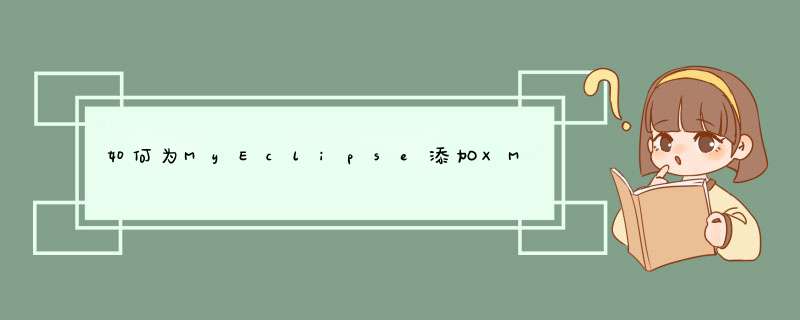
2、在左侧导航菜单栏找到“MyEclipse”--->“Files and Editors”---->“XML”--->“XML
Catalog”
3、在右边的界面中,选择“User Specified Entries”,点击右边的“Add...”
4、在d出的“Add XML Catalog Element”对话框中点击“File System...”,为Location输入框添加XSD文件所在路径;
5、.xsd文件添加后,在下面的“ey:”右边的文本框会自动添加一个URI,如Spring的为:
http://www.springframework.org/schema/beans,如果没有自动添加,使用别的文本编辑器打开此.xsd文件,找到相应的<xsd:schema xmlns...>名称空间声明
6、“Key Type:”右边的下拉框中有“Namespace Name”与“Schema Location”两个选项,将Key Type置为Schema Location;如果是DTD,那里将会有三个类型:Public ID,System ID,URI
7、在Key:右边的文本框中的URI后面加上/,再加上此xsd的名字,
如spring-beans-2.5.xsd的key为:
http://www.springframework.org/schema/beans/spring-beans-2.5.xsd
8、点击“OK”保存后,即可看到“User Specified Entries”已有了所增加的xsd
9、重启MyEclipse即可,注意如果提示不出来,并在状态栏的左下出现“Content Assist not available at the current location”,请在光标位置键入一个空格再使用Alt+/试试
using Systemusing System.Xml
using System.Xml.Schema
class XmlSchemaSetExample
{
□□□static void Main()
□□□{
□□□□□□□XmlReaderSettings booksSettings = new XmlReaderSettings()
□□□□□□□booksSettings.Schemas.Add("http://www.contoso.com/books", "contosoBooks.xsd")
□□□□□□□booksSettings.ValidationType = ValidationType.Schema
□□□□□□□booksSettings.ValidationEventHandler += new ValidationEventHandler(booksSettingsValidationEventHandler)
□□□□□□□XmlReader books = XmlReader.Create("contosoBooks.xml", booksSettings)
□□□□□□□while (books.Read()) { }
□□□}
□□□static void booksSettingsValidationEventHandler(object sender, ValidationEventArgs e)
□□□{
□□□□□□□if (e.Severity == XmlSeverityType.Warning)
□□□□□□□{
□□□□□□□□□□□Console.Write("WARNING: ")
□□□□□□□□□□□Console.WriteLine(e.Message)
□□□□□□□}
□□□□□□□else if (e.Severity == XmlSeverityType.Error)
□□□□□□□{
□□□□□□□□□□□Console.Write("ERROR: ")
□□□□□□□□□□□Console.WriteLine(e.Message)
□□□□□□□}
□□□}
}
欢迎分享,转载请注明来源:内存溢出

 微信扫一扫
微信扫一扫
 支付宝扫一扫
支付宝扫一扫
评论列表(0条)