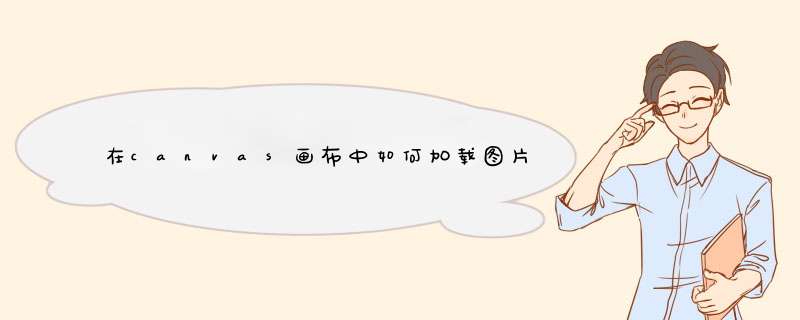
var Person = function(canvas){
this.ctx = document.querySelector("canvas").getContext("2d")
this.canvasWidth = this.ctx.canvas.width
this.canvasHeight = this.ctx.canvas.height
this.src = "image/04.png"
this.init()
}
Person.prototype.init = function(){
var that = this
this.loadImage(function(image){
// 获取图片的宽高
that.imageWidth = image.width
that.imageHeight = image.height
// 获取单个小怪兽区域的宽高
that.positionWidth = that.imageWidth / 4
that.positionHeight = that.imageHeight / 4
// 默认是从左上角显示的
that.x0 = that.canvasWidth / 2 - that.positionWidth / 2
that.y0 = that.canvasHeight / 2 - that.positionHeight / 2
// 绘制图片
that.ctx.drawImage(image, 0, 0, that.positionWidth, that.positionHeight, that.x0,
that.y0, that.positionWidth, that.positionHeight)
})
}
Person.prototype.loadImage = function(callback){
var image = new Image()
// 图片加载完成后执行
image.onload = function(){
callback &&callback(image)
}
image.src = this.src
}
var person = new Person()
</script>
三、绘制小人行走的帧动画
<s<script>
var Person = function(canvas){
this.ctx = document.querySelector("canvas").getContext("2d")
this.canvasWidth = this.ctx.canvas.width
this.canvasHeight = this.ctx.canvas.height
this.src = "image/04.png"
this.init()
}
Person.prototype.init = function(){
var that = this
this.loadImage(function(image){
// 获取图片的宽高
that.imageWidth = image.width
that.imageHeight = image.height
// 获取单个小怪兽区域的宽高
that.positionWidth = that.imageWidth / 4
that.positionHeight = that.imageHeight / 4
// 默认是从左上角显示的
that.x0 = that.canvasWidth / 2 - that.positionWidth / 2
that.y0 = that.canvasHeight / 2 - that.positionHeight / 2
// 绘制图片
that.ctx.drawImage(image, 0, 0, that.positionWidth, that.positionHeight, that.x0,
that.y0, that.positionWidth, that.positionHeight)
var index = 0
setInterval(function(){
that.ctx.clearRect(0, 0, that.canvasWidth, that.canvasHeight)
index++
that.ctx.drawImage(image, index * that.positionWidth, 0, that.positionWidth, that.positionHeight, that.x0, that.y0,<br>that.positionWidth, that.positionHeight)
if(index >= 3){
index = 0
}
}, 100)
})
}
Person.prototype.loadImage = function(callback){
var image = new Image()
// 图片加载完成后执行
image.onload = function(){
callback &&callback(image)
}
image.src = this.src
}
var person = new Person()
</script>
四、绘制疾走的小怪兽
可以通过键盘上下左右键控制小人在画布中任意行走
nction(canvas){
this.ctx = document.querySelector("canvas").getContext("2d")
this.canvasWidth = this.ctx.canvas.width
this.canvasHeight = this.ctx.canvas.height
this.stepX = 0
this.stepY = 0
this.stepSize = 10
this.index = 0
this.direction = 0
this.src = "image/04.png"
this.init()
}
Person.prototype.init = function(){
var that = this
this.loadImage(function(image){
// 获取图片的宽高
that.imageWidth = image.width
that.imageHeight = image.height
// 获取单个小怪兽区域的宽高
that.positionWidth = that.imageWidth / 4
that.positionHeight = that.imageHeight / 4
// 默认是从左上角显示的
that.x0 = that.canvasWidth / 2 - that.positionWidth / 2
that.y0 = that.canvasHeight / 2 - that.positionHeight / 2
// 绘制图片
that.ctx.drawImage(image, 0, 0, that.positionWidth, that.positionHeight, that.x0,
that.y0, that.positionWidth, that.positionHeight)
var index = 0
document.onkeydown = function(e){
that.ctx.clearRect(0, 0, that.canvasWidth, that.canvasHeight)
switch(e.keyCode){
case 37 :
console.log('左')
that.direction = 1
that.stepX--
that.showImage(image)
break
case 38 :
console.log('上')
that.direction = 3
that.stepY--
that.showImage(image)
break
case 39 :
console.log('右')
that.direction = 2
that.stepX++
that.showImage(image)
break
case 40 :
console.log('下')
that.direction = 0
that.stepY++
that.showImage(image)
break
}
}
})
}
Person.prototype.loadImage = function(callback){
var image = new Image()
// 图片加载完成后执行
image.onload = function(){
callback &&callback(image)
}
image.src = this.src
}
Person.prototype.showImage = function(image){
this.index++
console.log(this.index)
this.ctx.drawImage(image, this.index * this.positionWidth, this.direction * this.positionHeight, this.positionWidth, this.positionHeight, this.x0 + this.stepX * this.stepSize, this.y0 + this.stepY * this.stepSize, this.positionWidth, this.positionHeight)
if(this.index >= 3){
this.index = 0
}
}
var person = new Person()
</script>
深圳网站建设www.sz886.com
在canvas中显示图片非常简单。可以通过修正层为图片添加印章、拉伸图片或者修改图片等,并且图片通常会成为canvas上的焦点。用HTML5 Canvas API内置的几个简单命令可以轻松地为canvas添加图片内容。不过,图片增加了canvas *** 作的复杂度:必须等到图片完全加载后才能对其进行 *** 作。浏览器通常会在页面脚本执行的同时异步加载图片。如果试图在图片未完全加载之前就将其呈现到canvas上,那么canvas将不会显示任何图片。因此,开发人员要特别注意,在呈现之前,应确保图片已经加载完毕。
为保证在呈现之前图片已完全加载,我们提供了回调,即仅当图像加载完成时才执行后续代码,如代码清单如下所示。
?
<script type="text/javascript">
function drawBeauty(beauty){
var mycv = document.getElementById("cv")
var myctx = mycv.getContext("2d")
myctx.drawImage(beauty, 0, 0)
}
function load(){
var beauty = new Image()
beauty.src = "http://images.cnblogs.com/cnblogs_com/html5test/359114/r_test.jpg"
if(beauty.complete){
drawBeauty(beauty)
}else{
beauty.onload = function(){
drawBeauty(beauty)
}
beauty.onerror = function(){
window.alert('美女加载失败,请重试')
}
}
}//load
if (document.all) {
window.attachEvent('onload', load)
}else {
window.addEventListener('load', load, false)
}
</script>
基本绘画
在最基本的画图 *** 作中,你需要的只是希望图像出现处的位置(x和y坐标)。图像的位置是相对于其左上角来判断的。使用这种方法,图像可以简单的以其原尺寸被画在画布上。
drawImage(image, x, y)
var canvas = document.getElementById(‘myCanvas’)
var ctx = canvas.getContext(’2d’)ctx.drawImage(myImage, 50, 50)
ctx.drawImage(myImage, 125, 125)
ctx.drawImage(myImage, 210, 210)
缩放及调整尺寸
改变图像的尺寸,你需要使用重载的drawImage函数,提供给它希望的宽度和高度参数。
drawImage(image, x, y, width, height)
var canvas = document.getElementById(‘myCanvas’)
var ctx = canvas.getContext(’2d’)ctx.drawImage(myImage, 50, 50, 100, 100)
ctx.drawImage(myImage, 125, 125, 200, 50)
ctx.drawImage(myImage, 210, 210, 500, 500)
图像裁剪
最后一个drawImage方法的功用是对图像进行裁剪。
drawImage(image,
sourceX,
sourceY,
sourceWidth,
sourceHeight,
destX,
destY,
destWidth,
destHeight)
参数很多,但基本上你可以把它想成从原图中取出一个矩形区域,然后把它画到画布上目标区域里。
欢迎分享,转载请注明来源:内存溢出

 微信扫一扫
微信扫一扫
 支付宝扫一扫
支付宝扫一扫
评论列表(0条)