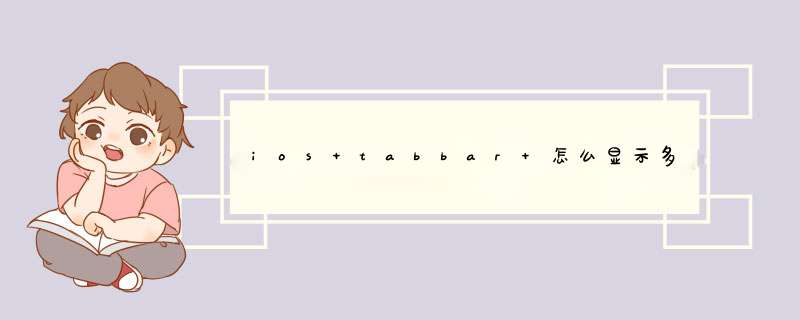
#import "SZMTabBar.h"
#import "SZMHomeViewCtrl.h"
#import "SZMNavigationController.h"
#import "SZMDiscoerViewCtrl.h"
@interface SZMTabBarController ()<SZMTabBarDelegate>
@end
@implementation SZMTabBarController
- (void)viewDidLoad {
[super viewDidLoad]
//初始化一个自己的tabbar
SZMTabBar *tabBar = [[SZMTabBar alloc]init]
tabBar.delegate = self
//通过KVC去设置只读的属性
[self setValue:tabBar forKey:@"tabBar"]
//添加四个控制器
//首页
SZMHomeViewCtrl *homeCtrl = [[SZMHomeViewCtrl alloc]init]
[self addChildVc:homeCtrl title:@"首页" imageName:@"tabbar_home" selImgName:@"tabbar_home_selected"]
UITableViewController *messageCtrl = [[UITableViewController alloc]init]
[self addChildVc:messageCtrl title:@"消息" imageName:@"tabbar_message_center" selImgName:@"tabbar_message_center_selected"]
SZMDiscoerViewCtrl *discoveryCtrl = [[SZMDiscoerViewCtrl alloc]init]
[self addChildVc:discoveryCtrl title:@"发现" imageName:@"tabbar_discover" selImgName:@"tabbar_discover_selected"]
UITableViewController *profileCtrl = [[UITableViewController alloc]init]
[self addChildVc:profileCtrl title:@"我" imageName:@"tabbar_profile" selImgName:@"tabbar_profile_selected"]
}
//设置tabbar的一些属性
- (void)addChildVc:(UIViewController *)Controller title:(NSString *)title imageName:(NSString *)imgName selImgName:(NSString *)selImgName{
Controller.title = title
Controller.tabBarItem.image = [UIImage imageNamed:imgName]
Controller.tabBarItem.selectedImage = [UIImage imageNamed:selImgName]
self.tabBar.tintColor = [UIColor orangeColor]
SZMNavigationController *navCtrl = [[SZMNavigationController alloc]initWithRootViewController:Controller]
[self addChildViewController:navCtrl]
}
- (void)didReceiveMemoryWarning {
[super didReceiveMemoryWarning]
// Dispose of any resources that can be recreated.
}
-(void)TabBar:(SZMTabBar *)TabBar plusBtnDidClick:(UIButton *)btn{
NSLog(@"1")
}
@end
为了更好理解使用用tabbar和切换视图,我们创建一个Empty Application。
1、 打开Xcode ,新建项目
2、 创建View Controller
在项目上按花键+N创建新文件,创建 Objective-C class 文件,按Next按钮,subClass 选UIViewController 。勾选上xib选项
以同样方式创建另外三个ViewController ,RedViewController ,GreyViewController,YellowViewController。四个View准备好了。那么Tabbar呢?
3、 创建TabBarController.xib文件,选择创建Empty文件
这时候你发现创建的xib文件是空白的,不用慌,去右下角控件栏中把TabBar Controller拖过来就Ok了。
4、 关联TabBarController.xib ,tabbarAppDelegate这两个文件
在上图中选择File’s Owner,打开Identity Inspector,在Class一栏选择tabbarAppDelegate
这样,我们就可以创建TabBarController.xib 文件指向tabbarAppDelegate 文件的Outlet映射了。
5、 在Xcode中的工具栏的View菜单找到 打开Assistant Editor,使tabbarAppDelegate.h和TabBarController.xib 同时打开。
在xib文件上按住control键,往tabbarAppDelegate.h,创建Outlet.
d出窗口输入 rootController,点connect。
6、 添加代码
打开tabbarAppDelegate.m,在didFinishLaunchingWithOptions方法中添加代码:
1.- (BOOL)application:(UIApplication *)application didFinishLaunchingWithOptions:(NSDictionary *)launchOptions
2. self.window = [[UIWindow alloc] initWithFrame:[[UIScreen mainScreen] bounds]]
3. // Override point for customization after application launch.
4. [[NSBundle mainBundle] loadNibNamed:@"TabBarController" owner:self options:nil]
5. [self.window addSubview:self.rootController.view]
6. self.window.backgroundColor = [UIColor whiteColor]
7. [self.window makeKeyAndVisible]
8. return YES
7、 往TabBarController.xib上添加Tab Bar Item,
把控件栏上的Tab Bar Item控件往TabBarController.xib上拖拽即可,一个放4个。
8 、关联Tab Bar Item和***ViewController。
选择其中一个Tab Bar Item,在右上角打开Identity Inspector,在Class中选择BlueViewController:
然后,打开Attribute,在NIB Name选择BlueViewController:
其他3个tab item重复类似的 *** 作,选中对应的ViewController,这样在切换Tab标签时,就可以切换到对应的页面。
9、 设置tab item的属性
选中其中一个tab item ,会在右上角的属性栏里看到如下信息
Badge是红色圈圈里面有数字 ,表示有多少条信息的属性
Identifier 是tab item的样式,选custom是自定义,下面的是系统的样式。我选了其中四种。
bar ITem 的title image在custom的样式下能设置。
10 、剩下的3个Tab Item也做类似的设置即可。
现在基本完工,运行看看结果如何。好吧,其实和第一第二个图是一样的`,这里就不放了。
11 、在viewDidLoad方法加Log观察切换View
可以加写日志看看对应的View是什么时候运行的。第一个运行的View是BlueViewController,点击其他的tab项时,加载其他的view,加载一次之后下次点击不再调用viewDidLoad。
1.- (void)viewDidLoad
2. [super viewDidLoad]
3. NSLog(@"BlueViewController")
4. // Do any additional setup after loading the view from its nib.
经过自己的测试发现,如果你不在appdelegate中写的,而且appdelegate中用navigationbar作为程序主框架,那么可能会造成冲突。因为navigationbar和tabbar不可能创建两个window放在里面。我就这样写然后造成了tabbar中的子视图中的tableview无法加...欢迎分享,转载请注明来源:内存溢出

 微信扫一扫
微信扫一扫
 支付宝扫一扫
支付宝扫一扫
评论列表(0条)