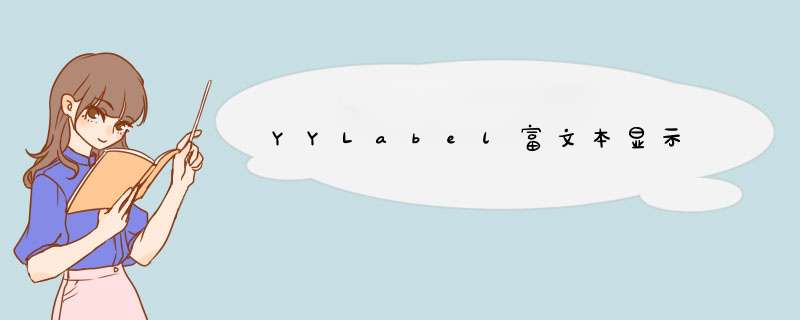
//1.简单显示label
YYLabel *label = [YYLabel new]
label.frame = CGRectMake(100,50,100,25)
label.font = [UIFont systemFontOfSize:14.0f]
label.textColor = [UIColororangeColor]
label.textAlignment=NSTextAlignmentCenter
label.lineBreakMode=0
label.numberOfLines = NSLineBreakByWordWrapping
label.text=@"YYTextDemo Test"
// [self.view addSubview:label]
//2.属性字符串 简单实用
NSMutableAttributedString*text= [[NSMutableAttributedStringalloc] initWithString:@"上海市第九城市信息技术有限公司"]
text.font = [UIFontboldSystemFontOfSize:13.0f]
text.color = [UIColorblueColor]
[textsetColor:[UIColor redColor]range:NSMakeRange(0,4)]
// 给你的label添加点击事件
[textsetTextHighlightRange:NSMakeRange(0,4)
color:[UIColor orangeColor]
backgroundColor:[UIColorwhiteColor]
tapAction:^(UIView *containerView, NSAttributedString *text, NSRange range, CGRect rect){
NSLog(@"tap text range:...")
}]
YYLabel *attributedLabel = [YYLabel new]
attributedLabel.frame = CGRectMake(100,100,160,25)
attributedLabel.attributedText = text
attributedLabel.userInteractionEnabled=YES
attributedLabel.backgroundColor = [UIColor purpleColor]
// [self.view addSubview:attributedLabel]
//3.图文混排模式
NSMutableAttributedString *textImage = [NSMutableAttributedString new]
UIFont *font= [UIFont systemFontOfSize:14.0f]
inti =2
switch(i) {
case0:
{
// 方式一
NSString*title =@"2006年的诺贝尔文学奖颁给了土耳其作家奥尔罕.帕慕克。在很多人都很意外的时候,我心头却感到一阵开心,因为早在两年前,我就知道了这个作家"
[textImageappendAttributedString:[[NSAttributedString alloc] initWithString:title attributes:nil]]
UIImage *image = [UIImage imageNamed:@"babilogo"]
image= [UIImage imageWithCGImage:image.CGImage scale:5orientation:UIImageOrientationUp]
NSMutableAttributedString*attachText= [NSMutableAttributedStringattachmentStringWithContent:image contentMode:UIViewContentModeCenter attachmentSize:image.size alignToFont:font alignment:YYTextVerticalAlignmentCenter]
[textImage appendAttributedString:attachText]
[textImageappendAttributedString:[[NSAttributedString alloc] initWithString:@"凭借《我的名字叫红》获得了都柏林文学..."attributes:nil]]
break
}
case1:
{
NSString *title=@"text 与 UIView混排:"
[textImageappendAttributedString:[[NSAttributedStringalloc] initWithString:title attributes:nil]]
UISwitch *switcher = [UISwitch new]
switcher.frame= CGRectMake(0,0,50,50)
[switcher sizeToFit]
NSMutableAttributedString*attachText = [NSMutableAttributedString attachmentStringWithContent:switcher contentMode:UIViewContentModeCenter attachmentSize:switcher.frame.size alignToFont:font alignment:YYTextVerticalAlignmentCenter]
[textImageappendAttributedString:attachText]
[textImageappendAttributedString:[[NSAttributedString alloc] initWithString:@"\n"attributes:nil]]
break
}
case2:
{
NSString*title =@"2006年的诺贝尔文学奖颁给了土耳其作家奥尔罕.帕慕克。在很多人都很意外的时候,我心头却感到一阵开心,因为早在两年前,我就知道了这个作家"
[textImage appendAttributedString:[[NSAttributedString alloc] initWithString:title attributes:nil]]
UIImageView *imageView = [UIImageView new]
imageView.frame= CGRectMake(0,0,20,20)
[imageViewsetImage:[UIImage imageNamed:@"babilogo"]]
imageView.contentMode =UIViewContentModeScaleAspectFill
imageView.userInteractionEnabled=YES
UITapGestureRecognizer *tap = [[UITapGestureRecognizer alloc]initWithActionBlock:^(id_Nonnullsender) {
NSLog(@"ImageAction")
}]
[imageViewaddGestureRecognizer:tap]
NSMutableAttributedString*attachText = [NSMutableAttributedStringattachmentStringWithContent:imageView contentMode:UIViewContentModeCenter attachmentSize:imageView.frame.size alignToFont:font alignment:YYTextVerticalAlignmentCenter]
[textImageappendAttributedString:attachText]
NSString*subTitle=@"凭借《我的名字叫红》获得了都柏林文学,2006年的诺贝尔文学奖颁给了土耳其作家奥尔罕.帕慕克。在很多人都很意外的时候,我心头却感到一阵开心,因为早在两年前,我就知道了这个作家"
[textImageappendAttributedString:[[NSAttributedString alloc] initWithString:subTitle attributes:nil]]
NSMutableParagraphStyle*paragraphStyle= [[NSMutableParagraphStylealloc] init]
[paragraphStylesetLineSpacing:16]//调整行间距
[textImage addAttribute:NSParagraphStyleAttributeName value:paragraphStyle range:NSMakeRange(0, [title length]+[subTitle length])]
[textImage setTextHighlightRange:NSMakeRange(0,8)
color:[UIColor orangeColor]
backgroundColor:[UIColor whiteColor]
tapAction:^(UIView *containerView, NSAttributedString *text, NSRange range, CGRect rect){
NSLog(@"tap text range:...")
}]
break
}
default:
break
}
textImage.font = font
YYLabel *textImageLabel = [YYLabel new]
textImageLabel.userInteractionEnabled =YES
textImageLabel.numberOfLines =0
textImageLabel.frame = CGRectMake(0,0,320,400)
textImageLabel.attributedText = textImage
// [self.view addSubview:textImageLabel]
源码WPAttributedMarkup, WPAttributedMarkup能给Label中某关键字添加文字效果或点击事件。Label中的某个关键字词可以改变字体的特性如颜色、加粗,下划线等,也可以为某个关键字词添加点击事件。
<ignore_js_op>
使用方法:
通过创建不同的style的字典后就可以对label的属性进行设置,示例如下:
// Example using fonts and colours
NSDictionary* style1 = @{@"body":[UIFont fontWithName:@"HelveticaNeue" size:18.0],
@"bold":[UIFont fontWithName:@"HelveticaNeue-Bold" size:18.0],
@"red": [UIColor redColor]}
// Example using arrays of styles, dictionary attributes for underlining and image styles
NSDictionary* style2 = @{@"body" :
@[[UIFont fontWithName:@"HelveticaNeue-Bold" size:18.0],
[UIColor darkGrayColor]],
@"u": @[[UIColor blueColor],
@{NSUnderlineStyleAttributeName : @(kCTUnderlineStyleSingle|kCTUnderlinePatternSolid)}
],
@"thumb":[UIImage imageNamed:@"thumbIcon"] }
// Example using blocks for actions when text is tapped. Uses the 'link' attribute to style the links
NSDictionary* style3 = @{@"body":[UIFont fontWithName:@"HelveticaNeue" size:22.0],
@"help":[WPAttributedStyleAction styledActionWithAction:^{
NSLog(@"Help action")
}],
@"settings":[WPAttributedStyleAction styledActionWithAction:^{
NSLog(@"Settings action")
}],
@"link": [UIColor orangeColor]}
self.label1.attributedText = [@"AttributedBoldRedtext" attributedStringWithStyleBook:style1]
self.label2.attributedText = [@"[td]Multiplestylestext[td]" attributedStringWithStyleBook:style2]
<br/>
本文来源于<b>大学IT网</b>
欢迎分享,转载请注明来源:内存溢出

 微信扫一扫
微信扫一扫
 支付宝扫一扫
支付宝扫一扫
评论列表(0条)