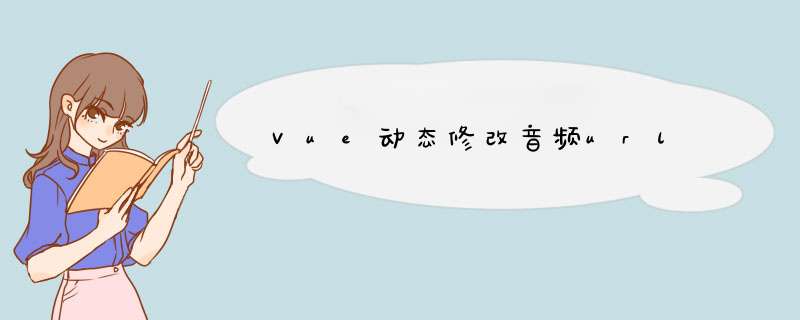
可以通过使用 vue 中的 refs 属性, this.$refs.audio 表示我们绑定一个 ref 属性值为 audio 的标签,设置其的 src 属性,也就是音频的地址,就可以通过动态绑定音乐的播发地址。
效果如下:
var Xut = {}var isAudio = false
var audioOnce = null
var chatid = ''
var fixaudio = function() {
if (!isAudio) {
isAudio = true
Xut.newaudio = new Audio()
document.removeEventListener('touchstart', fixaudio, false)
}
}
document.addEventListener('touchstart', fixaudio, false)
只要碰到页面就创建的了一个audio对象,然后再像这个对象中添加src地址,然后使用play()就可以播放了
if (Xut.newaudio) {
audio = Xut.newaudio
audio.src = url
} else {
Xut.newaudio = new Audio()
audio = Xut.newaudio
audio.src = url
}
这样通过动态添加src,就可以实现循环播放了
var clickplaying = 0
function toplay(list, index, allUrl,allMsgID,chatId) {
if (index >list.length - 1) {
clickplaying = 1
return
}
var icon = list[index].children[0]
var url = allUrl[index]
if (index === audioOnce) { //点击的是同一个
if (audio.paused) { //暂停状态
audio.autoplay = true
audio.play()
icon.setAttribute('class', 'voice-icon played')
} else {
audio.pause()
icon.setAttribute('class', 'voice-icon paused')
}
} else { //点击的不是同一个
//其他暂停
toPause()
//储存播放后状态
var readId = window.localStorage.getItem(chatId)
if(readId){
var setReadId = readId.split(',')
setReadId.push(allMsgID[index]).toString()
}else {
var setReadId = [allMsgID[index]].toString()
}
window.localStorage.setItem(chatId,setReadId)
var setRead = document.getElementsByClassName('setread')
if(setRead[index].children[0]){
setRead[index].children[0].setAttribute('class', '')
}
audioOnce = index
icon.setAttribute('id', 'anchor')
console.log(url)
console.log(Xut.newaudio)
if (Xut.newaudio) {
audio = Xut.newaudio
audio.src = url
} else {
Xut.newaudio = new Audio()
audio = Xut.newaudio
audio.src = url
}
audio.load()
audio.onloadstart = function() {
icon.setAttribute('class', 'voice-icon playloading')
}
audio.oncanplaythrough = function() {
icon.setAttribute('class', 'voice-icon played')
audio.autoplay = true
audio.play()
}
audio.onended = function() {
icon.setAttribute('class', 'voice-icon paused')
toplay(list, index + 1, allUrl,allMsgID,chatId)
}
}
}
我这个地方使用的vue1.0写的。所以使用了watch来监听数据的变化,如果数据有变化,分别给每个页面的ui播放按钮绑定点击事件,并且如果没有播放的情况下,来的数据是音频,那么就自动播放
watch: {
talkList: function() {
var that = this
var list = document.getElementsByClassName("voiceSize")
var listLength = this.talkList
var allUrl = []
var allSize = []
var allMsgID = []
for (j = 0j <listLength.lengthj++) {
if (listLength[j].MSG_TYPE == 'VOICE') {
this.showonce = 1
allUrl.push(listLength[j].MEDIA_URL)
allSize.push(listLength[j].MEDIA_SIZE)
allMsgID.push(listLength[j].MSG_ID)
}
}
for (var i = 0, len = list.lengthi <leni++) {
list[i].style.width = size(parseFloat(allSize[i])) + '%'
list[i].onclick = (function(index) {
return function() {
toplay(list, index, allUrl,allMsgID,that.radioID)
}
})(i)
}
if(listLength.length){
if(listLength[listLength.length-1].MSG_TYPE == 'VOICE' && clickplaying==1){
toplay(list, list.length-1, allUrl,allMsgID,that.radioID)
}
}
},
rightTalkList:function () {
this.rightScroll()
}
},
当然点击不同的播放按钮的其它的都应该暂停,其实这里只需要换一下页面上的显示而已,因为页面中就只有一个audio标签,所以点击其它的不存在暂停一说,src替换了就不可能还会播放了。
//点击其他播放按钮暂停时页面状态显示
function toPause() {
var icon = document.getElementsByClassName('voice-icon')
for (n = 0n <icon.lengthn++) {
icon[n].setAttribute('class', 'voice-icon paused')
icon[n].removeAttribute('id')
}
}
欢迎分享,转载请注明来源:内存溢出

 微信扫一扫
微信扫一扫
 支付宝扫一扫
支付宝扫一扫
评论列表(0条)