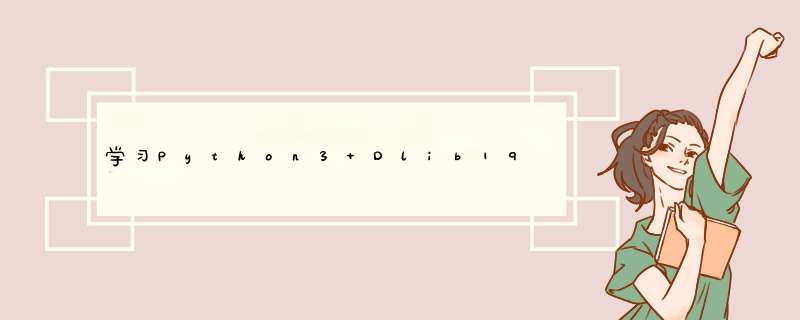
0.引言
自己在下载dlib官网给的example代码时,一开始不知道怎么使用,在一番摸索之后弄明白怎么使用了;
现分享下 face_detector.py 和 face_landmark_detection.py 这两个py的使用方法;
1.简介
python: 3.6.3
dlib: 19.7
利用dlib的特征提取器,进行人脸 矩形框 的特征提取:
dets = dlib.get_frontal_face_detector(img)
利用dlib的68点特征预测器,进行人脸 68点 特征提取:
predictor = dlib.shape_predictor("shape_predictor_68_face_landmarks.dat")shape = predictor(img,dets[0])效果:
@H_404_34@
(a) face_detector.py
b) face_landmark_detection.py
2.py文件功能介绍
face_detector.py :
识别出图片文件中一张或多张人脸,并用矩形框框出标识出人脸;
link: http://dlib.net/cnn_face_detector.py.html
face_landmark_detection.py :在face_detector.py的识别人脸基础上,识别出人脸部的具体特征部位:下巴轮廓、眉毛、眼睛、嘴巴,同样用标记标识出面部特征;
link: http://dlib.net/face_landmark_detection.py.html
2.1. face_detector.py
官网给的face_detector.py
#!/usr/bin/python# The contents of this file are in the public domain. See liCENSE_FOR_EXAMPLE_PROGRAMS.txt## This example program shows how to find frontal human faces in an image. In# particular,it shows how you can take a List of images from the command# line and display each on the screen with red Boxes overlaID on each human# face.## The examples/faces folder contains some jpg images of people. You can run# this program on them and see the detections by executing the# following command:# ./face_detector.py ../examples/faces/*.jpg## This face detector is made using the Now classic Histogram of OrIEnted# GradIEnts (HOG) feature combined with a linear classifIEr,an image# pyramID,and slIDing window detection scheme. This type of object detector# is fairly general and capable of detecting many types of semi-rigID objects# in addition to human faces. Therefore,if you are interested in making# your own object detectors then read the train_object_detector.py example# program. ### COMPIliNG/INSTALliNG THE DliB PYTHON INTERFACE# You can install dlib using the command:# pip install dlib## Alternatively,if you want to compile dlib yourself then go into the dlib# root folder and run:# python setup.py install# or# python setup.py install --yes USE_AVX_INSTRUCTIONS# if you have a cpu that supports AVX instructions,since this makes some# things run faster. ## Compiling dlib should work on any operating system so long as you have# CMake and boost-python installed. On Ubuntu,this can be done easily by# running the command:# sudo apt-get install libboost-python-dev cmake## Also note that this example requires scikit-image which can be installed# via the command:# pip install scikit-image# Or downloaded from http://scikit-image.org/download.HTML. import sysimport dlibfrom skimage import iodetector = dlib.get_frontal_face_detector()win = dlib.image_window()for f in sys.argv[1:]: print("Processing file: {}".format(f)) img = io.imread(f) # The 1 in the second argument indicates that we should upsample the image # 1 time. This will make everything bigger and allow us to detect more # faces. dets = detector(img,1) print("Number of faces detected: {}".format(len(dets))) for i,d in enumerate(dets): print("Detection {}: left: {} top: {} Right: {} Bottom: {}".format( i,d.left(),d.top(),d.right(),d.bottom())) win.clear_overlay() win.set_image(img) win.add_overlay(dets) dlib.hit_enter_to_continue()# Finally,if you really want to you can ask the detector to tell you the score# for each detection. The score is bigger for more confIDent detections.# The third argument to run is an optional adjustment to the detection threshold,# where a negative value will return more detections and a positive value fewer.# Also,the IDx tells you which of the face sub-detectors matched. This can be# used to broadly IDentify faces in different orIEntations.if (len(sys.argv[1:]) > 0): img = io.imread(sys.argv[1]) dets,scores,IDx = detector.run(img,1,-1) for i,d in enumerate(dets): print("Detection {},score: {},face_type:{}".format( d,scores[i],IDx[i]))为了方便理解,修改增加注释之后的 face_detector.pyimport dlibfrom skimage import io# 使用特征提取器frontal_face_detectordetector = dlib.get_frontal_face_detector()# path是图片所在路径path = "F:/code/python/P_dlib_face/pic/"img = io.imread(path+"1.jpg")# 特征提取器的实例化dets = detector(img)print("人脸数:",len(dets))# 输出人脸矩形的四个坐标点for i,d in enumerate(dets): print("第",i,"个人脸d的坐标:","left:","right:","top:","bottom:",d.bottom())# 绘制图片win = dlib.image_window()# 清除覆盖#win.clear_overlay()win.set_image(img)# 将生成的矩阵覆盖上win.add_overlay(dets)# 保持图像dlib.hit_enter_to_continue()对test.jpg进行人脸检测:
结果:
图片窗口结果:
输出结果:
人脸数: 1第 0 个人脸: left: 79 right: 154 top: 47 bottom: 121Hit enter to continue
对于多个人脸的检测结果:
2.2 face_landmark_detection.py
官网给的 face_detector.py
#!/usr/bin/python# The contents of this file are in the public domain. See liCENSE_FOR_EXAMPLE_PROGRAMS.txt## This example program shows how to find frontal human faces in an image and# estimate their pose. The pose takes the form of 68 landmarks. These are# points on the face such as the corners of the mouth,along the eyebrows,on# the eyes,and so forth.## The face detector we use is made using the classic Histogram of OrIEnted# GradIEnts (HOG) feature combined with a linear classifIEr,an image pyramID,# and slIDing window detection scheme. The pose estimator was created by# using dlib's implementation of the paper:# One Millisecond Face Alignment with an Ensemble of Regression Trees by# VahID Kazemi and Josephine Sullivan,CVPR 2014# and was trained on the iBUG 300-W face landmark dataset (see# https://iBUG.doc.ic.ac.uk/resources/facial-point-annotations/): # C. Sagonas,E. Antonakos,G,Tzimiropoulos,S. ZafeirIoU,M. Pantic. # 300 faces In-the-wild challenge: Database and results. # Image and Vision Computing (IMAVIS),Special Issue on Facial Landmark Localisation "In-The-Wild". 2016.# You can get the trained model file from:# http://dlib.net/files/shape_predictor_68_face_landmarks.dat.bz2.# Note that the license for the iBUG 300-W dataset excludes commercial use.# So you should contact Imperial College London to find out if it's OK for# you to use this model file in a commercial product.### Also,note that you can train your own models using dlib's machine learning# tools. See train_shape_predictor.py to see an example.### COMPIliNG/INSTALliNG THE DliB PYTHON INTERFACE# You can install dlib using the command:# pip install dlib## Alternatively,this can be done easily by# running the command:# sudo apt-get install libboost-python-dev cmake## Also note that this example requires scikit-image which can be installed# via the command:# pip install scikit-image# Or downloaded from http://scikit-image.org/download.HTML. import sysimport osimport dlibimport globfrom skimage import ioif len(sys.argv) != 3: print( "Give the path to the trained shape predictor model as the first " "argument and then the directory containing the facial images.\n" "For example,if you are in the python_examples folder then " "execute this program by running:\n" " ./face_landmark_detection.py shape_predictor_68_face_landmarks.dat ../examples/faces\n" "You can download a trained facial shape predictor from:\n" " http://dlib.net/files/shape_predictor_68_face_landmarks.dat.bz2") exit()predictor_path = sys.argv[1]faces_folder_path = sys.argv[2]detector = dlib.get_frontal_face_detector()predictor = dlib.shape_predictor(predictor_path)win = dlib.image_window()for f in glob.glob(os.path.join(faces_folder_path,"*.jpg")): print("Processing file: {}".format(f)) img = io.imread(f) win.clear_overlay() win.set_image(img) # Ask the detector to find the bounding Boxes of each face. The 1 in the # second argument indicates that we should upsample the image 1 time. This # will make everything bigger and allow us to detect more faces. dets = detector(img,1) print("Number of faces detected: {}".format(len(dets))) for k,d in enumerate(dets): print("Detection {}: left: {} top: {} Right: {} Bottom: {}".format( k,d.bottom())) # Get the landmarks/parts for the face in Box d. shape = predictor(img,d) print("Part 0: {},Part 1: {} ...".format(shape.part(0),shape.part(1))) # Draw the face landmarks on the screen. win.add_overlay(shape) win.add_overlay(dets) dlib.hit_enter_to_continue()修改:
绘制两个overlay,矩阵框 和 面部特征
import dlibfrom skimage import io# 使用特征提取器frontal_face_detectordetector = dlib.get_frontal_face_detector()# dlib的68点模型path_pre = "F:/code/python/P_dlib_face/"predictor = dlib.shape_predictor(path_pre+"shape_predictor_68_face_landmarks.dat")# 图片所在路径path_pic = "F:/code/python/P_dlib_face/pic/"img = io.imread(path_pic+"1.jpg")# 生成dlib的图像窗口win = dlib.image_window()win.clear_overlay()win.set_image(img)# 特征提取器的实例化dets = detector(img,1)print("人脸数:",len(dets))for k,d in enumerate(dets): print("第",k,d.bottom()) # 利用预测器预测 shape = predictor(img,d) # 绘制面部轮廓 win.add_overlay(shape)# 绘制矩阵轮廓win.add_overlay(dets)# 保持图像dlib.hit_enter_to_continue()结果:
人脸数: 1第 0 个人脸d的坐标: left: 79 right: 154 top: 47 bottom: 121
图片窗口结果:
蓝色的是绘制的 win.add_overlay(shape)红色的是绘制的 win.add_overlay(dets)
对于多张人脸的检测结果:
官网例程中是利用sys.argv[]读取命令行输入,其实为了方便我把文件路径写好了,如果对于sys.argv[]有疑惑,可以参照下面的总结:
* 关于sys.argv[]的使用:
( 如果对于代码中 sys.argv[] 的使用不了解可以参考这里 )
用来获取cmd命令行参数,例如 获取cmd命令输入“python test.py XXXXX” 的XXXXX参数,可以用于cmd下读取用户输入的文件路径;
如果不明白可以在python代码内直接 img = imread("F:/*****/test.jpg") 代替 img = imread(sys.argv[1]) 读取图片;
用代码实例来帮助理解:
1.(sys.argv[0],指的是代码文件本身在的路径)
test1.py:
import sysa=sys.argv[0]print(a)
cmd input:
python test1.py
cmd output:
test1.py
2.(sys.argv[1],cmd输入获取的参数字符串中,第一个字符)
test2.py:
import sysa=sys.argv[1]print(a)
cmd input:
python test2.py what is your name
cmd output:
what
(sys.argv[1:],cmd输入获取的参数字符串中,从第一个字符开始到结束)
test3.py:
import sysa=sys.argv[1:]print(a)
cmd input:
python test3.py what is your name
cmd output:
[“what”,“is”,“your”,“name”]
3.(sys.argv[2],cmd输入获取的参数字符串中,第二个字符)
test4.py:
import sysa=sys.argv[2]print(a)
cmd input:
python test4.py what is your name
cmd output:
"is"总结
以上是内存溢出为你收集整理的学习Python3 Dlib19.7进行人脸面部识别全部内容,希望文章能够帮你解决学习Python3 Dlib19.7进行人脸面部识别所遇到的程序开发问题。
如果觉得内存溢出网站内容还不错,欢迎将内存溢出网站推荐给程序员好友。
欢迎分享,转载请注明来源:内存溢出

 微信扫一扫
微信扫一扫
 支付宝扫一扫
支付宝扫一扫
评论列表(0条)