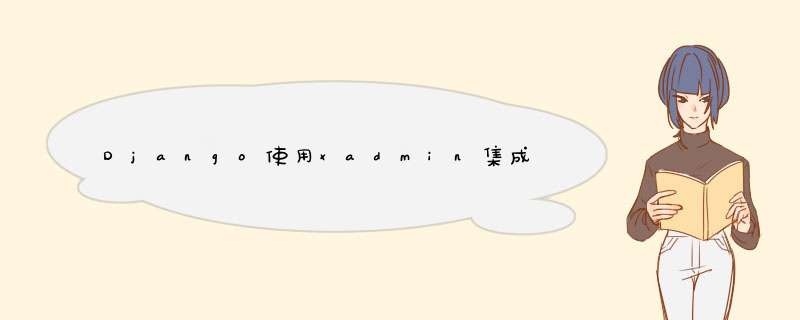
一、xadmin的安装与配置
1、安装xadmin,其中第一种在python3中安装不成功,推荐第二种或者第三种
1 方式一:pip install xadmin2 方式二:pip install git+git://github.com/sshwsfc/xadmin.git3 方式三:下载https://codeload.github.com/sshwsfc/xadmin/zip/master Zip文件,解压并进入目录下4 直接python setup.py install
2、在settings.py里面注册上
1 INSTALLED_APPS = (2 #........3 'xadmin',4 crispy_forms5 )
3、修改urls.py
import xadminurlpatterns = [ url(r'^admin/',admin.site.urls), url(r^xadmin/ xadminxadmin.site.register(Level)你的应用名
5、启动django
python manage.py makemigrationspython manage.py migratepython manage.py runserver 8000如果成功即可访问
6、访问
http://你的ip:8000/xadmin/
二、DjangoUeditor的安装与配置
1、安装DjangoUeditor,python2和python3要分清楚。
方式一:下载https://github.com/twz915/DjangoUeditor3/下的源码包,在命令行运行:python setup.py install方法二:使用pip工具在命令行运行(推荐):pip install DjangoUeditor2、在INSTALL_APPS里面增加如下配置:
INSTALLED_APPS = ( ........ DjangoUeditor 1 UEDITOR_SETTINGS = { 2 "toolbars": { 定义多个工具栏显示的按钮,允行定义多个 3 name1": [[source',|bolditalicunderline]],1)"> 4 name2": [] 5 },1)"> 6 images_upload:{ 7 allow_type": jpg,png", 定义允许的上传的图片类型 8 max_size2222kb" 定义允许上传的图片大小,0代表不限制 9 10 files_upload: {11 zip,rar 定义允许的上传的文件类型12 定义允许上传的文件大小,0代表不限制13 14 image_manager15 location"" 图片管理器的位置,如果没有指定,默认跟图片路径上传一样16 17 }18 MEDIA_URL=/upload/'19 MEDIA_ROOT = os.path.join(BASE_DIR,1)">upload/')这个是在浏览器上访问该上传文件的url的前缀
说明:
UEditorFIEld继承自models.TextFIEld,因此你可以直接将model里面定义的models.TextFIEld直接改成UEditorFIEld即可。
UEditorFIEld提供了额外的参数:
toolbars:配置你想显示的工具栏,取值为mini,normal,full,besttome,代表小,一般,全部,涂伟忠贡献的一种样式。如果默认的工具栏不符合您的要求,您可以在settings里面配置自己的显示按钮。参见后面介绍。
imagePath:图片上传的路径,如"images/",实现上传到"{{MEDIA_ROOT}}/images"文件夹
filePath:附件上传的路径,如"files/",实现上传到"{{MEDIA_ROOT}}/files"文件夹
scrawlPath:涂鸦文件上传的路径,如"scrawls/",实现上传到"{{MEDIA_ROOT}}/scrawls"文件夹,如果不指定则默认=imagepath
imageManagerPath:图片管理器显示的路径,如"imglib/",实现上传到"{{MEDIA_ROOT}}/imglib",如果不指定则默认=imagepath。
options:其他UEditor参数,字典类型。参见Ueditor的文档ueditor_config.Js里面的说明。
CSS:编辑器textarea的CSS样式
wIDth,height:编辑器的宽度和高度,以像素为单位。
3、配置url
from django.conf.urls.static staticfrom django.conf settingsurl(r^ueditor/DjangoUeditor.urls)),] + static(settings.MEDIA_URL,document_root=settings.MEDIA_ROOT)
4、配置adminx.py
from webedit.models import *class Leveladmin(object): style_fIElds = {contentueditor}xadmin.site.register(Level,Leveladmin)
5、配置xadmin
在xadmin/plugins下新建ueditor.py
xadminfrom xadmin.vIEws BaseadminPlugin,CreateadminVIEw,ModelFormadminVIEw,UpdateadminVIEwfrom DjangoUeditor.models UEditorFIEldfrom DjangoUeditor.Widgets UEditorWidget settings XadminUEditorWidget(UEditorWidget): def __init__(self,**kwargs): self.ueditor_options=kwargs self.Media.Js = None super(XadminUEditorWidget,self).__init__(kwargs) UeditorPlugin(BaseadminPlugin): def get_fIEld_style(self,attrs,db_fIEld,style,1)">kwargs): if style == : if isinstance(db_fIEld,UEditorFIEld): Widget = db_fIEld.formfIEld().Widget param = {} param.update(Widget.ueditor_settings) param.update(Widget.attrs) return {Widget': XadminUEditorWidget(**param)} return attrs def block_extrahead(self,context,nodes): Js = <script type="text/JavaScript" src="%s"></script>' % (settings.STATIC_URL + ueditor/ueditor.config.Js") 自己的静态目录 Js += ueditor/ueditor.all.Js 自己的静态目录 nodes.append(Js)xadmin.site.register_plugin(UeditorPlugin,UpdateadminVIEw)xadmin.site.register_plugin(UeditorPlugin,CreateadminVIEw)在xadmin/plugins/.py添加ueditor'
6、在models下添加ueditor项
UEditorFIEld content = UEditorFIEld(verbose_name = 内容'',imagePath=Article_img/%%Y/%%m/full%%Y/%%m/imageMaxSize": 1204000},settings={},command=None,)
将djangoueditor下的static文件复制到应用下的static,启动即可使用
7、页面中显示富文本(关闭Django的自动转义才能正常显示)
{% autoescape off %}{{ item.content }}{% endautoescape %}
原文链接:https://blog.csdn.net/bbwangj/article/details/80883931
总结以上是内存溢出为你收集整理的Django使用xadmin集成富文本编辑器Ueditor(方法二)全部内容,希望文章能够帮你解决Django使用xadmin集成富文本编辑器Ueditor(方法二)所遇到的程序开发问题。
如果觉得内存溢出网站内容还不错,欢迎将内存溢出网站推荐给程序员好友。
欢迎分享,转载请注明来源:内存溢出

 微信扫一扫
微信扫一扫
 支付宝扫一扫
支付宝扫一扫
评论列表(0条)