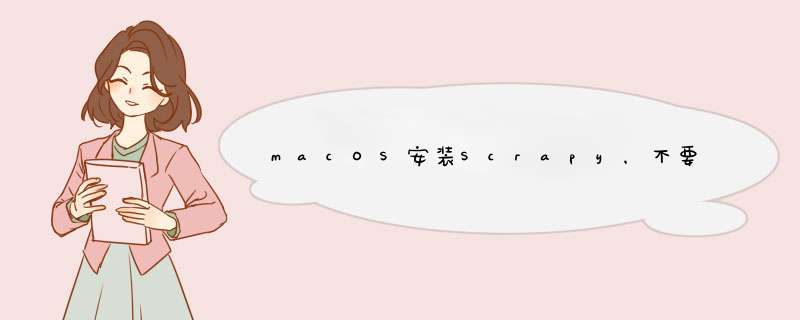
- 安装Scrapy
- 1.使用Anaconda或Miniconda
- 2.推荐使用虚拟环境安装
- 3.特定平台安装说明
- 3.1 Windows
- 3.2 macOS
- 4.测试你的第一个Scrapy项目
- 【不推荐】踩坑:安装Scrapy出现报错:MemoryError: Cannot allocate write+execute memory for ffi.callback().
- 【不可行】方法1:删除pyopenssl库,安装openssl。
- 【不可行】方法2:更新requests库。
- 【慎重】方法3:将python版本升级为3.10.4,然后重新安装scrapy。
- 【不可行】方法1:删除pyopenssl库,安装openssl。
根据Scrapy官方安装指导:https://docs.scrapy.org/en/latest/intro/install.html#,来进行安装。
Scrapy要求Python版本:Python 3.6+
Scrapy 是用纯 Python 编写的,并且依赖于一些关键的 Python 包(以及其他包):
- lxml,一个高效的 XML 和 HTML 解析器
- parsel,一个写在 lxml 之上的 HTML/XML 数据提取库,
- w3lib,一个用于处理 URL 和网页编码的多用途助手
- twisted,一个异步网络框架
- cryptography和pyOpenSSL,处理各种网络级别的安全需求
可测试的Scrapy最小版本要求安装:
- twisted 14.0
- lxml 3.4
- pyOpenSSL 0.14
从conda-forge安装软件包,运行:conda install -c conda-forge scrapy,可以避免多数安装问题。
建议在所有平台上的虚拟环境中安装 Scrapy。
虚拟环境允许您不与已经安装的 Python 系统包发生冲突。
有关如何创建虚拟环境的信息,请参阅虚拟环境和包。
Python 包可以全局安装(也就是系统范围),也可以在用户空间安装。
不建议在系统范围内安装 Scrapy。
如果已经安装了Anaconda或Miniconda,安装 Scrapy :conda install -c conda-forge scrapy。
如果未安装Anaconda或Miniconda,直接在Windows上使用pip安装Scrapy:
首先需要“Microsoft Visual C++”来安装一些 Scrapy 依赖项:
-
下载并执行Microsoft C++ Build Tools以安装 Visual Studio 安装程序。
-
运行 Visual Studio 安装程序。
-
在 Workloads 部分下,选择C++ build tools。
-
检查安装详细信息并确保选择以下软件包作为可选组件:
- MSVC (例如 MSVC v142 - VS 2019 C++ x64/x86 构建工具 (v14.23) )
- Windows SDK (例如 Windows 10 SDK (10.0.18362.0))
-
安装 Visual Studio 生成工具。
然后,就可以使用pip install Scrapy。
构建 Scrapy 的依赖项需要 C 编译器和开发头文件的存在。
在 macOS 上,这通常由 Apple 的 Xcode 开发工具提供。
要安装 Xcode 命令行工具,请打开终端窗口并运行:
xcode-select --install
利用conda创建一个虚拟环境py310:
conda create -n py310 python=3.10
conda info -e
conda activate py310
然后安装 Scrapy:
pip install Scrapy
注意一定使用pip install,我用conda install就出现了后面的踩坑了。
踩坑的 *** 作方法都是CSDN上常见的做法,这里不推荐大家按照去做,引以为戒。
---------------------------------- 分割线 ----------------------------------------
这里根据官方的方法安装,基本没有出现问题了,我再重复一遍安装流程吧。
本机环境:MacOS 12.0+
- 安装 Xcode 命令行工具,打开terminal运行:
xcode-select --install。 - 在你的miniconda或者Anaconda下,直接新建一个虚拟环境,如上的
py310。 - 在这个虚拟环境下,使用
pip安装Scrapy:pip install Scrapy。注意,一定是
pip,pip,pip。
爬虫程序:
import scrapy
class QuotesSpider(scrapy.Spider):
name = 'quotes'
start_urls = [
'https://quotes.toscrape.com/tag/humor/',
]
def parse(self, response):
for quote in response.css('div.quote'):
yield {
'author': quote.xpath('span/small/text()').get(),
'text': quote.css('span.text::text').get(),
}
next_page = response.css('li.next a::attr("href")').get()
if next_page is not None:
yield response.follow(next_page, self.parse)
在termial命令行输入:
scrapy runspider quotes_spider.py -o quotes.jl
输出结果:
最后运行成功,会生成一个quotes.jl文件,里面的内容应如下所示:
本机环境:MacOS 12.0+,Python3.8,Scrapy 2.6.1
以下是运行一个Scrapy的简单例子,在命令行输入scrapy runspider quotes_spider.py -o quotes.jl
import scrapy
class QuotesSpider(scrapy.Spider):
name = 'quotes'
start_urls = [
'https://quotes.toscrape.com/tag/humor/',
]
def parse(self, response):
for quote in response.css('div.quote'):
yield {
'author': quote.xpath('span/small/text()').get(),
'text': quote.css('span.text::text').get(),
}
next_page = response.css('li.next a::attr("href")').get()
if next_page is not None:
yield response.follow(next_page, self.parse)
最后运行成功,会生成一个quotes.jl文件,里面的内容应如下所示:
{"author": "Jane Austen", "text": "\u201cThe person, be it gentleman or lady, who has not pleasure in a good novel, must be intolerably stupid.\u201d"}
{"author": "Steve Martin", "text": "\u201cA day without sunshine is like, you know, night.\u201d"}
{"author": "Garrison Keillor", "text": "\u201cAnyone who thinks sitting in church can make you a Christian must also think that sitting in a garage can make you a car.\u201d"}
...
但是最后出现了报错:
MemoryError: Cannot allocate write+execute memory for ffi.callback(). You might be running on a system that prevents this. For more information, see https://cffi.readthedocs.io/en/latest/using.html#callbacks
2022-03-28 15:57:37 [scrapy.core.engine] INFO: Closing spider (finished)
问题伴随SSL认证失败,经查资料:根据https://github.com/pyca/pyopenssl/issues/873,初步确定是pyopenssl,openssl有写和执行权限,而pyopenssl则没有。
但是Scrapy依赖pyopenssl。
查看所在环境下是否存在pyopenssl,通过 pip show pyopenssl发现是存在的。
如果执行删除conda uninstall pyopenssl,安装openssl,结果不可行。
根据Stack上关于Scrapy在M1 Mac上的回复,尝试更新requests,pip3 install --upgrade requests。
先更新conda,conda update conda,再更新requests。
我的requests是2.27.1已经是当前最新的。
最后还是不可行。
创建了一个Python=3.10的虚拟环境py310,重新安装scrapy,运行scrapy runspider quotes_spider.py -o quotes.jl后,出现了这个问题:Library not loaded: @rpath/libssl.1.1.dylib.
ImportError: dlopen(/Users/dan/miniforge3/envs/py310/lib/python3.10/site-packages/cryptography/hazmat/bindings/_openssl.abi3.so, 0x0002): Library not loaded: @rpath/libssl.1.1.dylib
Referenced from: /Users/dan/miniforge3/envs/py310/lib/python3.10/site-packages/cryptography/hazmat/bindings/_openssl.abi3.so
Reason: tried: '/Users/dan/miniforge3/envs/py310/lib/libssl.1.1.dylib' (no such file), '/Users/dan/miniforge3/envs/py310/lib/libssl.1.1.dylib' (no such file), '/Users/dan/miniforge3/envs/py310/lib/python3.10/site-packages/cryptography/hazmat/bindings/../../../../../libssl.1.1.dylib' (no such file), '/Users/dan/miniforge3/envs/py310/lib/libssl.1.1.dylib' (no such file), '/Users/dan/miniforge3/envs/py310/lib/libssl.1.1.dylib' (no such file), '/Users/dan/miniforge3/envs/py310/lib/python3.10/site-packages/cryptography/hazmat/bindings/../../../../../libssl.1.1.dylib' (no such file), '/Users/dan/miniforge3/envs/py310/bin/../lib/libssl.1.1.dylib' (no such file), '/Users/dan/miniforge3/envs/py310/bin/../lib/libssl.1.1.dylib' (no such file), '/usr/local/lib/libssl.1.1.dylib' (no such file), '/usr/lib/libssl.1.1.dylib' (no such file)
参考 Library not loaded: libcrypto.1.0.0.dylib issue in mac可以看到:
错误原因:
- Homebrew默认安装的openssl为1.0版本;最新的scrapy要求使用1.1版本
- 动态链接库路径有问题
解决方法:
Step 1. 使用brew安装openssl.
检查是否安装openssl:brew info openssl,发现并没有安装。
使用brew安装brew install openssl。
如果检查发现已安装了openssl 1.0,就更新到openssl 1.1,使用brew reinstall openssl@1.1,最后检查下openssl版本:brew info brew,记住你的openssl动态库文件libssl.1.1.dylib所在的地址:/opt/homebrew/Cellar/openssl@1.1/1.1.1k/lib/libssl.1.1.dylib。
Step 2. 复制动态库文件libssl.1.1.dylib到路径@rpath中。
首先,定位到你的动态库文件所在地址:cd /opt/homebrew/Cellar/openssl@1.1/1.1.1k/lib;
然后,复制动态库文件libssl.1.1.dylib和libcrypto.1.1.dylib到路径@rpath中,如最开始报错提示的一些路径中,如’/Users/dan/miniforge3/envs/py310/lib/libssl.1.1.dylib’ (no such file),‘/usr/lib/libssl.1.1.dylib’(no such file)。
这里,将动态库文件添加到/Users/dan/miniforge3/envs/py310/lib/中:
sudo cp /opt/homebrew/Cellar/openssl@1.1/1.1.1k/lib/libssl.1.1.dylib /Users/dan/miniforge3/envs/py310/lib/
sudo cp /opt/homebrew/Cellar/openssl@1.1/1.1.1k/lib/libcrypto.1.1.dylib /Users/dan/miniforge3/envs/py310/lib/
需要注意的是,如果是复制到/usr/lib/下,见如下命令,可能会出现Operation not permitted的权限问题情况:
这是因为电脑启用了SIP(System Integrity Protection),加入了Rootless机制,导致即使在root权限下依然无法修改文件。
主要是因为Rootless机制是对抗恶意程序的最后防线。
解决方法1:如果即使在 sudo 之后您也收到权限被拒绝错误。
尝试手动复制到 /usr/lib 。
-
打开Finder,使用command+shift+G,在d出的目录中填写
/opt/homebrew/Cellar/openssl@1.1/1.1.1k/lib,进入该目录,找到文件libssl.1.1.dylib进行复制:command + C; -
使用command+shift+G,在d出的目录中填写
/usr/lib,进入该目录,粘贴文件libssl.1.1.dylib:command + V; -
同上,复制
libcrypto.1.1.dylib到/usr/lib。
解决办法2:在必要时候为了能够修改文件,只能关闭该保护机制。
【不推荐】
1)重启,过程中按住 command+R,进入恢复分区. 然后找到 Terminal启动运行.
2)打开Terminal终端,输入csrutil disable
3)再次重启,即可对 usr/lib 目录下文件进行修改。
4)恢复保护机制,重新进入保护模式,输入 csrutil enable。
sudo cp /opt/homebrew/Cellar/openssl@1.1/1.1.1k/lib/libssl.1.1.dylib /usr/lib/
sudo cp /opt/homebrew/Cellar/openssl@1.1/1.1.1k/lib/libcrypto.1.1.dylib /usr/lib/
或者
ln -s /opt/homebrew/Cellar/openssl@1.1/1.1.1k/lib/libssl.1.1.dylib /usr/lib/
ln -s /opt/homebrew/Cellar/openssl@1.1/1.1.1k/lib/libcrypto.1.1.dylib /usr/lib/
总结所以的 *** 作:
brew reinstall openssl@1.1 #下载1.1版本
cd /opt/homebrew/Cellar # 地址根据你的库文件定位
# 如果没有安装openssl可忽略后两步
mv openssl openssl@1.0 #重命名之前的版本
mv openssl@1.1 openssl # 使用1.1
# 定位到openssl库所在
cd /opt/homebrew/Cellar/openssl@1.1/1.1.1k/lib
sudo cp libssl.1.1.dylib libcrypto.1.1.dylib /usr/lib/
# 接下来三步似乎不是必须的
sudo rm libssl.dylib libcrypto.dylib
sudo ln -s libssl.1.1.dylib libssl.dylib
sudo ln -s libcrypto.1.1.dylib libcrypto.dylib
欢迎各位关注我的个人公众号:HsuDan,我将分享更多自己的学习心得、避坑总结、面试经验、AI最新技术资讯。
欢迎分享,转载请注明来源:内存溢出

 微信扫一扫
微信扫一扫
 支付宝扫一扫
支付宝扫一扫
评论列表(0条)