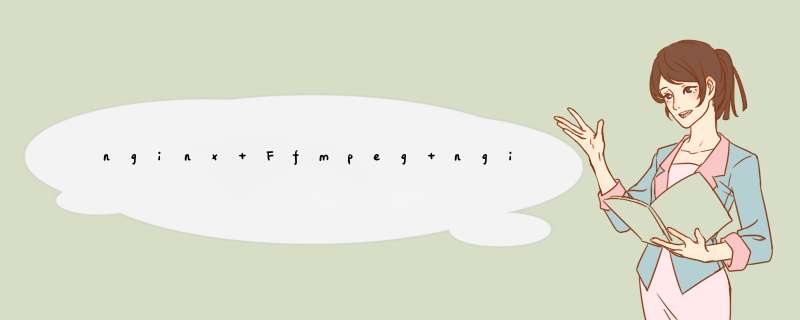
最近调试个接口需要将接口返回的 " rtmp://ns8.indexforce.com/home/mystream "这个rtmp地址在html页面播放,因为现在各大浏览器都不支持flash插件了,所以这个rtmp需要转成html支持的格式才可以,我也是查了各种资料才发现可以用ffmpeg将视频流推到nginx上,再有nginx转成html支持的样式
1.首先要下载nginx和nginx-http-flv-module模板,这个没什么说的,大家可以参考下这个六、nging-http-flv-module的使用_释然`的博客-CSDN博客 1. 前言前面几章我们已经把基础环境都已经搭建完成,这一章我们通过使用 nginx-http-flv-module 搭建一个可以通过HTTP请求并且通过flv.js实现在HTML网页播放实时视频的应用场景。2. 安装nginx-http-flv-module模块2.1 简述nginx-http-flv-module是基于nginx-rtmp-module 的流媒体服务器。它具备了所有nginx-rtmp-module的功能,并且新增多种新功能,功能对比如下。功能nginx-http-flhttps://blog.csdn.net/Aarstg/article/details/122937043
nginx安装好后需要配置nginx.cof,关键的配置如下
rtmp {
server {
listen 1935; # 接受推流的端口号
chunk_size 8192; # 单一推流数据包的最大容量
application live {
live on;
record all;
record_unique off;#是否再文件名中启用时间戳
record_path "/usr/local/nginx/video";#视频缓存地址
record_suffix .flv;#文件名后缀
}
}
} location / {
add_header 'Access-Control-Allow-Origin' '*';
root html;
index index.html index.htm;
}
# 无人机视频播放地址,flv
location /live {
flv_live on;
chunked_transfer_encoding on; #open 'Transfer-Encoding: chunked' response
add_header 'Access-Control-Allow-Credentials' 'true'; #add additional HTTP header
add_header 'Access-Control-Allow-Origin' '*'; #add additional HTTP header
add_header Access-Control-Allow-Headers X-Requested-With;
add_header Access-Control-Allow-Methods GET,POST,OPTIONS;
add_header 'Cache-Control' 'no-cache';
}我的整个的配置是这样的,大家只要把上面两个配置放到正确位置就可以了
2.下载安装Ffmpeg 应为我这边需要用Java *** 作,所以需要将Ffmpeg配置到Linux的环境变量中,还有一点是FFmpeg下载好后不要在本地解压后在上传至服务器,我的就是因为这种 *** 作结果视频推流的时候报错.
worker_processes 1;events {
worker_connections 1024;
}rtmp {
server {
listen 1935; # 接受推流的端口号
chunk_size 8192; # 单一推流数据包的最大容量?application mlive { # mlive 模块,可以自行更换名字
live on; # 打开直播
meta off; # 为了兼容网页前端的 flv.js,设置为 off 可以避免报错
gop_cache on; # 支持GOP缓存,以减少首屏时间
allow play all; # 允许来自任何 ip 的人拉流
}application live {
live on;
record all;
record_unique off;#是否再文件名中启用时间戳
record_path "/usr/local/nginx/video";#视频缓存地址
record_suffix .flv;#文件名后缀
}
}
}http {
include mime.types;
default_type application/octet-stream;
server {
listen 1877;
server_name localhost;location / {
add_header 'Access-Control-Allow-Origin' '*';
root html;
index index.html index.htm;
}# 无人机视频播放地址,flv
location /live {
flv_live on;
chunked_transfer_encoding on; #open 'Transfer-Encoding: chunked' response
add_header 'Access-Control-Allow-Credentials' 'true'; #add additional HTTP header
add_header 'Access-Control-Allow-Origin' '*'; #add additional HTTP header
add_header Access-Control-Allow-Headers X-Requested-With;
add_header Access-Control-Allow-Methods GET,POST,OPTIONS;
add_header 'Cache-Control' 'no-cache';
}error_page 500 502 503 504 /50x.html;
location = /50x.html {
root html;
}
}
}
可以参考下这个
视频处理软件 ffmpeg 在 Linux 成功安装 | 小白安装教程_墨理学AI的博客-CSDN博客Linux 普通用户给自己安装 ffmpeg订阅号:墨理三生小白教程,感谢支持我的下载方式如下:打开软件主页:https://ffmpeg.org/download.html它会跳转到下面这个链接:https://launchpad.net/ubuntu/+source/ffmpeg再跳转到下一个链接之后,就可以下载了:编译安装 *** 作如下(普通Linux用户即可安装):copy 上一步骤下载的 ffmpeg_4.3.1.orig.tar.xz 到我的个人用户 /h..https://blog.csdn.net/sinat_28442665/article/details/113034019因为我的是Java *** 作的,所以需要配置下环境变量, *** 作如下
ffmpeg命令报错: error while loading shared libraries: libavdevice.so.58: cannot open_reg183的博客-CSDN博客原因分析:通过源码安装软件未进行环境变量配置,找不到启动路径解决方案:[root@localhost local]# vi /etc/ld.so.conf在文件中添加路径:/usr/local/ffmpeg/lib更新环境变量:[root@localhost local]# ldconfig加入全局环境变量路径:[root@localhost local]# vi /etc/profile在文件的最后中加入以下内容:export PATH="/usr/local/ffmpehttps://blog.csdn.net/chendongpu/article/details/123500084
Ffmpeg配置好后整个环境就搭建好了,可以用命令来看看视频是否能推流成功
ffmpeg -re -i rtmp://ns8.indexforce.com/home/mystream -c copy -f flv rtmp://192.168.1.101:1935/live/testv这是将rtmp://ns8.indexforce.com/home/mystream(美国直播电视台)推给我的服务器上的nginx代理.
直接用html访转nginx转换后的地址就可以了http://192.168.1.101:1877/live?port=1935&app=live&stream=testv就可以了
flv播放页面
//启用ffmpeg并生成地址返回给html
public String toVideo(HttpServletRequest request, Model model) {
String rtmpurl= "rtmp://ns8.indexforce.com/home/mystream";
if(StringUtils.isNotEmpty(rtmpurl)){
List commend = new ArrayList();
commend.add("ffmpeg");
commend.add("-i");
commend.add(rtmpurl);
commend.add("-c");
commend.add("copy");
commend.add("-f");
commend.add("flv");
commend.add("rtmp://192.168.1.101:1935/live/testv");
try {
ProcessBuilder builder = new ProcessBuilder(); //创建系统进程
builder.command(commend);
builder.start();//启动进程
} catch (Exception e) {
e.printStackTrace();
}
//页面访问的地址
model.addAttribute("flvurl","http://192.168.1.101:1877/live?port=1935&app=live&stream=testv");
return "modules/zxjk/zxBasDeviceVideo";
}
/**
* 查询关闭Linux进程
* @param command
* @return
* @throws Exception
*/
public String getPID(String command) throws Exception {
logger.info("相关信息 -----------------------> " + command);
BufferedReader reader = null;
try {
// 显示所有进程
Process process = Runtime.getRuntime().exec("ps -ef");
reader = new BufferedReader(new InputStreamReader(process.getInputStream()));
String line = null;
while ((line = reader.readLine()) != null) {
if (line.contains(command)) {
String[] strs = line.split("\\s+");
logger.info(strs[1]+"!!!!!!!!!!!!!!!!!!!!!!!!!!!!!!!!!!找到有关进程:"+line);
return strs[1];
}else{
String[] strs = line.split("\\s+");
logger.info(strs[1]+">>>>>>>>>>>>>>>>>>>>>>>没有找到有关进程:"+line);
}
}
} catch (Exception e) {
e.printStackTrace();
throw e;
} finally {
if (reader != null) {
try {
reader.close();
} catch (IOException e) {
}
}
}
logger.info("找不到有关进程pid返回null");
return null;
}
/**
* 关闭Linux进程
*
* @param Pid 进程的PID
*/
public void closeLinuxProcess(String Pid) {
Process process = null;
BufferedReader reader = null;
try {
// 杀掉进程
logger.info("准备执行 kill -9 " + Pid);
process = Runtime.getRuntime().exec("kill -9 " + Pid);
reader = new BufferedReader(new InputStreamReader(process.getInputStream()));
String line = null;
while ((line = reader.readLine()) != null) {
logger.info("kill PID return info -----> " + line);
}
} catch (Exception e) {
e.printStackTrace();
} finally {
if (process != null) {
process.destroy();
}
if (reader != null) {
try {
reader.close();
} catch (IOException e) {
}
}
}
} 关于项目所用到的所有的包我都放到了下面的地址上,可以直接拿去用
nginx+ffmpeg+nginx-http-flv-module+html资源包-Linux文档类资源-CSDN下载
欢迎分享,转载请注明来源:内存溢出

 微信扫一扫
微信扫一扫
 支付宝扫一扫
支付宝扫一扫
评论列表(0条)