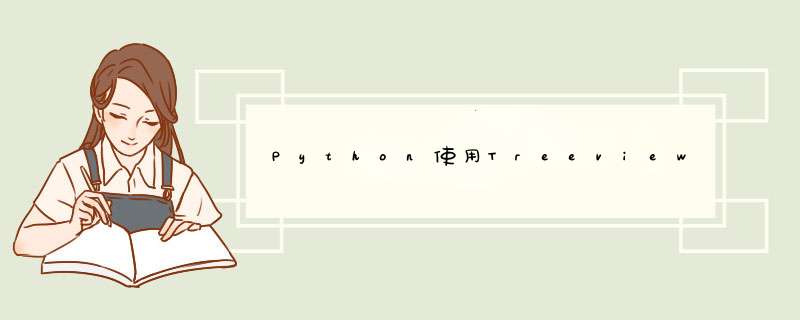
本文需要以下的库文件,读者可以按照下方的方法进行安装:
"""
需安装的库文件:
pip install ttkbootstrap
换源网址:
- 豆瓣:http://pypi.douban.com/simple/
- 中科大:https://pypi.mirrors.ustc.edu.cn/simple/
- 清华:https://pypi.tuna.tsinghua.edu.cn/simple
换源安装,例如:pip install ttkbootstrap -i https://pypi.tuna.tsinghua.edu.cn/simple
"""
import tkinter as tk
import time
import sys
import threading
import ttkbootstrap
from tkinter import Canvas, ttk, scrolledtext, Button, VERTICAL, NS, NSEW, END
window = tk.Tk()
# 设置标题
window.title('实验界面')
# 窗口的位置和大小
sw = window.winfo_screenwidth()
# 得到屏幕宽度
sh = window.winfo_screenheight()
# 得到屏幕高度
ww = 800
wh = 600
# 窗口宽高为500
x = (sw-ww) / 2
y = (sh-wh) / 2
window.geometry("%dx%d+%d+%d" % (ww, wh, x, y))
# 设置窗口是否可以变化长宽,默认可变
window.resizable(width=False, height=False)
window.mainloop()
效果如下:
import tkinter as tk
import time
import sys
import threading
import ttkbootstrap
from tkinter import Canvas, ttk, scrolledtext, Button, VERTICAL, NS, NSEW, END
window = tk.Tk()
# 设置标题
window.title('实验界面')
# 窗口的位置和大小
sw = window.winfo_screenwidth()
# 得到屏幕宽度
sh = window.winfo_screenheight()
# 得到屏幕高度
ww = 800
wh = 600
# 窗口宽高为500
x = (sw-ww) / 2
y = (sh-wh) / 2
window.geometry("%dx%d+%d+%d" % (ww, wh, x, y))
# 设置窗口是否可以变化长宽,默认可变
window.resizable(width=False, height=False)
canvas = Canvas(window)
# 创建表格
tree_date = ttk.Treeview(canvas, show='headings', height=20)
canvas.place(x=10, y=10)
# 定义列
tree_date["columns"] = ["name", "age", "weight", "number", "hang"]
tree_date.pack()
# 设置列宽度
tree_date.column("name", width=100)
tree_date.column("age", width=100)
tree_date.column("weight", width=100)
tree_date.column("number", width=100)
tree_date.column("hang", width=100)
# 添加列名
tree_date.heading("name", text="姓名")
tree_date.heading("age", text="年龄")
tree_date.heading("weight", text="体重")
tree_date.heading("number", text="状态")
tree_date.heading("hang", text="行")
vbar = ttk.Scrollbar(canvas, orient=VERTICAL, command=tree_date.yview)
tree_date.configure(yscrollcommand=vbar.set)
tree_date.grid(row=0, column=0, sticky=NSEW)
vbar.grid(row=0, column=1, sticky=NS)
scr_explain = scrolledtext.ScrolledText(window, font=('微软雅黑', 15), width=107, height=10)
scr_explain.place(x=10, y=400)
run_button = Button(window, text="run", font=('微软雅黑', 20), width=10)
run_button.place(x=550, y=100)
exit_button = Button(window, text="exit", font=('微软雅黑', 20), width=10)
exit_button.place(x=550, y=200)
window.mainloop()
效果如下:
import tkinter as tk
import time
import sys
import threading
import ttkbootstrap
from tkinter import Canvas, ttk, scrolledtext, Button, VERTICAL, NS, NSEW, END
def tool_exit():
sys.exit()
def delButton(tree):
x=tree.get_children()
for item in x:
tree.delete(item)
def all_run_form(save_dist: list):
all_data = save_dist
num = 0
delButton(tree_date)
for data in all_data:
idd = tree_date.insert('', num, values=tuple(data))
tree_date.see(idd)
tree_date.update()
num += 1
def run_main():
scr_explain.delete(0.0, END)
delButton(tree_date)
all_data = []
for num in range(1, 21):
time.sleep(0.5)
scr_explain.insert(END, "表格加载第{}次!\n".format(num))
scr_explain.yview_moveto(1)
data = ["张三", "18", "70kg", "ok", num]
# 删除后填充再数据
# all_data.append(data)
# all_run_form(all_data)
# 直接在已有数据后填充
idd = tree_date.insert('', num, values=tuple(data))
tree_date.see(idd)
tree_date.update()
num += 1
def thread_it(func):
'''将函数打包进线程'''
# 创建
t = threading.Thread(target=func)
# 守护 !!!
t.setDaemon(True)
# 启动
t.start()
# 阻塞--卡死界面!
# t.join()
window = tk.Tk()
# 设置标题
window.title('实验界面')
# 窗口的位置和大小
sw = window.winfo_screenwidth()
# 得到屏幕宽度
sh = window.winfo_screenheight()
# 得到屏幕高度
ww = 800
wh = 600
# 窗口宽高为500
x = (sw-ww) / 2
y = (sh-wh) / 2
window.geometry("%dx%d+%d+%d" % (ww, wh, x, y))
# 设置窗口是否可以变化长宽,默认可变
window.resizable(width=False, height=False)
canvas = Canvas(window)
# 创建表格
tree_date = ttk.Treeview(canvas, show='headings', height=20)
canvas.place(x=10, y=10)
# 定义列
tree_date["columns"] = ["name", "age", "weight", "number", "hang"]
tree_date.pack()
# 设置列宽度
tree_date.column("name", width=100)
tree_date.column("age", width=100)
tree_date.column("weight", width=100)
tree_date.column("number", width=100)
tree_date.column("hang", width=100)
# 添加列名
tree_date.heading("name", text="姓名")
tree_date.heading("age", text="年龄")
tree_date.heading("weight", text="体重")
tree_date.heading("number", text="状态")
tree_date.heading("hang", text="行")
vbar = ttk.Scrollbar(canvas, orient=VERTICAL, command=tree_date.yview)
tree_date.configure(yscrollcommand=vbar.set)
tree_date.grid(row=0, column=0, sticky=NSEW)
vbar.grid(row=0, column=1, sticky=NS)
scr_explain = scrolledtext.ScrolledText(window, font=('微软雅黑', 15), width=107, height=10)
scr_explain.place(x=10, y=400)
run_button = Button(window, text="run", font=('微软雅黑', 20), width=10, command=lambda: thread_it(run_main))
run_button.place(x=550, y=100)
exit_button = Button(window, text="exit", font=('微软雅黑', 20), width=10, command=tool_exit)
exit_button.place(x=550, y=200)
window.mainloop()
效果如下:
本次的博文写到这里了,欢迎大家的点赞,评论和收藏一波,代码中有错误或纰漏处也欢迎各位指出,我会在第一时间进行修改的。
欢迎分享,转载请注明来源:内存溢出

 微信扫一扫
微信扫一扫
 支付宝扫一扫
支付宝扫一扫
评论列表(0条)