| 1、解压数据库 |
|
|
|
|
|
|
|
|
|
|
|
|
|
|
|
|
|
|
|
|
|
|
|
|
|
|
|
|
|
|
|
|
cd /usr/local/src |
|
|
|
|
|
|
|
|
|
|
|
|
|
|
|
|
|
|
|
|
|
|
|
|
|
|
|
|
|
| tar -jxvf postgresql-8.4.14.tar.bz2 |
|
|
|
|
|
|
|
|
|
|
|
|
|
|
|
|
|
|
|
|
|
|
|
|
|
|
|
|
|
|
|
|
|
|
|
|
|
|
|
|
|
|
|
|
|
|
|
|
|
|
|
|
|
|
|
|
|
|
|
| 2、进入数据库文件 | @H_59_403@
@H_59_403@
@H_59_403@
@H_59_403@
@H_59_403@
@H_59_403@
@H_59_403@
@H_59_403@
@H_59_403@
@H_59_403@
@H_59_403@
@H_59_403@
@H_59_403@
@H_59_403@
@H_59_403@
@H_59_403@
@H_59_403@
@H_59_403@
@H_59_403@
@H_59_403@
@H_59_403@
@H_59_403@
@H_59_403@
@H_59_403@
@H_59_403@
@H_59_403@
@H_59_403@
@H_59_403@
@H_59_403@
@H_59_403@
| cd postgresql-8.4.14 | @H_59_403@
@H_59_403@
@H_59_403@
@H_59_403@
@H_59_403@
@H_59_403@
@H_59_403@
@H_59_403@
@H_59_403@
@H_59_403@
@H_59_403@
@H_59_403@
@H_59_403@
@H_59_403@
@H_59_403@
@H_59_403@
@H_59_403@
@H_59_403@
@H_59_403@
@H_59_403@
@H_59_403@
@H_59_403@
@H_59_403@
@H_59_403@
@H_59_403@
@H_59_403@
@H_59_403@
@H_59_403@
将数据库安装指定到特定的目录postgresql |
|
|
|
|
|
|
|
|
|
|
|
|
|
|
|
|
|
|
|
|
|
|
|
|
|
|
|
|
|
|
|
|
|
|
|
|
| (postgresql文件夹是新建) |
|
|
|
|
|
|
|
| ./configure --prefix=/usr/local/postgresql/ | @H_59_403@
@H_59_403@
@H_59_403@
@H_59_403@
@H_59_403@
@H_59_403@
@H_59_403@
@H_59_403@
@H_59_403@
@H_59_403@
@H_59_403@
@H_59_403@
@H_59_403@
@H_59_403@
@H_59_403@
@H_59_403@
@H_59_403@
@H_59_403@
@H_59_403@
|
|
|
|
|
|
|
|
|
|
|
|
|
|
|
|
|
|
|
|
|
|
|
|
|
|
|
|
|
|
|
|
|
|
|
|
|
| 有可能出现以下报错提示找不到readline,但readline已经安装,说明缺少了readline-devel可通过yum安装 |
|
|
| A、配置/etc/yum.repos.d/rhel-deBUGinfo.repo (注意linux版本不一样配置也会有所不同) |
|
|
|
|
|
|
| [base] |
|
|
|
|
|
|
|
|
|
|
|
|
|
|
|
|
|
|
|
|
|
|
|
|
|
|
|
|
|
|
|
|
|
|
| name=Server Local Sources |
|
|
|
|
|
|
|
|
|
|
|
|
|
|
|
|
|
|
|
|
|
|
|
|
|
|
|
| baseurl=file:///media/rhel/Server |
|
|
|
|
|
|
|
|
|
|
|
|
|
|
|
|
|
|
|
|
|
|
|
|
| enable=1 |
|
|
|
|
|
|
|
|
|
|
|
|
|
|
|
|
|
|
|
|
|
|
|
|
|
|
|
|
|
|
|
|
|
| gpcheck=1 |
|
|
|
|
|
|
|
|
|
|
|
|
|
|
|
|
|
|
|
|
|
|
|
|
|
|
|
|
|
|
|
|
|
| gpgkey=file:///media/rhel/RPM-GPG-KEY-redhat-release |
|
|
|
|
|
|
|
|
|
|
|
|
|
|
|
|
B、挂载光驱的系统盘 |
|
|
|
|
|
|
|
|
|
|
|
|
|
|
|
|
|
|
|
|
|
|
|
|
|
|
|
|
|
| 新建一个目录用于挂载点:mkdir /media/rhel |
|
|
|
|
|
|
|
|
|
|
|
|
|
|
|
|
|
|
|
|
| mount /dev/cdrom /media/rhel |
|
|
|
|
|
|
|
|
|
|
|
|
|
|
|
|
|
|
|
|
|
|
|
|
| C、验证挂载是否成功查看df -Th |
|
|
|
|
|
|
|
|
|
|
|
|
|
|
|
|
|
|
|
|
|
|
|
|
|
| D、yum安装相关软件 |
|
|
|
|
|
|
|
|
|
|
|
|
|
|
|
|
|
|
|
|
|
|
|
|
|
|
|
|
|
| yum makecache 清理缓存 |
|
|
|
|
|
|
|
|
|
|
|
|
|
|
|
|
|
|
|
|
|
|
|
|
|
|
|
| yum install readline -devel |
|
|
|
|
|
|
|
|
|
|
|
|
|
|
|
|
|
|
|
|
|
|
|
|
|
|
| yum install read* |
|
|
|
|
|
|
|
|
|
|
|
|
|
|
|
|
|
|
|
|
|
|
|
|
|
|
|
|
| 3、编译&安装 | @H_59_403@
@H_59_403@
@H_59_403@
@H_59_403@
@H_59_403@
@H_59_403@
@H_59_403@
@H_59_403@
@H_59_403@
@H_59_403@
@H_59_403@
@H_59_403@
@H_59_403@
@H_59_403@
@H_59_403@
@H_59_403@
@H_59_403@
@H_59_403@
@H_59_403@
@H_59_403@
@H_59_403@
@H_59_403@
@H_59_403@
@H_59_403@
@H_59_403@
@H_59_403@
@H_59_403@
@H_59_403@
@H_59_403@
@H_59_403@
@H_59_403@
@H_59_403@
| gmake |
|
|
|
|
|
|
|
|
|
|
|
|
|
|
|
|
|
|
|
|
|
|
|
|
|
|
|
|
|
|
|
|
|
|
| gmake install | @H_59_403@
@H_59_403@
@H_59_403@
@H_59_403@
@H_59_403@
@H_59_403@
@H_59_403@
@H_59_403@
@H_59_403@
@H_59_403@
@H_59_403@
@H_59_403@
@H_59_403@
@H_59_403@
@H_59_403@
@H_59_403@
@H_59_403@
@H_59_403@
@H_59_403@
@H_59_403@
@H_59_403@
@H_59_403@
@H_59_403@
@H_59_403@
@H_59_403@
@H_59_403@
@H_59_403@
@H_59_403@
@H_59_403@
@H_59_403@
@H_59_403@
|
|
|
|
|
|
|
|
|
|
|
|
|
|
|
|
|
|
|
|
|
|
|
|
|
|
|
|
|
|
|
|
|
|
|
|
|
| 4、增加postgresql专用用户 | @H_59_403@
@H_59_403@
@H_59_403@
@H_59_403@
@H_59_403@
@H_59_403@
@H_59_403@
@H_59_403@
@H_59_403@
@H_59_403@
@H_59_403@
@H_59_403@
@H_59_403@
@H_59_403@
@H_59_403@
@H_59_403@
@H_59_403@
@H_59_403@
@H_59_403@
@H_59_403@
@H_59_403@
@H_59_403@
@H_59_403@
@H_59_403@
@H_59_403@
@H_59_403@
@H_59_403@
| useradd postgres | @H_59_403@
@H_59_403@
@H_59_403@
@H_59_403@
@H_59_403@
@H_59_403@
@H_59_403@
@H_59_403@
@H_59_403@
@H_59_403@
@H_59_403@
@H_59_403@
@H_59_403@
@H_59_403@
@H_59_403@
@H_59_403@
@H_59_403@
@H_59_403@
@H_59_403@
@H_59_403@
@H_59_403@
@H_59_403@
@H_59_403@
@H_59_403@
@H_59_403@
@H_59_403@
@H_59_403@
@H_59_403@
@H_59_403@
|
|
|
|
|
|
|
|
|
|
|
|
|
|
|
|
|
|
|
|
|
|
|
|
|
|
|
|
|
|
|
|
|
|
|
|
|
| 5、切换postgres用户之前,先建立数据目录data并赋给postgres用户 |
|
|
|
|
|
|
|
|
|
|
|
|
|
|
| mkdir /postgresql/data | @H_59_403@
@H_59_403@
@H_59_403@
@H_59_403@
@H_59_403@
@H_59_403@
@H_59_403@
@H_59_403@
@H_59_403@
@H_59_403@
@H_59_403@
@H_59_403@
@H_59_403@
@H_59_403@
@H_59_403@
@H_59_403@
@H_59_403@
@H_59_403@
@H_59_403@
@H_59_403@
@H_59_403@
@H_59_403@
@H_59_403@
@H_59_403@
@H_59_403@
@H_59_403@
@H_59_403@
| chown postgres /usr/local/postgresql/data |
|
|
|
|
|
|
|
|
|
|
|
|
|
|
|
|
|
|
|
|
|
| su - postgres | @H_59_403@
@H_59_403@
@H_59_403@
@H_59_403@
@H_59_403@
@H_59_403@
@H_59_403@
@H_59_403@
@H_59_403@
@H_59_403@
@H_59_403@
@H_59_403@
@H_59_403@
@H_59_403@
@H_59_403@
@H_59_403@
@H_59_403@
@H_59_403@
@H_59_403@
@H_59_403@
@H_59_403@
@H_59_403@
@H_59_403@
@H_59_403@
@H_59_403@
@H_59_403@
@H_59_403@
@H_59_403@
@H_59_403@
@H_59_403@
|
|
|
|
|
|
|
|
|
|
|
|
|
|
|
|
|
|
|
|
|
|
|
|
|
|
|
|
|
|
|
|
|
|
|
|
|
| 6、初始化目录数据 | @H_59_403@
@H_59_403@
@H_59_403@
@H_59_403@
@H_59_403@
@H_59_403@
@H_59_403@
@H_59_403@
@H_59_403@
@H_59_403@
@H_59_403@
@H_59_403@
@H_59_403@
@H_59_403@
@H_59_403@
@H_59_403@
@H_59_403@
@H_59_403@
@H_59_403@
@H_59_403@
@H_59_403@
@H_59_403@
@H_59_403@
@H_59_403@
@H_59_403@
@H_59_403@
@H_59_403@
@H_59_403@
@H_59_403@
@H_59_403@
| /usr/local/postgresql/bin/initdb -D /usr/local/postgresql/data | @H_59_403@
@H_59_403@
@H_59_403@
@H_59_403@
@H_59_403@
@H_59_403@
@H_59_403@
@H_59_403@
@H_59_403@
@H_59_403@
@H_59_403@
@H_59_403@
| /usr/local/postgresql/bin/postgres -D /usr/local/postgresql/data >logfile 2>&1 & | @H_59_403@
@H_59_403@
@H_59_403@
@H_59_403@
@H_59_403@
|
|
|
|
|
|
|
|
|
|
|
|
|
|
|
|
|
|
|
|
|
|
|
|
|
|
|
|
|
|
|
|
|
|
|
|
|
| 7、启动postgresql数据库 | @H_59_403@
@H_59_403@
@H_59_403@
@H_59_403@
@H_59_403@
@H_59_403@
@H_59_403@
@H_59_403@
@H_59_403@
@H_59_403@
@H_59_403@
@H_59_403@
@H_59_403@
@H_59_403@
@H_59_403@
@H_59_403@
@H_59_403@
@H_59_403@
@H_59_403@
@H_59_403@
@H_59_403@
@H_59_403@
@H_59_403@
@H_59_403@
@H_59_403@
@H_59_403@
@H_59_403@
@H_59_403@
| /usr/local/postgresql/bin/postgres -D /usr/local/postgresql/data | @H_59_403@
@H_59_403@
@H_59_403@
@H_59_403@
@H_59_403@
@H_59_403@
@H_59_403@
@H_59_403@
@H_59_403@
@H_59_403@
@H_59_403@
| 启动报如下错误 |
|
|
|
|
|
|
|
|
|
|
|
|
|
|
|
|
|
|
|
|
|
|
|
|
|
|
|
|
|
|
|
| LOG: Could not translate host name "localhost",service "5432" to address: name or service not kNown |
| WARNING: Could not create Listen socket for "localhost" |
|
|
|
|
|
|
|
|
|
|
|
|
|
|
|
| FATAL: Could not create any TCP/IP sockets |
|
|
|
|
|
|
|
|
|
|
|
|
|
|
|
|
|
|
|
|
| 解决办法是:修改/etc/hosts |
|
|
|
|
|
|
|
|
|
|
|
|
|
|
|
|
|
|
|
|
|
|
|
|
|
|
| 增加了 127.0.0.1 localhost localhost.localdomain |
|
|
|
|
|
|
|
|
|
|
|
|
|
|
|
@H_301_4115@ 8、再次启动postgresql
|
|
|
|
|
|
|
|
|
|
|
|
|
|
|
|
|
|
|
|
|
|
|
|
|
|
|
|
/usr/local/postgresql/bin/postgres -D /usr/local/postgresql/data |
|
|
|
|
|
|
|
|
|
|
|
|
| 出现如下提示,说明数据库安装成功 |
|
|
|
|
|
|
|
|
|
|
|
|
|
|
|
|
|
|
|
|
|
|
|
|
|
| LOG:database system was shut down at 2012-12-10 10:22:40 CST |
|
|
|
|
|
|
|
|
|
|
|
|
|
| LOG:database system is ready to accept connections |
|
|
|
|
|
|
|
|
|
|
|
|
|
|
|
|
|
| LOG:autovacuum launcher started |
|
|
|
|
|
|
|
|
|
|
|
|
|
|
|
|
|
|
|
|
|
|
|
|
|
|
|
|
|
|
|
|
|
|
|
|
|
|
|
|
|
|
|
|
|
|
|
|
|
|
|
|
|
|
|
|
|
|
|
|
|
8、以后台服务方式启动之前,切换到root在/usr/local/postgresql/data/创建logfile文件,并赋用户postgres
|
| $su - root |
|
|
|
|
|
|
|
|
|
|
|
|
|
|
|
|
|
|
|
|
|
|
|
|
|
|
|
|
|
|
|
| touch /usr/local/postgresql/data/logfile |
|
|
|
|
|
|
|
|
|
|
|
|
|
|
|
|
|
|
|
|
| chown postgres logfile |
|
|
|
|
|
|
|
|
|
|
|
|
|
|
|
|
|
|
|
|
|
|
|
|
|
|
|
| /usr/local/postgresql/bin/postgres -D /usr/local/postgresql/data >logfile 2>&1 & |
|
|
|
|
|
|
|
|
|
|
|
|
|
|
|
|
|
|
|
|
|
|
|
|
|
|
|
|
|
|
|
|
|
|
|
|
|
|
|
|
|
|
|
|
|
|
|
|
|
|
|
|
|
|
|
|
|
|
|
|
|
|
|
|
|
|
|
|
|
|
|
|
|
|
|
|
@H_301_4115@9、数据库的启动与关闭
|
|
|
|
|
|
|
|
|
|
|
|
|
|
|
|
|
|
|
|
|
|
|
|
|
|
|
|
| $ cd /usr/local/postgresql/bin |
|
|
|
|
|
|
|
|
|
|
|
|
|
|
|
|
|
|
|
|
|
|
|
|
| ./pg_ctl -D /usr/local/postgresql/data start |
|
|
|
|
|
|
|
|
|
|
|
|
|
|
|
|
|
|
| ./pg_ctl -D /usr/local/postgresql/data stop |
|
|
|
|
|
|
|
|
|
|
|
|
|
|
|
|
|
|
|
| 10、创建数据库及连接数据库 |
|
|
|
|
|
|
|
|
|
|
|
|
|
|
|
|
|
|
|
|
|
|
|
|
|
|
| /usr/local/pgsql/bin/createdb test |
|
|
|
|
|
|
|
|
|
|
|
|
|
|
|
|
|
|
|
|
|
|
|
/usr/local/pgsql/bin/psql test
|
|
|
|
|
|
|
|
|
|
|
|
|
|
|
|
|
|
|
|
|
|
|
|
|
|
@H_301_4115@11、数据库的一些相关配置
|
|
|
|
|
|
|
|
|
|
|
|
|
|
|
|
|
|
|
|
|
|
|
|
|
|
|
|
| 允许远程连接 |
|
|
|
|
|
|
|
|
|
|
|
|
|
|
|
|
|
|
|
|
|
|
|
|
|
|
|
|
|
|
|
| postgresql因为安全方面的考虑,默认情况下只接受本机的连接。为了管理的方便,我们需要开通远程连接。 |
|
| 修改data/postgresql.conf,增加: |
|
|
|
|
|
|
|
|
|
|
|
|
|
|
|
|
|
|
|
|
|
|
|
|
650) this.width=650;" border="0" src="http://img.jb51.cc/vcimg/static/loading.png" alt="122248753.png" src="http://img1.51cto.com/attachment/201212/122248753.png">
|
|
|
|
|
|
|
|
|
|
|
|
|
|
|
|
|
|
|
|
|
|
|
|
|
|
|
|
|
|
|
|
|
|
|
|
|
| 修改监听端口: |
|
|
|
|
|
|
|
|
|
|
|
|
|
|
|
|
|
|
|
|
|
|
|
|
|
|
|
|
|
|
|
650) this.width=650;" border="0" src="http://img.jb51.cc/vcimg/static/loading.png" alt="122349307.png" src="http://img1.51cto.com/attachment/201212/122349307.png">
|
|
|
|
|
|
|
|
|
|
|
|
|
|
|
|
|
|
|
|
|
|
|
|
|
|
|
|
|
|
|
|
|
|
|
|
|
| 修改data/pg_hba.conf,增加md5那一行: |
|
|
|
|
|
|
|
|
|
|
|
|
|
|
|
|
|
|
|
|
|
|
650) this.width=650;" border="0" src="http://img.jb51.cc/vcimg/static/loading.png" alt="122439806.png" src="http://img1.51cto.com/attachment/201212/122439806.png">
|
|
|
|
|
|
|
|
|
|
|
|
|
|
|
|
|
|
|
|
|
|
|
|
|
|
|
|
|
|
|
|
|
|
|
|
|
| 然后重启posgtres。 |
|
|
|
|
|
|
|
|
|
|
|
|
|
|
|
|
|
|
|
|
|
|
|
|
|
|
|
|
|
| 修改配置后马上生效不重启: |
|
|
|
|
|
|
|
|
|
|
|
|
|
|
|
|
|
|
|
|
|
|
|
|
|
|
| cd /usr/local/postgresql/bin |
|
|
|
|
|
|
|
|
|
|
|
|
|
|
|
|
|
|
|
|
|
|
|
|
|
|
pg_ctl reload
|
|
|
|
|
|
|
|
|
|
|
|
|
|
|
|
|
|
|
|
|
|
|
|
|
|
|
|
|
|
|
|
| 12、把Postgres服务设置为自动启动 |
|
|
|
|
|
|
|
|
|
|
|
|
|
|
|
|
|
|
|
|
|
|
|
|
| 进入postgresql的源代码解压目录:cd /usr/local/src/postgresql-8.4.14 |
|
|
|
|
|
|
|
|
|
|
|
| #cp contrib/start-scripts/linux /etc/init.d/postgresql |
|
|
|
|
|
|
|
|
|
|
|
|
|
|
|
|
| #chmod a+x /etc/init.d/postgresql |
|
|
|
|
|
|
|
|
|
|
|
|
|
|
|
|
|
|
|
|
|
|
|
|
| #cd /etc/init.d/ |
|
|
|
|
|
|
|
|
|
|
|
|
|
|
|
|
|
|
|
|
|
|
|
|
|
|
|
|
|
|
| #chkconfig --add postgresql |
|
|
|
|
|
|
|
|
|
|
|
|
|
|
|
|
|
|
|
|
|
|
|
|
|
|
#chkconfig postgresql --level 345 on
|
|
|
|
|
|
|
|
|
|
|
|
|
|
|
|
|
|
|
|
|
|
|
|
13、在postgresql中创建用户,并设置数据库 |
|
|
|
|
|
|
|
|
|
|
|
|
|
|
|
|
|
|
|
|
|
| create database test owner test; |
|
|
|
|
|
|
|
|
|
|
|
|
|
|
|
|
|
|
|
|
|
|
|
|
| 这样就设置了一个数据库叫test,并且它的拥有者是一个叫test的用户 |
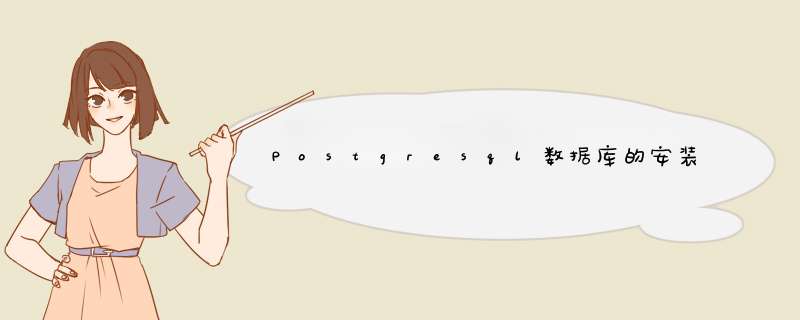

 微信扫一扫
微信扫一扫
 支付宝扫一扫
支付宝扫一扫
评论列表(0条)