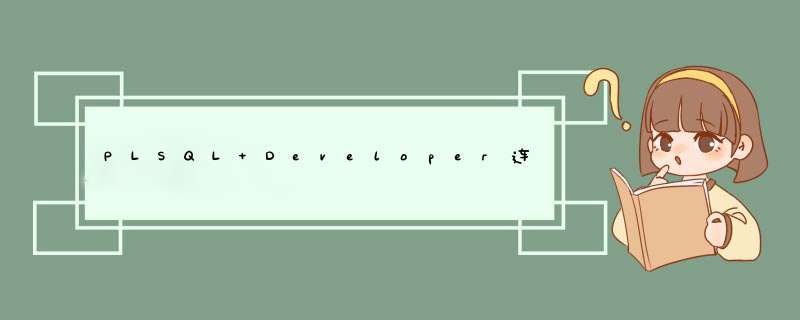
最近换了台64bit的电脑,所以oracle数据库也跟着换成了64bit的,不过问题也随之产生,由于plsql developer暂时没有64bit版本的,所以无法连接到64bit的oracle上,经过一番折腾,终于成功连接到数据库上,现记录下配置过程,以便查看。
1. 下载instantclient-basic-win32-11.2.0.1.0(oracle官网下载地址:http://www.oracle.com/technetwork/topics/winsoft-085727.html , 下载地址2:https://www.jb51.net/database/572635.html)
2. 解压instantclient-basic-win32-11.2.0.1.0并放置在oracle安装目录的product下(放置位置无强制要求,可随意放置),如下图:
3. 拷贝E:\app\Administrator\product\11.2.0\dbhome_1\NETWORK\ADMIN下的tnsnames.ora文件到instantclient_11_2下。
4. 打开PLSQL Developer,选择Tools -> perference -> Connection,配置其中的Oracle Home和OCI Library项,如下图所示:
其中, Oracle Home:E:\app\Administrator\product\instantclient_11_2
OCI Library:E:\app\Administrator\product\instantclient_11_2\oci.dll
5. 配置系统环境变量
右击"我的电脑" - "属性" - "高级" - "环境变量" - "系统环境变量":
1>.选择"Path" - 点击"编辑", 把 "E:\app\Administrator\product\instantclient_11_2;" 加入;
2>.点击"新建", 变量名设置为"TNS_ADMIN", 变量值设置为"E:\app\Administrator\product\instantclient_11_2;", 点击"确定";
3>.点击"新建", 变量名设置为"NLS_LANG", 变量值设置为"SIMPLIFIED CHINESE_CHINA.ZHS16GBK", 点击"确定";
以上就是本文的全部内容,希望对大家的学习有所帮助,也希望大家多多支持脚本之家。
欢迎分享,转载请注明来源:内存溢出

 微信扫一扫
微信扫一扫
 支付宝扫一扫
支付宝扫一扫
评论列表(0条)