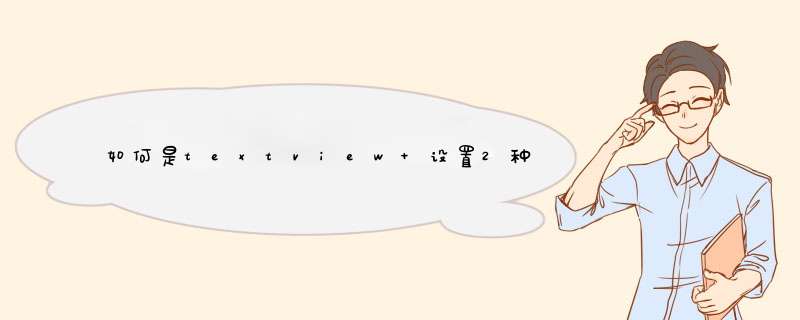
1、直接通过配置文件设置
2、在Activity类中进行设置
第一种方式很简单,用于静态或初始文字颜色的设置,方法如下:
main.xml
?
1
2
3
4
5
6
7
8
9
10
11
12
13
14
15
16
<?xml version="1.0" encoding="utf-8"?>
<LinearLayout xmlns:android="http://schemas.android.com/apk/res/android"
android:orientation="vertical"
android:layout_width="fill_parent"
android:layout_height="fill_parent"
android:background="@drawable/white"
>
<TextView
android:id="@+id/tv01"
android:layout_width="fill_parent"
android:layout_height="wrap_content"
android:text="@string/hello"
android:autoLink="all"
android:textColor="@color/red"
/>
</LinearLayout>
color.xml
?
1
2
3
4
5
6
7
8
9
10
11
12
<?xml version="1.0" encoding="utf-8"?>
<resources>
<drawable name="white">#FFFFFF</drawable>
<drawable name="dark">#000000</drawable>
<drawable name="red">#FF0000</drawable>
</resources>
strings.xml
<?xml version="1.0" encoding="utf-8"?>
<resources>
<string name="hello">地址:http://yahaitt.javaeye.com</string>
<string name="app_name">丫梨的笔记本</string>
</resources>
上面将资源部分分成了3个部分,目的是为了清晰,当然你也可以只建一个xml文件放在res目录下,而且文件名称可以随便命名。
注意两个地方:
1、main.xml的TextView标签中:android:textColor="@color/red"
2、color.xml中:<color name="red">#FF0000</color>
@color指获取资源文件中(所有res目录下的xml文件)的<color>标签
/red指在标签下找其name值为red的内容,此时其值为#FF0000
因此,这里我们还可以这样做:android:textColor="@drawable/red"
@drawable指获取资源文件中<drawable>标签
/red指在标签下找其name值为red的内容
以此类推,相信你也就知道了如果是在strings.xml中该怎么做了。
下面看看第二种方式:在Activity类中进行设置
1、先将main.xml改成如下,即去掉android:textColor="@color/red":
?
1
2
3
4
5
6
7
8
9
10
11
12
13
14
15
<?xml version="1.0" encoding="utf-8"?>
<LinearLayout xmlns:android="http://schemas.android.com/apk/res/android"
android:orientation="vertical"
android:layout_width="fill_parent"
android:layout_height="fill_parent"
android:background="@drawable/white"
>
<TextView
android:id="@+id/tv01"
android:layout_width="fill_parent"
android:layout_height="wrap_content"
android:text="@string/hello"
android:autoLink="all"
/>
</LinearLayout>
2、修改Activity的onCreate方法,这里我的Activity是Study03_01,原始代码如下:
?
1
2
3
4
5
6
7
8
9
package yahaitt.study03_01
import android.app.Activity
import android.os.Bundle
public class Study03_01 extends Activity {@Override
public void onCreate(Bundle savedInstanceState) {
super.onCreate(savedInstanceState)
setContentView(R.layout.main)
}
}
第一步:获得文本控件TextView,取名为tv
第二步:通过TextView的setTextColor方法进行文本颜色的设置,这里可以有3种方式进行设置:
第1种:tv.setTextColor(android.graphics.Color.RED)//系统自带的颜色类
第2种:tv.setTextColor(0xffff00ff)//0xffff00ff是int类型的数据,分组一下0x|ff|ff00ff,0x是代表颜色整数的标记,ff是表示透明度,ff00ff表示颜色,注意:这里ffff00ff必须是8个的颜色表示,不接受ff00ff这种6个的颜色表示。
第3种:tv.setTextColor(this.getResources().getColor(R.color.red))//通过获得资源文件进行设置。根据不同的情况R.color.red也可以是R.string.red或者R.drawable.red,当然前提是需要在相应的配置文件里做相应的配置,如:
?
1
2
3
<color name="red">#FF0000</color>
<drawable name="red">#FF0000</drawable>
<string name="red">#FF0000</string>
详细的代码如下:
?
1
2
3
4
5
6
7
8
9
10
11
12
13
14
15
16
17
package yahaitt.study03_01
import android.app.Activity
import android.content.res.Resources
import android.graphics.Color
import android.os.Bundle
import android.widget.TextView
public class Study03_01 extends Activity {
private TextView tv
@Override
public void onCreate(Bundle savedInstanceState) {
super.onCreate(savedInstanceState)
setContentView(R.layout.main)
tv = (TextView)this.findViewById(R.id.tv01)
//tv.setTextColor(Color.RED)
//tv.setTextColor(0xff000000)
}
静态就是在可视化的Graphical Layout内的属性内填textView1.TextColor(文本色)
textView1.Background(背景色)
中填 @android就会自动d出所有定义的色彩值
如 @android:color/holo_blue_bright
动态就是程序中设定色彩
import android.graphics.Color
textView1.setTextColor(Color.RED)
textView1.setBackgroundColor(Color.RED)
欢迎分享,转载请注明来源:内存溢出

 微信扫一扫
微信扫一扫
 支付宝扫一扫
支付宝扫一扫
评论列表(0条)