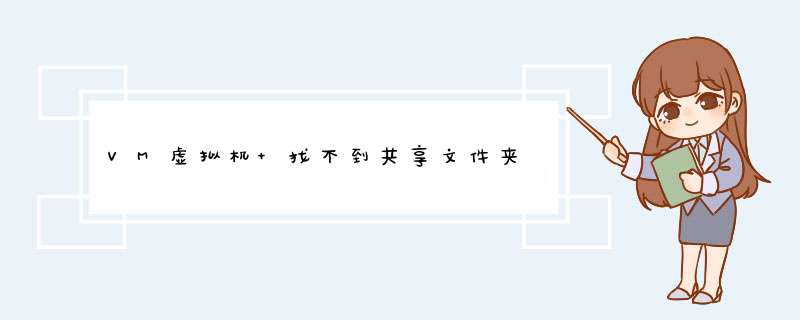
[root@simba-PC ~]# mount /dev/cdrom /mnt/余雹好cdrom
mount: mount point /mnt/cdrom does not exist
[root@simba-PC ~]# cd /tmp
[root@simba-PC tmp]# ls
bashrc virtual-root.KkjqhX
bashrc_hlink virtual-root.LHoock
bashrc_slink virtual-root.LqnTi4
bashrc_slink_2 virtual-root.lQtE6R
emacs7RR680virtual-root.Lx8UCY
etcvirtual-root.LZDDK2
keyring-IdMO5s virtual-root.NmKmtQ
keyring-KR3jPA virtual-root.oEJ6EY
keyring-LTujbu virtual-root.PE7rAj
keyring-o04jCc virtual-root.pPwnlD
keyring-oyoOxh virtual-root.qaVq5s
keyring-psThJa virtual-root.QwmNmy
keyring-QZCwGM virtual-root.r2bAXH
keyring-rPSusd virtual-root.Rgz9KF
keyring-U7tGGn virtual-root.rhMsvf
keyring-UcQZ3a virtual-root.sMp7VD
keyring-UDWQd3 virtual-root.ujjBTI
man.config virtual-root.VCwMfz
mvtest2virtual-root.vEov6R
orbit-gdm virtual-root.VnMxas
orbit-root virtual-root.WHPz5P
pulse-5bjypejDF8kQ virtual-root.xMpjI8
pulse-7TpHe7zldIwM virtual-root.xsxXQh
pulse-BL42PuWp8e8q virtual-root.XUm6X4
pulse-mzQrmZsPx3XV virtual-root.Yf8rql
tmp9MHNPP virtual-root.Z2Ceyg
tmpzk9bR7 virtual-root.zMzDYN
virtual-oracle.bn1mA7 virtual-root.ZWOk8d
virtual-root.1QXlikvirtual-simba.36c6Jl
virtual-root.5CHiOtvirtual-simba.bzhi3D
virtual-root.6L18ACvirtual-simba.gxa4iy
virtual-root.B3ewf9virtual-simba.wa2lwj
virtual-root.BABJU7vmware-config0
virtual-root.CO2hrgvmware-config1
virtual-root.cScHZCvmware-config2
virtual-root.Czvlkevmware-config3
virtual-root.eHTiDsVMwareDnD
virtual-root.gd2MUnvmware-root
virtual-root.GsXYFIVMwareTools-8.8.1-528969.tar.gz
virtual-root.hsntrpyum.log
virtual-root.IDGGfXyum_save_tx-2012-02-10-23-04hl1rlH.yumtx
virtual-root.kistah
[root@simba-PC tmp]# tar zxpf VmwareTools-8.8.1-528969.tar.gz
tar (child): VmwareTools-8.8.1-528969.tar.gz:无法 open: 没有那个文件或目录
tar (child): Error is not recoverable: exiting now
tar: Child returned status 2
tar: Error is not recoverable: exiting now
[root@simba-PC tmp]# tar zxpf VMwareTools-8.8.1-528969.tar.gz
[root@simba-PC tmp]# ls
bashrc virtual-root.KkjqhX
bashrc_hlink virtual-root.LHoock
bashrc_slink virtual-root.LqnTi4
bashrc_slink_2 virtual-root.lQtE6R
emacs7RR680virtual-root.Lx8UCY
etcvirtual-root.LZDDK2
keyring-IdMO5s virtual-root.NmKmtQ
keyring-KR3jPA virtual-root.oEJ6EY
keyring-LTujbu virtual-root.PE7rAj
keyring-o04jCc virtual-root.pPwnlD
keyring-oyoOxh virtual-root.qaVq5s
keyring-psThJa virtual-root.QwmNmy
keyring-QZCwGM virtual-root.r2bAXH
keyring-rPSusd virtual-root.Rgz9KF
keyring-U7tGGn virtual-root.rhMsvf
keyring-UcQZ3a virtual-root.sMp7VD
keyring-UDWQd3 virtual-root.ujjBTI
man.config virtual-root.VCwMfz
mvtest2virtual-root.vEov6R
orbit-gdm virtual-root.VnMxas
orbit-root virtual-root.WHPz5P
pulse-5bjypejDF8kQ virtual-root.xMpjI8
pulse-7TpHe7zldIwM virtual-root.xsxXQh
pulse-BL42PuWp8e8q virtual-root.XUm6X4
pulse-mzQrmZsPx3XV virtual-root.Yf8rql
tmp9MHNPP virtual-root.Z2Ceyg
tmpzk9bR7 virtual-root.zMzDYN
virtual-oracle.bn1mA7 virtual-root.ZWOk8d
virtual-root.1QXlikvirtual-simba.36c6Jl
virtual-root.5CHiOtvirtual-simba.bzhi3D
virtual-root.6L18ACvirtual-simba.gxa4iy
virtual-root.B3ewf9virtual-simba.wa2lwj
virtual-root.BABJU7vmware-config0
virtual-root.CO2hrgvmware-config1
virtual-root.cScHZCvmware-config2
virtual-root.Czvlkevmware-config3
virtual-root.eHTiDsVMwareDnD
virtual-root.gd2MUnvmware-root
virtual-root.GsXYFIVMwareTools-8.8.1-528969.tar.gz
virtual-root.hsntrpvmware-tools-distrib
virtual-root.IDGGfXyum.log
virtual-root.kistahyum_save_tx-2012-02-10-23-04hl1rlH.yumtx
[root@simba-PC tmp]# cd vmware-tools-distrib
[root@simba-PC vmware-tools-distrib]# ls
bin doc etc FILES INSTALL installer lib vmware-install.pl
[root@simba-PC vmware-tools-distrib]# ./vmware-install.pl
A previous installation of VMware Tools has been detected.
The previous installation was made by the tar installer (version 4).
Keeping the tar4 installer database format.
You have a version of VMware Tools installed. Continuing this install will
first uninstall the currently installed version. Do you wish to continue?
(yes/no) [yes] yes
Uninstalling the tar installation of VMware Tools.
Stopping VMware Tools services in the virtual machine:
Guest operating system daemon: [确定]
The removal of VMware Tools 6.0.2 build-59824 for Linux completed successfully.
Thank you for having tried this software.
Installing VMware Tools.
In which directory do you want to install the binary files?
[/usr/bin]
What is the directory that contains the init directories (rc0.d/ to rc6.d/)?
[/etc/rc.d]
What is the directory that contains the init scripts?
[/etc/rc.d/init.d]
In which directory do you want to install the daemon files?
[/usr/sbin]
In which directory do you want to install the library files?
[/usr/lib/vmware-tools]
The path "/usr/lib/vmware-tools" does not exist currently. This program is
going to create it, including needed parent directories. Is this what you want?
[yes] yes
In which directory do you want to install the documentation files?
[/usr/share/doc/vmware-tools]
The path "/usr/share/doc/vmware-tools" does not exist currently. This program
is going to create it, including needed parent directories. Is this what you
want? [yes] yes
The installation of VMware Tools 8.8.1 build-528969 for Linux completed
successfully. You can decide to remove this software from your system at any
time by invoking the following command: "/usr/bin/vmware-uninstall-tools.pl".
Before running VMware Tools for the first time, you need to configure it by
invoking the following command: "/usr/bin/vmware-config-tools.pl". Do you want
this program to invoke the command for you now? [yes] yes
Initializing...
Making sure services for VMware Tools are stopped.
[EXPERIMENTAL] The VMware FileSystem Sync Driver (vmsync) is a new feature that
creates backups of virtual machines. Please refer to the VMware Knowledge Base
for more details on this capability. Do you wish to enable this feature?
[no] no
Found a compatible pre-built module for vmci. Installing it...
Found a compatible pre-built module for vsock. Installing it...
The module vmxnet3 has already been installed on this system by another
installer or package and will not be modified by this installer. Use the flag
--clobber-kernel-modules=vmxnet3 to override.
The module pvscsi has already been installed on this system by another
installer or package and will not be modified by this installer. Use the flag
--clobber-kernel-modules=pvscsi to override.
The module vmmemctl has already been installed on this system by another
installer or package and will not be modified by this installer. Use the flag
--clobber-kernel-modules=vmmemctl to override.
The VMware Host-Guest Filesystem allows for shared folders between the host OS
and the guest OS in a Fusion or Workstation virtual environment. Do you wish
to enable this feature? [yes] yes
Found a compatible pre-built module for vmhgfs. Installing it...
Found a compatible pre-built module for vmxnet. Installing it...
!!! [EXPERIMENTAL] !!!
VMware automatic kernel modules enables automatic building and installation of
VMware kernel modules at boot they are not already present. By selecting yes,
you will be enabling this experimental feature. You can always disable this
feature by re-running vmware-config-tools.pl.
Would you like to enable VMware automatic kernel modules?
[no] no
Disabling timer-based audio scheduling in pulseaudio.
Detected X server version 1.10.4
Distribution provided drivers for Xorg X server are used.
Skipping X configuration because X drivers are not included.
Creating a new initrd boot image for the kernel.
vmware-tools start/running
The configuration of VMware Tools 8.8.1 build-528969 for Linux for this running
kernel completed successfully.
You must restart your X session before any mouse or graphics changes take
effect.
You can now run VMware Tools by invoking "/usr/bin/vmware-toolbox-cmd" from the
command line or by invoking "/usr/bin/vmware-toolbox" from the command line
during an X server session.
To enable advanced X features (e.g., guest resolution fit, drag and drop, and
file and text copy/paste), you will need to do one (or more) of the following:
1. Manually start /usr/bin/vmware-user
2. Log out and log back into your desktop sessionand,
3. Restart your X session.
To use the vmxnet driver, restart networking using the following commands:
/etc/init.d/network stop
rmmod pcnet32
rmmod vmxnet
modprobe vmxnet
/etc/init.d/network start
Enjoy,
--the VMware team
Found VMware Tools CDROM mounted at /media/VMware Tools. Ejecting device
/dev/sr0 ...
[root@simba-PC vmware-tools-distrib]# cd /mnt
[root@simba-PC mnt]# cd hgfs/share/
[root@simba-PC share]#
因为耐弯并你没有安装vmware-tools,闹纤安装好了就可以看到了 ,共享时勾昌迹上map as a network drive in windows guests后,安装了vmware-tools,就可以看到映射了一个网路驱动器,就是那个你共享了的文件夹了方法1,安装VMtools ,这个VM会自扮局动提示的,到时你就可以直接在windows宿主机和linux中复制粘贴文件了,此时linux为桌面版。方法2,使用linux中的samba,请参考下面的教程:http://www.bitscn.com/os/linux/200811/154286.html
不是说想粘贴,是人家讲的全厅核让面,你氏培在那里会学得更好。希望对你有帮助。
欢迎分享,转载请注明来源:内存溢出

 微信扫一扫
微信扫一扫
 支付宝扫一扫
支付宝扫一扫
评论列表(0条)