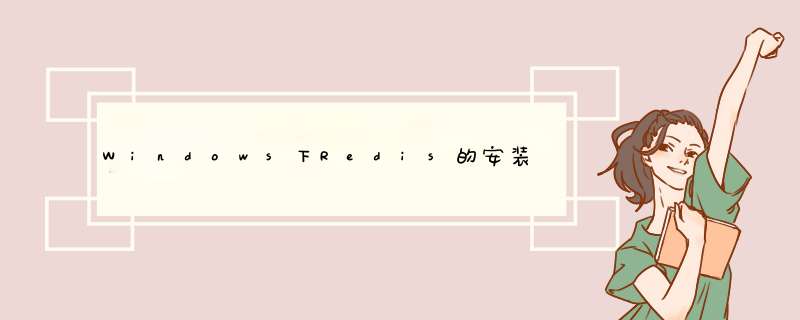
2、Windows 64位下载地址:https://github.com/MSOpenTech/redis/releases
3、下载后的Redis解压到自己目录下面,解压后
4、这里你可以直接点击redis-server.exe启动,默认配置(无密码)启动
红框内可以看到,no config file specified, using the default config,这样启动没问题,可以自己检测一下,在安装目录下打开命令窗口,运行命令 redis-cli.exe -h 127.0.0.1
成功则可以看到上图效果。
5、我们再来设置Redis密码,打开redis.windows.conf文件,找到# requirepass foobared这一行去掉注释,foobared替换成自己的密码,保存。
6、运行命令:redis-server.exe redis.windows.conf
可以看到是用我们配置文件启动,然后测试,这里必须输入密码了,不输入密码会报错
这里说明没输入密码,无权限,所以我们需要输入密码了,redis-cli.exe -h 127.0.0.1 -a 密码
7、到这里,Windows下安装Redis就大功告成了。这里有个快捷点,将启动命令redis-server.exe redis.windows.conf,新建txt文本,将命令保存在文件中,
然后将文本格式转换成.bat文件,直接运行bat文件。
windows7安装redis方法:1、下载Redis的压缩包我下载的是redis-2.4.5-win32-win64.zip
下载完后将其解压放在自己要放的目录下
解压后的目录
如果你是32位的话就进32bit的文件夹,64位就进64bit文件夹
文件夹进去后会看到一下的几个文件
redis-benchmark.exe: 性能测试 模拟N个客户端发送set,get请求
redis-check-aof.exe:更新日志检查
redis-check-dump.exe:本地数据库检查
redis-server.exe:服务程序
接下来就是安装了
打开dos命令栏,进入到redis的目录下面,输入以下命令:
redis-server.exe redis.conf
安装成功
然后再打开一个dos命令栏,进入到redis的目录下,输入以下命令:
redis-cli.exe -h 127.0.0.1 -p 6379
测试一下
set key value 存值
get key 取值
Redis对于Linux是官方支持的,安装和使用没有什么好说的,普通使用按照官方指导,5分钟以内就能搞定。详情请参考:http://redis.io/download
但有时候又想在windows下折腾下Redis,可以从redis下载页面看到如下提示:
[plain] view plaincopy在CODE上查看代码片派生到我的代码片
Win64 Unofficial The Redis project does not directly support Windows,
however the Microsoft Open Tech group develops and maintains
an Windows port targeting Win64.
大意就是 Redis官方是不支持windows的,只是 Microsoft Open Tech group 在 GitHub上开发了一个Win64的版本,项目地址是:
https://github.com/MSOpenTech/redis
打开以后,可以直接使用浏览器下载,或者git克隆。
可以在项目主页右边找到 zip包下载地址: https://github.com/MSOpenTech/redis/archive/2.8.zip
下载解压,没什么好说的,在解压后的bin目录下有以下这些文件:
[plain] view plaincopy在CODE上查看代码片派生到我的代码片
redis-benchmark.exe #基准测试
redis-check-aof.exe # aof
redis-check-dump.exe# dump
redis-cli.exe # 客户端
redis-server.exe# 服务器
redis.windows.conf # 配置文件
当然,还有一个 RedisService.docx 文件,看似是一些启动和安装服务的说明文档,但是照着他的指示来,你就会死的很惨,莫名其妙的死了,不知道原因。
【换机器重新测试后已查明,如果不是Administrator用户,就会出各种问题,服务安装以后启动不了等等问题,应该可以修改服务的属性-->登录用户等选项来修正.】
【如果你安装的windows没有Administrator账户,请参考这篇文章:
Windows 7 启用超级管理员administrator账户的N种方法 】
网上参考了一些资料,发觉可以使用,也就没有深究,直接拿来主义:
启动脚本如下:
[plain] view plaincopy在CODE上查看代码片派生到我的代码片
redis-server redis.windows.conf
可以将其保存为文件 startup.bat 下次就可以直接启动了。
但是在cmd之中执行这行命令之后报错:
[plain] view plaincopy在CODE上查看代码片派生到我的代码片
D:\Develop\redis-2.8.12>redis-server.exe redis.windows.conf
[7736] 10 Aug 21:39:42.974 #
The Windows version of Redis allocates a large memory mapped file for sharing
the heap with the forked process used in persistence operations. This file
will be created in the current working directory or the directory specified by
the 'dir' directive in the .conf file. Windows is reporting that there is
insufficient disk space available for this file (Windows error 0x70).
You may fix this problem by either reducing the size of the Redis heap with
the --maxheap flag, or by starting redis from a working directory with
sufficient space available for the Redis heap.
Please see the documentation included with the binary distributions for more
details on the --maxheap flag.
Redis can not continue. Exiting.
根据提示,是 maxheap 标识有问题,打开配置文件 redis.windows.conf ,搜索 maxheap , 然后直接指定好内容即可.
[plain] view plaincopy在CODE上查看代码片派生到我的代码片
.......
#
# maxheap <bytes>
maxheap 1024000000
.......
然后再次启动,OK,成功.
[plain] view plaincopy在CODE上查看代码片派生到我的代码片
D:\Develop\redis-2.8.12>redis-server redis.windows.conf
_._
_.-``__ ''-._
_.-```. `_. ''-._ Redis 2.8.12 (00000000/0) 64 bit
.-`` .-```. ```\/_.,_ ''-._
(' , .-` | `,) Running in stand alone mode
|`-._`-...-` __...-.``-._|'` _.-'| Port: 6379
|`-._ `._/ _.-'| PID: 6736
`-._`-._ `-./ _.-'_.-'
|`-._`-._`-.__.-'_.-'_.-'|
|`-._`-.__.-'_.-'| http://redis.io
`-._`-._`-.__.-'_.-'_.-'
|`-._`-._`-.__.-'_.-'_.-'|
|`-._`-.__.-'_.-'|
`-._`-._`-.__.-'_.-'_.-'
`-._`-.__.-'_.-'
`-.__.-'
`-.__.-'
[6736] 10 Aug 22:01:22.247 # Server started, Redis version 2.8.12
[6736] 10 Aug 22:01:22.248 * The server is now ready to accept connections on port 6379
然后可以使用自带的客户端工具进行测试。
双击打开 redis-cli.exe , 如果不报错,则连接上了本地服务器,然后测试,比如 set命令,get命令:
[plain] view plaincopy在CODE上查看代码片派生到我的代码片
127.0.0.1:6379>set tiemao http://blog.csdn.net/renfufei
OK
127.0.0.1:6379>get tiemao
"http://blog.csdn.net/renfufei"
127.0.0.1:6379>
这应该很好理解,连接上了本机的6379端口。
如果需要帮助,可以在 cli窗口中输入 help查看,例如:
[plain] view plaincopy在CODE上查看代码片派生到我的代码片
127.0.0.1:6379>help
redis-cli 2.8.12
Type: "help @<group>" to get a list of commands in <group>
"help <command>" for help on <command>
"help <tab>" to get a list of possible help topics
"quit" to exit
127.0.0.1:6379>help @string
根据提示,可以输入 help 空格 然后敲tab键,可以像命令提示一样告诉你可以有哪些帮助分组,多敲几个 tab 试试?
备注说明:
1. 这个版本是Win64的,所以32位windows就不要折腾了。
2. 我的 *** 作系统是Windows 7 64位旗舰版,运行内存16GB,用户不是Administrator,而是 hasee,所以设置了下 redis-server.exe 和redis-cli.exe 的属性中的兼容性权限(以管理员身份运行),如果你运行出错,可能需要设置一下这里。
3. 什么360啊,UAC啊,防火墙啊,该关的请关闭。。。
4. 如果有其他问题,欢迎留言或者评论, 这只是一个心血来潮时的折腾
接触了好久Redis但一直没在windows下使用,请轻拍。
附加几个 bat 批处理脚本,请根据需要灵活配置
service-install.bat
欢迎分享,转载请注明来源:内存溢出

 微信扫一扫
微信扫一扫
 支付宝扫一扫
支付宝扫一扫
评论列表(0条)